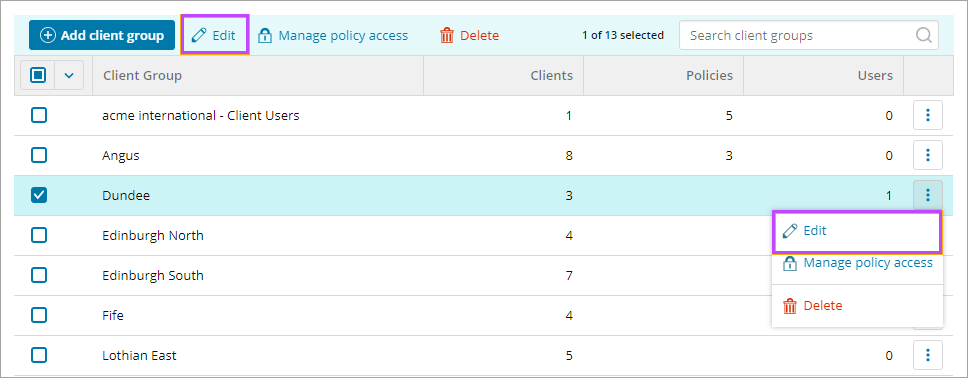Edit a client group
Prerequisites
- To add and manage client groups, sign into N-sight RMM using an Agent Key, a Superuser role, or a user with the Client Groups permission enabled.
The API Key links to the Agent Key user, their permissions, and assigned Client Groups. If the Agent Key user belongs to a client group with no clients or only a subset of clients, API calls using that key return data only for clients in that group.
If you need to restrict the Agent Key user’s access to client information in N-sight RMM revoke the Agent Key.
Edit a client group or change the clients in the group
- In the All Devices view, go to Settings > Users > Client Groups
- Select the tick box for the target Client Group. To find the group, you can use Search to filter the Client list.
- Click Edit in the action bar at the top of the dialog
- In the Edit client group dialog, you can change the Client group name or choose different Clients by selecting or deselecting their tick boxes. To only display only the Clients that are in the group, click Show selected only.
- Click Save to apply
Client group changes apply in the next session after the user restarts their browser and signs in again.
What do you want to do?