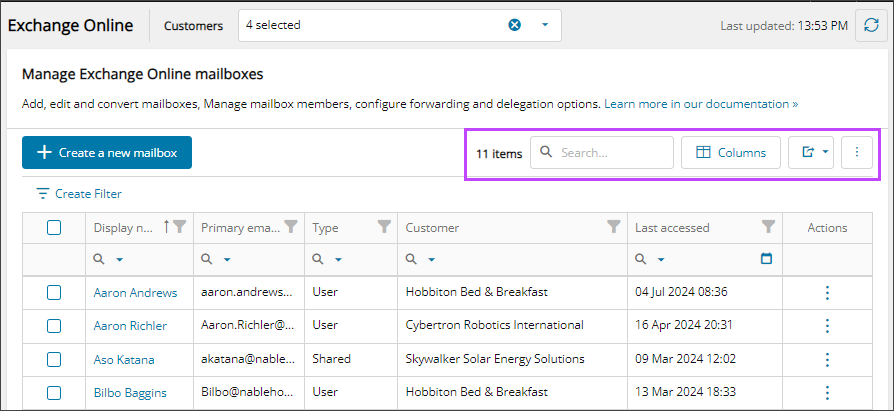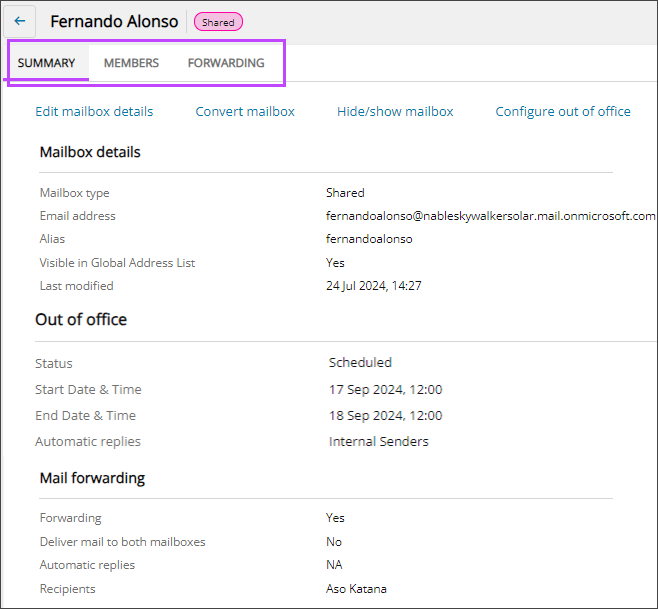View mailboxes and details
In Cloud Commander, you can view user and shared Exchange Online mailboxes for all your managed tenants in a single pane.
Prerequisites
- You must be assigned the Microsoft Exchange Online Reader or Writer role scoped to the tenants you want to view.
View mailboxes
- In the , select
 Solutions > Exchange Online.
Solutions > Exchange Online. - Use the customer selector to choose the customers you want to view data for.
The Exchange Online mailboxes display. You can filter and search the data, choose the columns to display, and export to Microsoft Excel. See Navigation and tools for table options.
View mailbox details
- In the , select
 Solutions > Exchange Online.
Solutions > Exchange Online. - Use the customer selector to choose the customers you want to view data for.
- Filter or search to find a mailbox and select the display name to view the mailbox details page.
To view a mailbox summary in the right panel, click in the mailbox row.
- Choose a tab to view the related details.
Tab Description Summary View the mailbox details such as mailbox type, email address, alias, global address list visibility, and see if out of office or mail forwarding are configured. From this tab you can:
Members View mailbox members and see if their mailbox role is full access, send as, or send on behalf of. From this tab you can Manage mailbox delegation.
Forwarding If mail forwarding is configured, view the recipient details. From this tab, you can Configure email forwarding for a mailbox.
Related articles
Updated: Aug 01, 2025