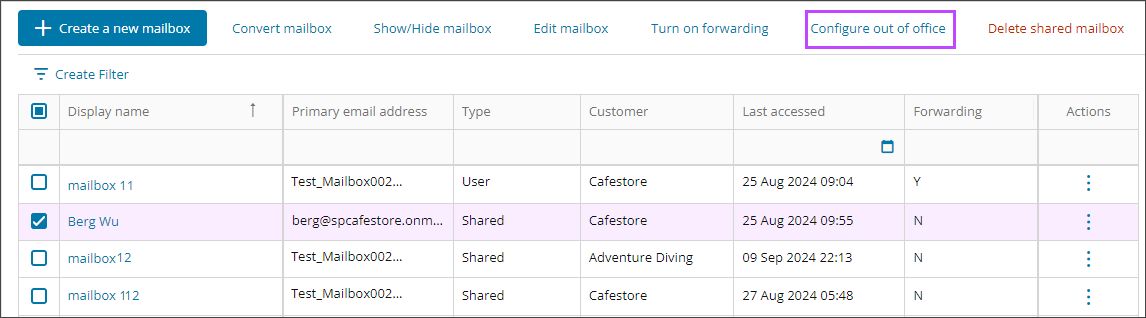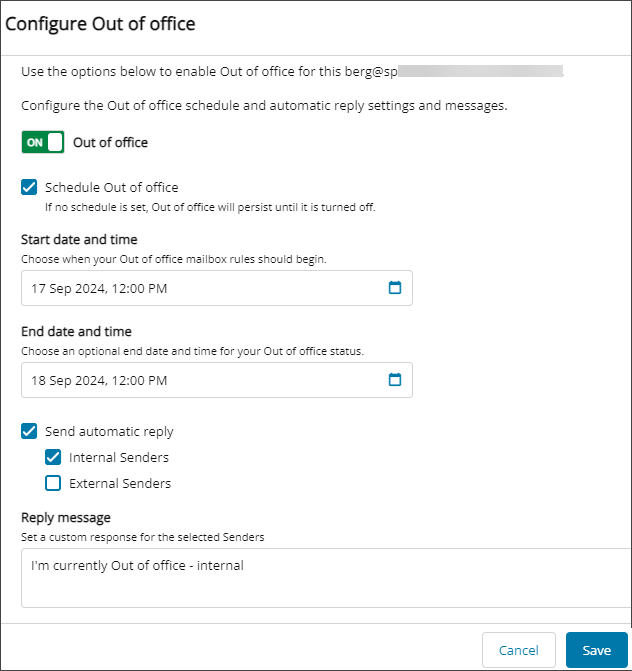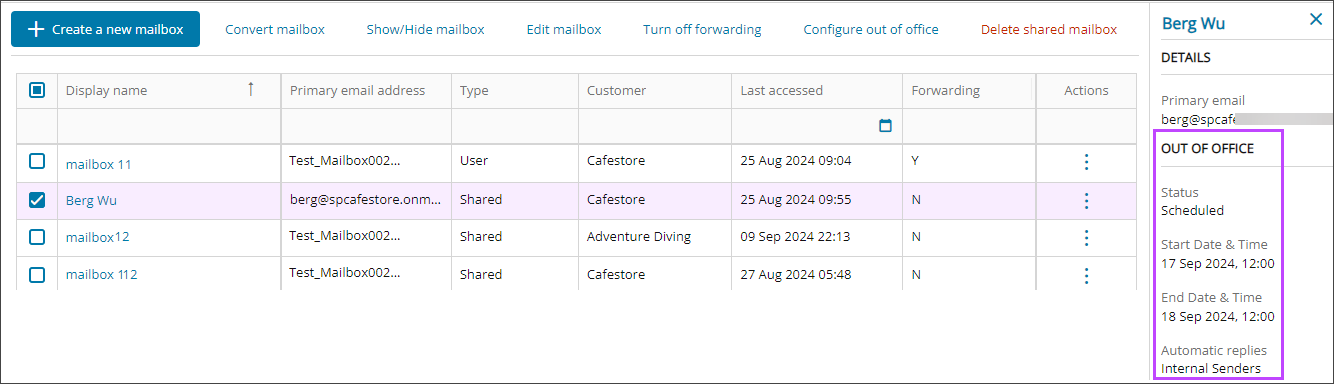Configure Out of Office automatic replies
Sometimes, you need to set Out of Office automatic replies for your customers’ users when they are unexpectedly out. Use Cloud Commander to quickly configure Out of Office replies for user and shared Exchange Online mailboxes in your managed tenants.
Prerequisites
- You must be assigned the Microsoft Exchange Online Writer role scoped to the tenants you want to manage.
Configure Out of Office automatic replies
- In the , select
 Solutions > Exchange Online.
Solutions > Exchange Online. - Use the customer selector to choose the customers you want to view data for.
- Select the checkbox for the mailbox where you want to configure out of office replies and select Configure out of office.
- Configure the out of office reply.
To send an alternative reply to external senders, first select the option to send an automatic reply to External Senders.
- Select Save.
The out of office reply is saved, and an out of office summary displays in the right panel and in the mailbox user's details Summary tab.
Related articles
Updated: Aug 01, 2025