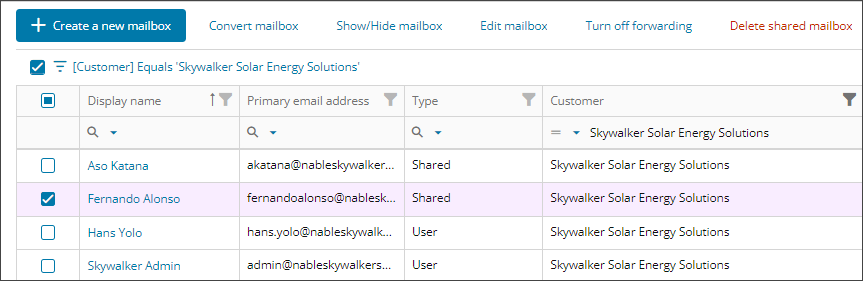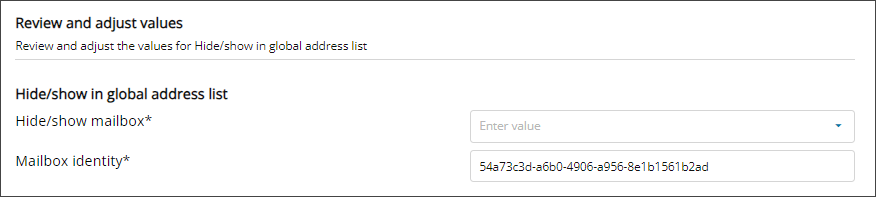Hide or show a mailbox
Hide or show a mailbox in the global address list. If you hide the mailbox, it doesn't display in the address book or other address lists, such as Microsoft Teams, in the organization.
Prerequisites
- You must be assigned the Microsoft Exchange Online Writer role scoped to the tenants you want to manage.
Show or hide a mailbox
- In the , select
 Solutions > Exchange Online.
Solutions > Exchange Online. - Use the customer selector to choose the customers you want to view data for.
- Select the checkbox for a mailbox and select Show/Hide mailbox.
- Review the capability summary to see if you can perform the action on the selected mailbox and select Next.
- Use the drop-down menu to select Hide or Show.
- Confirm that Mailbox identity is pre-populated.
- Select Next.
- Review your selections. If you need to make changes, select Back. Otherwise, select Confirm
Related articles
Updated: Aug 01, 2025