Create custom filters in Ecoverse views
You can create more complex filters for your Ecoverse view with the custom filter builder. As an example, you can use the filters to produce specific device lists and then export that data to Microsoft Excel or view the devices pre-filtered in the All Devices view.
To create a custom filter
- Select the Create filter button.

- Add and configure filter conditions and groups as required.
- Select Apply to filter the table grid to your settings.
Filter conditions and groups
Custom filters are a set of conditions or rules that you apply to narrow down data, making it easier to focus on specific information. Groups are a collection of conditions that are grouped together.
Conditions and groups of conditions include the following:
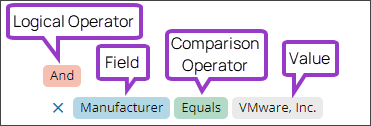
-
a Field: The column on which the filter operates, such Asset Name.
-
one or more Operators: Comparison or logical operators, for example, =, >, <, and OR. Operators allow you to compare values and filter data based on conditions like equality, greater than, less than, or combinations of conditions.
-
a Value: The target value or condition you want to match.
| Component | Description | Example | Example outcome |
|---|---|---|---|
| Condition | Filters are made up of conditions. Each condition consists of a field, an operator, and a value. |
|
Displays all devices where the customer name is an exact match for “Customer 1”. |
| Groups | Combined filter expressions into nest-able groups made up of the following logical operators.
We recommend that groups contain at least two filter conditions. |
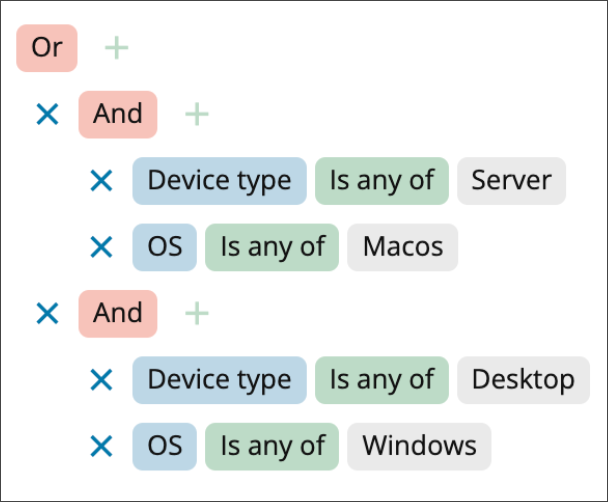
|
Displays all the results that are true for either of the And groups. Which means the device type is Server and the OS is macOS, Or the device type is Desktop and the OS is Windows. |
Operators
There are two types of operators, comparison operators and logical operators.
Comparison operators
Comparison operators are used to compare values in a field against a specified value.
| Operator | Description | Example |
|---|---|---|
| Contains | Finds data where the fields contain the substring |
Name contains `AWP` |
| Does not contain | Finds data where the fields do not contain the substring | Name does not contain `AWP` |
| Starts with | Checks if a string begins with a specific value. | n/a |
| Ends with | Finds data where a field ends with a specific value | n/a |
| Equals | Equal to | age = 35 |
| Does not equal | Not equal to | age != 35 |
| Is blank | Checks for empty fields | <no data in field> |
| Is not blank | Checks for non-empty fields | <any data in field> |
| Is any of | Checks if a value matches any of the values from a specified set | n/a |
| Is none of | Checks if a string does not match any of the values from a specified set | n/a |
| Is greater than | Greater than | age > 21 |
| Is less than | Less than | < 21 |
| Is greater than or equal to | Greater than or equal to | salary >= 60000 |
| Is less than or equal to | Less than or equal to | salary <= 150000 |
Logical operators
These logical operators combine multiple conditions using Boolean logic.
| Operator | Description | Example | Example outcome |
|---|---|---|---|
| And | Both conditions must be true. | Condition1 And Condition2 | Includes devices that meet both Condition1 and Condition2 in the displayed devices list. |
| Or | Either condition must be true. | Condition1 Or Condition2 | Includes devices that meet either Condition1 or Condition2 in the displayed devices list. |
Related topics
- Ecoverse views
- Filter and sort Ecoverse views
- Search Ecoverse views
- Custom filters examples
- Create custom filters in Ecoverse views
- Save Ecoverse views
- Export data from Ecoverse views
- Remote sessions via Ecoverse views
- Rebooting assets via Ecoverse views
- Ecoverse view Overlays
- Ecoverse view Detail panels
- Discover Assets view (New)
- Discover Vulnerability Management (New)
- Read about the Modern Agent

