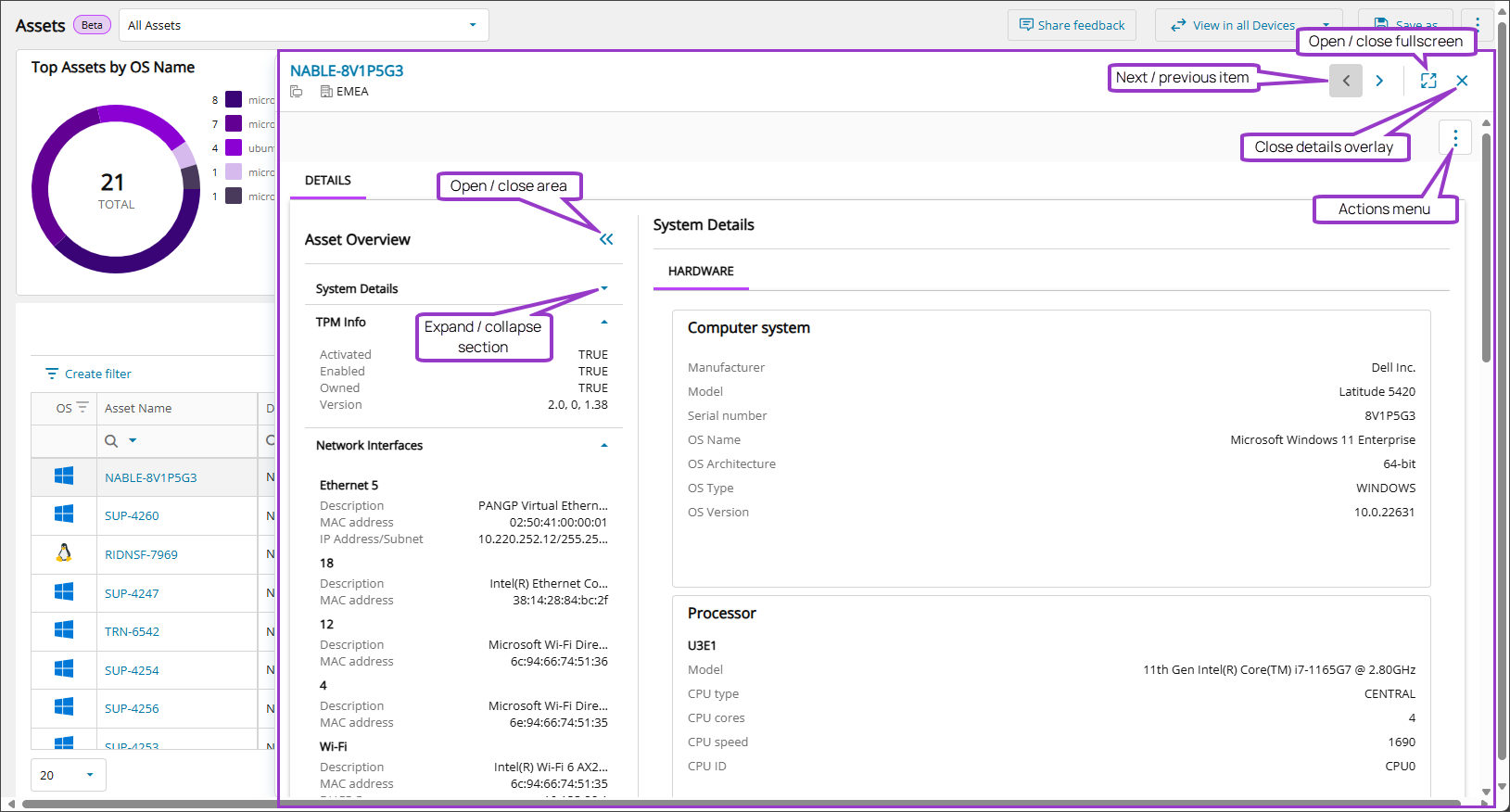Ecoverse view Overlays
Overlays open over the views table grid, provide much more detailed information for the selected item, and give access to the full Actions menu (restricted by user permissions and applicable actions for the item). Overlays are re-sizable, allowing you to arrange them on screen as you desire.
Resizing
As the overlay opens over the table grid, it can be resized horizontally, allowing you to select other items in the table grid which the overlay then displays information from. The overlay can also me made fullscreen.
To resize the overlay
- Select and hold the leftmost edge (which will highlight purple).
- Drag left or right and release at the desired size.
To enter and exit fullscreen
- Select the fullscreen button to expand the overlay to fullscreen.

- To close fullscreen, select the close fullscreen button.

Expand and collapse areas and sections
Select which information is displayed with the overlay.
Open and close areas
- Select the open area
 button to display extra details.
button to display extra details. - Use the close area button
 to hide the extra details.
to hide the extra details.
Expand and collapse sections
- Select the expand section
 button to display extra details.
button to display extra details. - Use the collapse section
 button to hide the extra details.
button to hide the extra details.
Actions menu access
The Actions menu is available at the top right of the overlay, allowing access to the various actions available, limited by user permissions and applicable actions for the item.
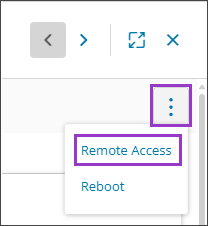
Navigation
The overlay contains a Next  and a Previous
and a Previous  button to allow you to cycle through the various items currently displayed in the grid view.
button to allow you to cycle through the various items currently displayed in the grid view.
Close overlay
When you have finished with the overlay.
- Select the close overlay
 button, at the top right of the overlay.
button, at the top right of the overlay.
Related topics
- Ecoverse views
- Filter and sort Ecoverse views
- Search Ecoverse views
- Create custom filters in Ecoverse views
- Custom filters examples
- Ecoverse view Overlays
- Save Ecoverse views
- Export data from Ecoverse views
- Remote sessions via Ecoverse views
- Rebooting assets via Ecoverse views
- Ecoverse view Detail panels
- Discover Assets view (New)
- Discover Vulnerability Management (New)
- Read about the Modern Agent