Save Ecoverse views
Save Ecoverse views with your preferred settings to help organize your day-to-day work and enable you to focus on items that need attention. There are two save options:
- Save: Updates an existing saved view with your new settings.
- Save as: Allows you to create and name a new saved view without overwriting existing ones.
Create and save a new Ecoverse view
-
Make changes to an Ecoverse view, for example, add or remove columns and click Save as in the top right of the view.
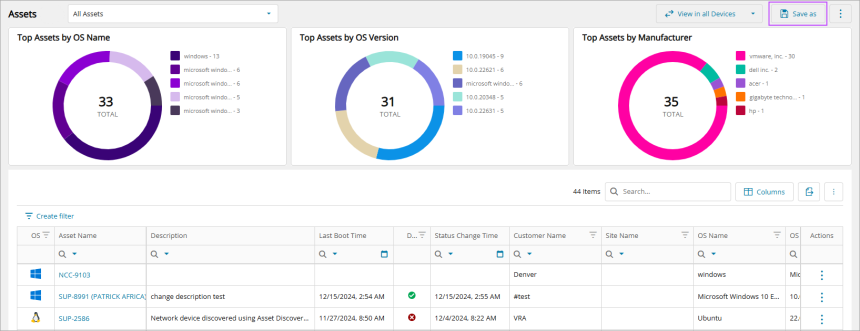
-
Enter a name for the view and click Save. The maximum name length is 50 characters.
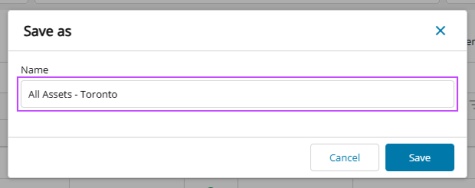
Update a Saved View
-
Open your previously saved view.

-
Make the changes to the view, for example, add or remove columns and click Save.
Rename or delete a Saved View
- Click the action menu in the top right of the saved view and select Rename View or Delete View.
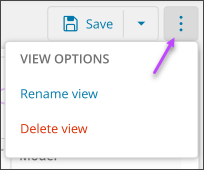
A notification will appear to the top right to advise if the action failed or was successful.
Related articles
- Ecoverse views
- Filter and sort Ecoverse views
- Search Ecoverse views
- Create custom filters in Ecoverse views
- Custom filters examples
- Save Ecoverse views
- Export data from Ecoverse views
- Remote sessions via Ecoverse views
- Rebooting assets via Ecoverse views
- Ecoverse view Overlays
- Ecoverse view Detail panels
- Discover Assets view (New)
- Discover Vulnerability Management (New)
- Read about the Modern Agent
