Learn about the Take Control components
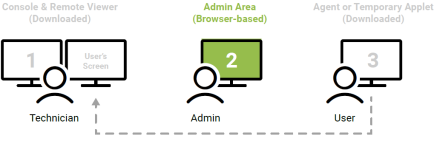
Take Control consists of six main components that work together to help you provide support to your customers:
Portal
Your customers can download the portal at startcontrol.com, and enter a PIN or calling card activation code to send a support request and establish a one-time support session with a technician.
Tech Console
The Tech Console contains an interface from which technicians can manage incoming requests and start support sessions for customers. The latest console versions for both Mac and Windows are available in the Downloads section of the Admin Area.
With the console, you can provide assistance to your customers from anywhere using only a computer with an internet connection. You can also select how you want to download the Console based on how you are going to use Take Control.
Select Mostly from the Web to install the Console with minimal configuration, and use it mostly from the Admin Area, or select Both from the Web and Desktop to run the console directly from your computer, and customize the installation process. 
Remote Viewer
The Remote Viewer opens after using the Technician Console to accept a support request from a customer, or accessing an unattended computer or device. Use the Remote Viewer to access and control your customers computers and devices anytime.
Applet
The Applet is a Windows or Mac application running on the customer’s computer, but not permanently installed. As long as this window is active (open or minimized), the technician can perform all the necessary support tasks, including remote control, chatting with customers or colleagues, making VoIP calls, and viewing system info during a support session.
Log in to the Admin Area and navigate to the Downloads section to select the appropriate version of the Applet for your operating system.
Agent
Similar to the Applet, the Agent enables remote access, but it is installed as a Windows Service or a Mac Daemon. This means the application adds a remote device to your Devices list, allowing for unattended support. Navigate to the Downloads section of the Admin Area to select the appropriate version of the Agent for your operating system.
Admin Area
You use the Administrative Area to configure, brand, and customize Take Control to suit your business needs. Admin-level users can:
- Configure, brand, and customize Take Control to meet your business needs.
- Set up technicians, configure their associated access permissions, and add devices.
- Access dashboards and reports that offer visibility into session operations.
- Start attended and unattended remote support sessions.
What do you want to do?
- Access My Computers
- View pending support requests
- Access the Take Control Remote Viewer during a support session
- Chat with customers and colleagues
- Remotely access your customers' computers and devices
