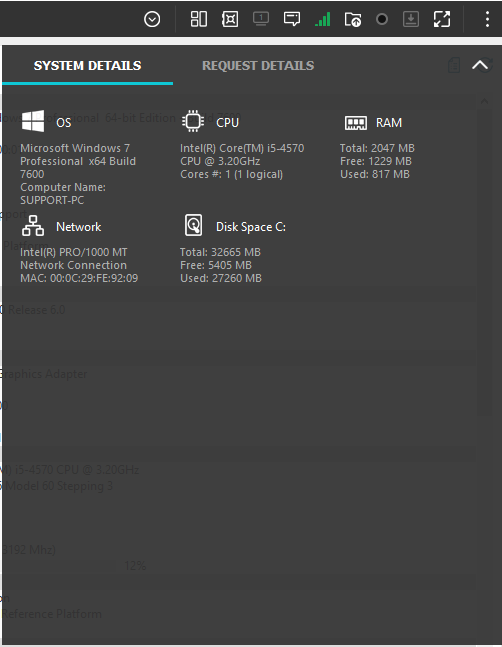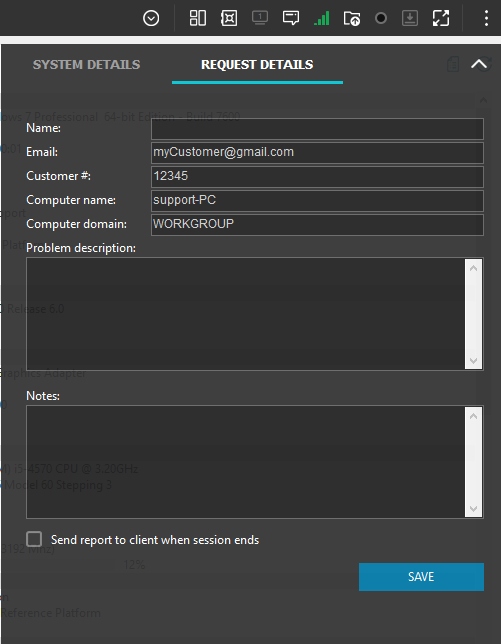Access the Take Control Remote Viewer during a support session
The Remote Viewer window opens after accepting a support request from a customer, or accessing an unattended computer. The System Details tab opens by default to provide an overview of the remote device's current configuration, including the operating system, CPU, memory, hard disk, and the network setup.
The Request Details window also opens by default. From here you can add or change the customer’s details and the problem description. You can also add notes, or select an email address where a report of the session can be sent.
Click  at anytime during a support session to open the System/Request Details window.
at anytime during a support session to open the System/Request Details window.
The session context is shown in the title bar: “[*]” for connections to the Agent, “[-] “ when the connection is made to an Applet in user mode, and “[+]” when the connection is to an Applet with elevated privileges. The computer name is also included in the title bar.
What do you want to do?