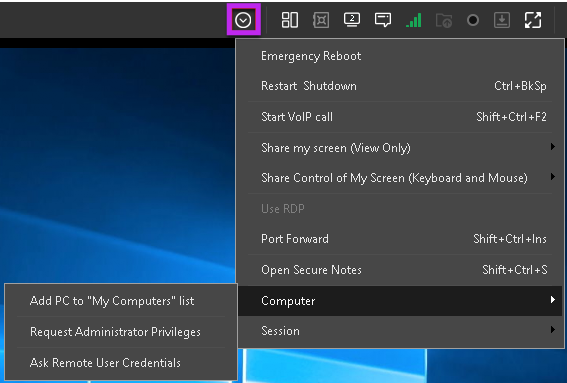Use the Computer menu during a support session
Navigate to the Advanced Session Options menu  and select Computer to access the following operations that technicians can perform on a customer's computer during a support session:
and select Computer to access the following operations that technicians can perform on a customer's computer during a support session:
- Add PC to My Computers list – installs the Take Control Agent on the remote computer. If the Applet is not running with the necessary permissions, a warning message pops up alerting the user to correct the problem. Select Settings from the Agent configuration window to configure the Agent.
- Request Administrator Privileges – requests admin level permissions when the Applet is running with limited privileges. Required Administrator credentials are provided either by the customer or by the technician, but the customer always has to explicitly authorize the elevation if UAC (User Account Control) is enabled. The remote Applet restarts, and causes the connection to break, but the session resumes when the Applet comes back online.
- Ask Remote User Credentials – requests the customer's username and password, which allows the technician to perform automated restarts of the system.
All features in the Computer menu are available when using the Applet only.
What do you want to do?
Reviewed: May 6th 2025 by Cale