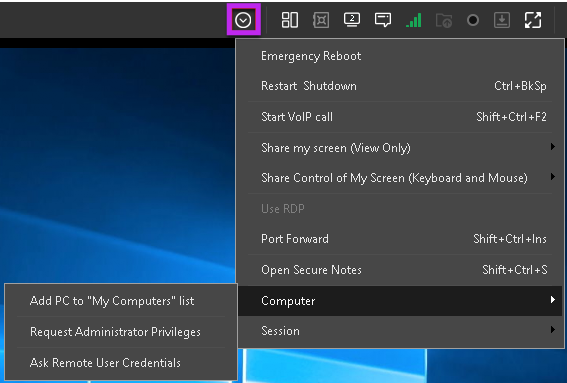Add devices to My Computers list during a support session
Navigate to the Advanced Session Options menu  , and select Computer to install the agent on a customer's device during a support session.
, and select Computer to install the agent on a customer's device during a support session.
- From the Advanced Session Options menu, select Add PC to My Computers list to install the Take Control Agent on the remote computer.
- Enter the name of the remote computer and click OK.
- Click Yes to allow Take Control to access the device and install the Take Control Agent.
- In the setup window, enter a description of the device and click OK.
- Select Settings from the Agent configuration window to configure the Agent.
If the Applet is not running with the necessary permissions, a warning message pops up alerting the user to correct the problem.
This feature is available in support sessions using the Applet only.
What do you want to do?