View a customer's system info during a support session
The System Info tab provides specific information about the processes running on the remote computer during a support session. The technician can consult parameters related to hardware, drivers, windows services, software, system temperatures, windows update policies, etc.
- Select the Export icon
 to export all information in the selected category to a CSV file.
to export all information in the selected category to a CSV file. - Click Processes to show CPU and memory consumptions for each process. Technicians can enable the regular update of the information using the context menu.
- For sessions made using the Take Control Agent or an elevated Applet, techs can view the ownership of each process and terminate it, if needed.
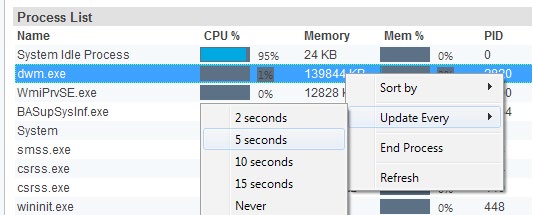
- With administrative privileges, right click any service to start, stop, restart and change the start-up type of any service during a session.
- Select from the Options Menu to view additional information about the Remote Device.
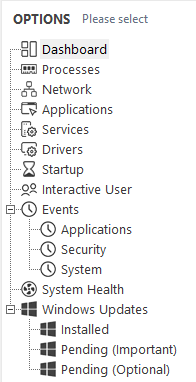
- Click the System/Request Details icon
 in the console's top menu for a quick view of the remote device's system details, including both the public and private IP address of the remote device. You can also view the customer's support request details as well.
in the console's top menu for a quick view of the remote device's system details, including both the public and private IP address of the remote device. You can also view the customer's support request details as well. 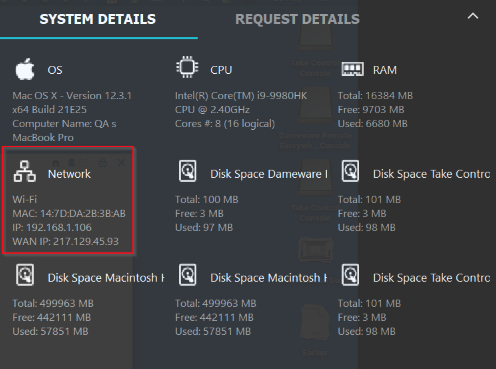
What do you want to do?
- Configure Port Forwarding
- Remotely access your customers' computers
- Provide assistance to your customers
Reviewed: April 11th 2025 by Cale
