Access My Computers
The My Computers tab of the Technician Console shows the list of computers and devices that have the Take Control Agent installed, and are ready to receive unattended support at anytime (for more information, see unattended Support).
Make sure you are logged into your Technician Console before getting started.
- Navigate to the My Computers tab of the Technician Console.
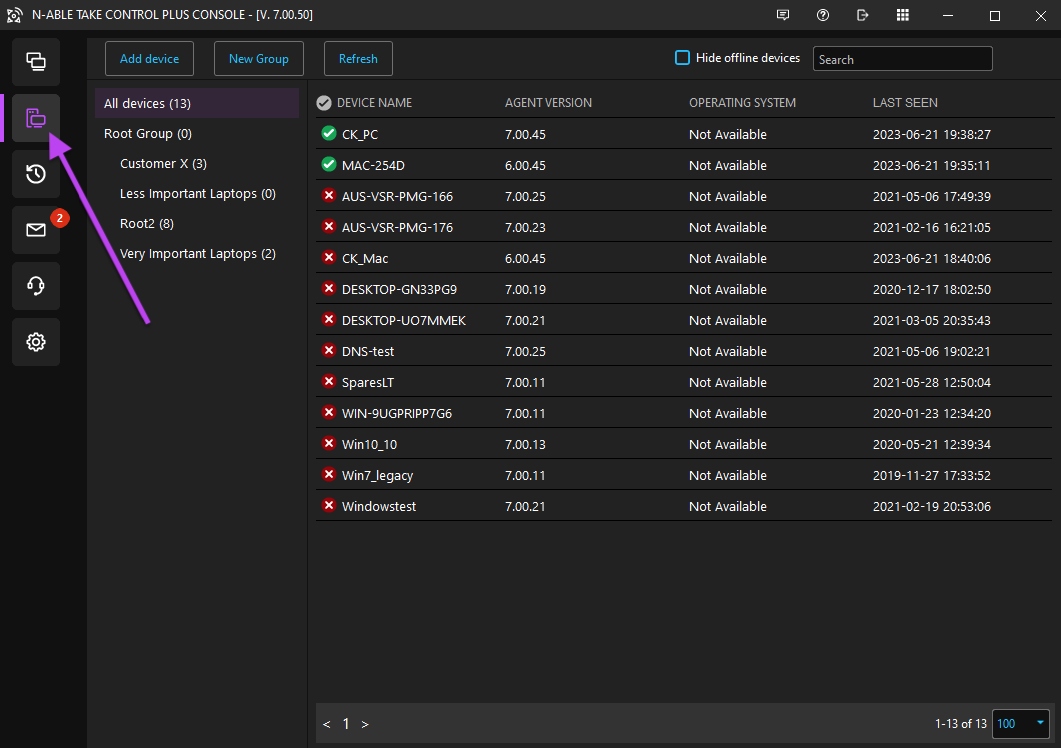
- Select a computer from the list, right-click and select Edit.
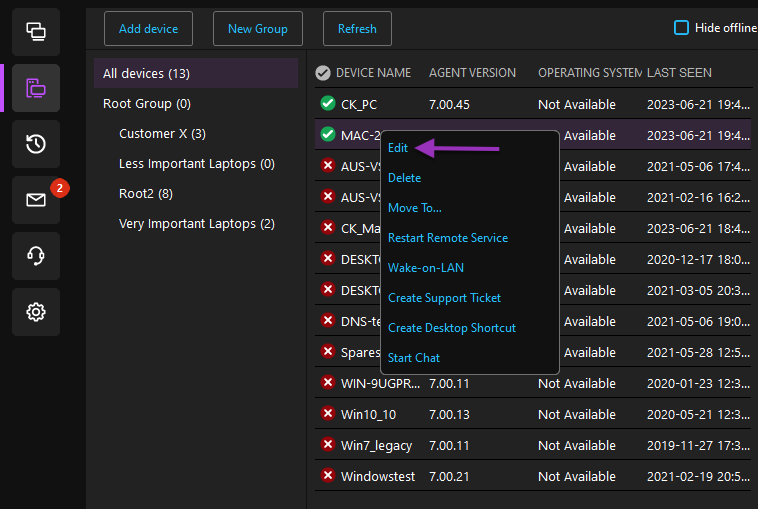
- In the Customer Details window, edit the customer or device name, customer number, email address, and add notes to the Problem Description field.
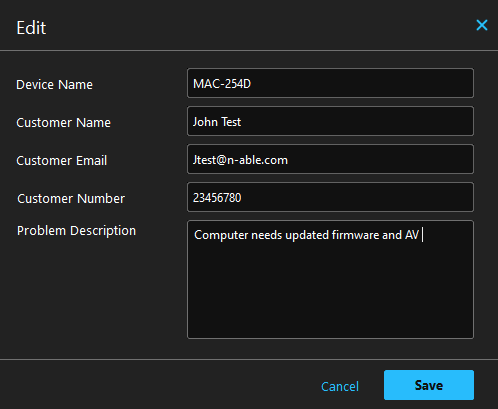
- Click Save before starting a new session to save the updated customer details.
Helpful tips...
- In the Device Details section to the right of the My Computers list, you can view information about the selected device.
- Right click on a device in the list to access additional options: delete, move the computer/device, restart remote service, Wake-On-LAN, create a deferred support ticket for the device or start a chat session.
- Click Connect in the right side of the Console's window, or double-click on a device to start a remote session.
What do you want to do?
