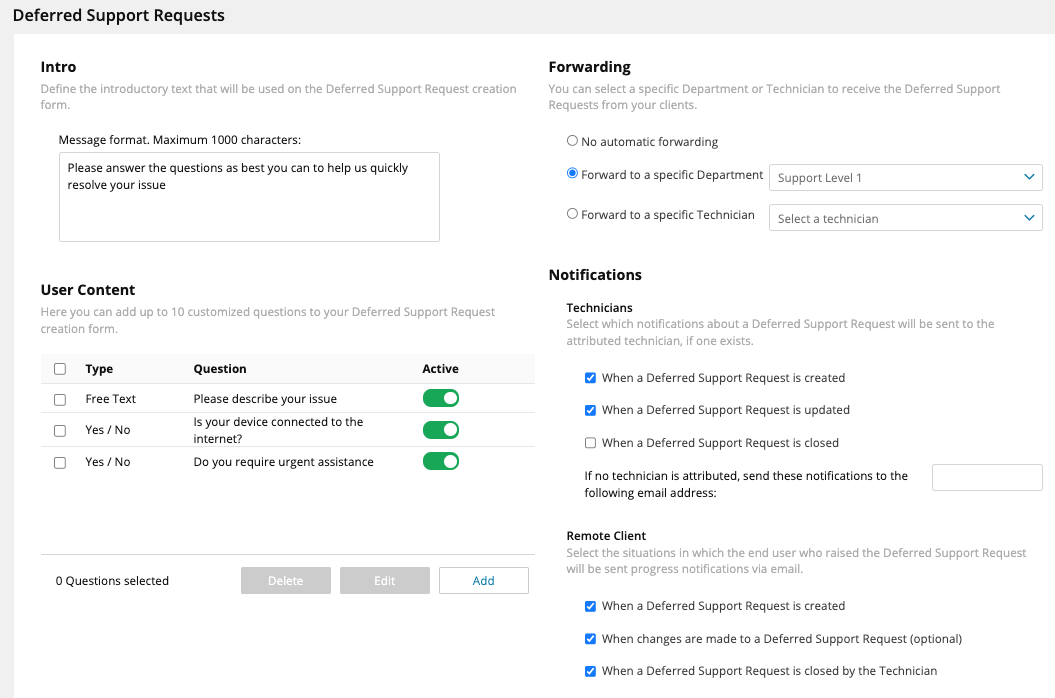Configure the form for Deferred Support Requests from the Admin Area
Take Control Customers and End Users can use the Deferred Support Request form to enter their information and a description of their problem, upload images or files related to their issue, and view a history of previous tickets created from their device.
Deferred Support Requests can be submitted from the End User area and from the Agent Configuration window, and they are tracked by Take Control Technicians from both the Admin Area or Technician Console. The form used for the requests is configured from the Admin Area.
- Navigate to Management > Deferred Supports.
- In the Intro section, enter the introductory text to be included on the support request form.
- In the User Content section, click Add to add customized questions to the Deferred Support Request form.

- Enter the new question, select an answer type, mark the question as Active to include it in the deferred support request form, select the position of the question and click Add.
- Select a question from the list using the check box to the left of each question in the list and click Edit at the bottom of the User Content section to edit that question's contents.
- In the Forwarding section, specify a department or technician to receive support requests.
- In the Notifications section choose which notifications technicians and remote clients receive.
- Save your changes.
After saving the form, Customers and End Users can submit Deferred Support Requests from different locations within their Take Control account:
- Customers with the Agent installed on their devices can submit Deferred Support Requests from the Agent Configuration window by clicking Support Tickets to open the Deferred Support request form.
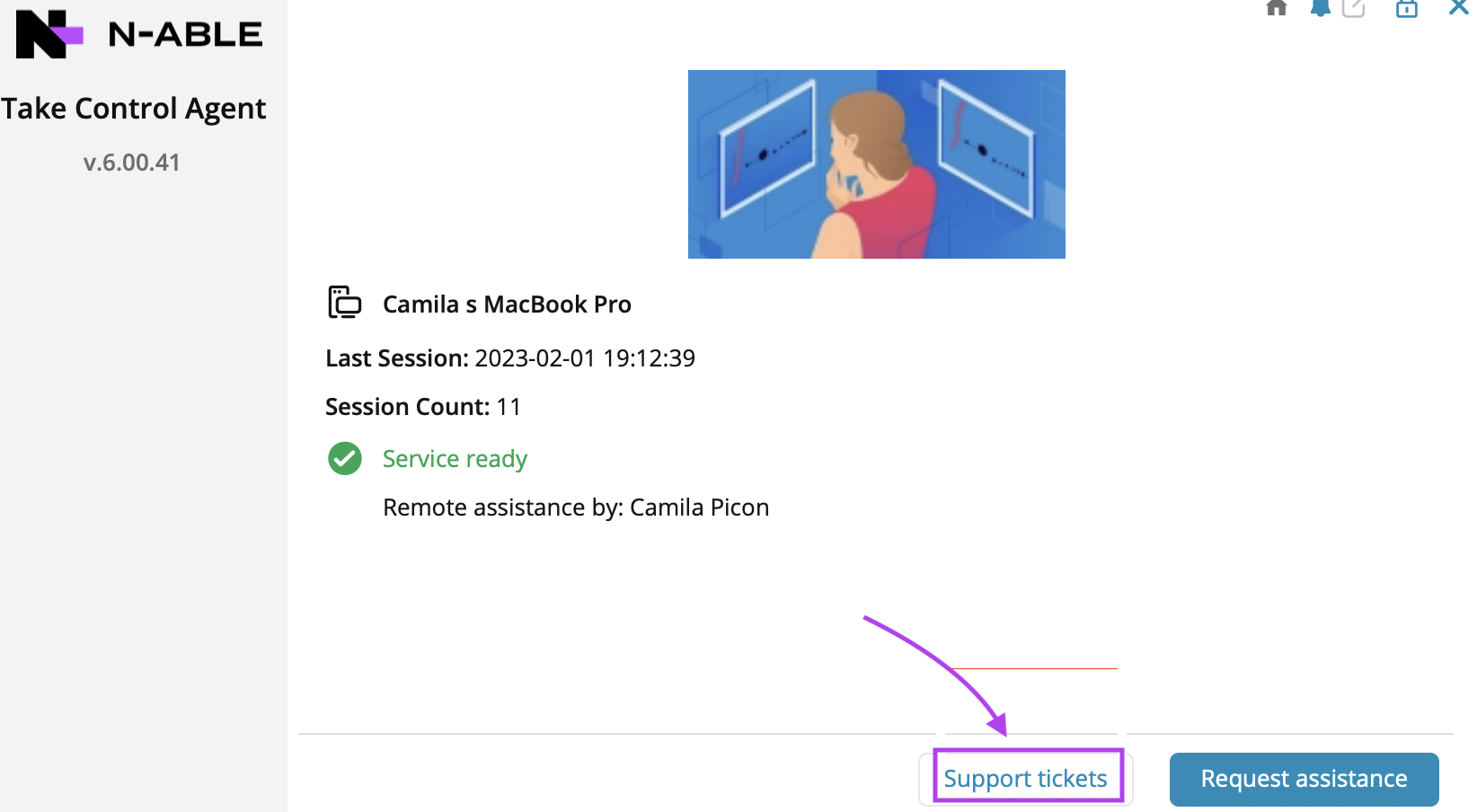
- End Users can use the Ticket icon
 next to devices in the End User Area to open the Deferred Support Request form.
next to devices in the End User Area to open the Deferred Support Request form.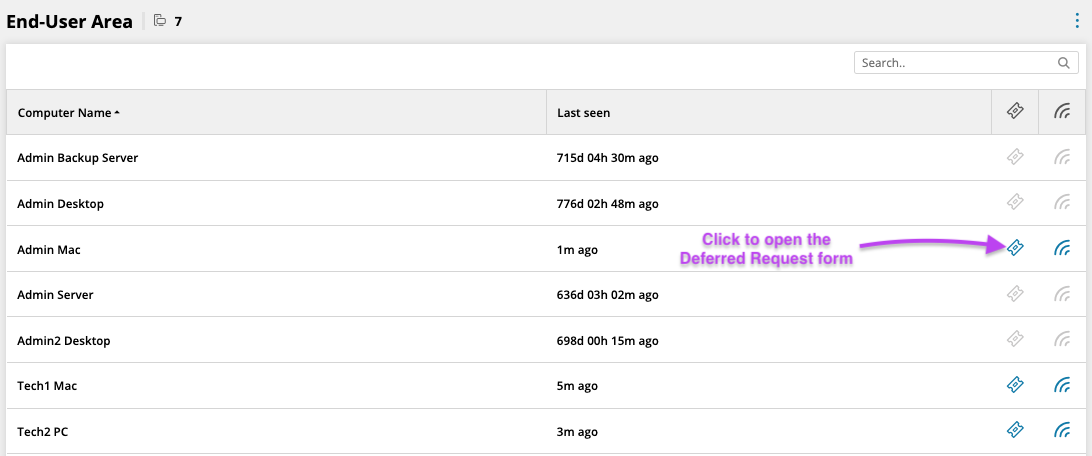
Take Control technicians can view and track Deferred Support requests from 2 different locations:
- Using the Inbox link
 in the left navigation menu of the Technician Console.
in the left navigation menu of the Technician Console.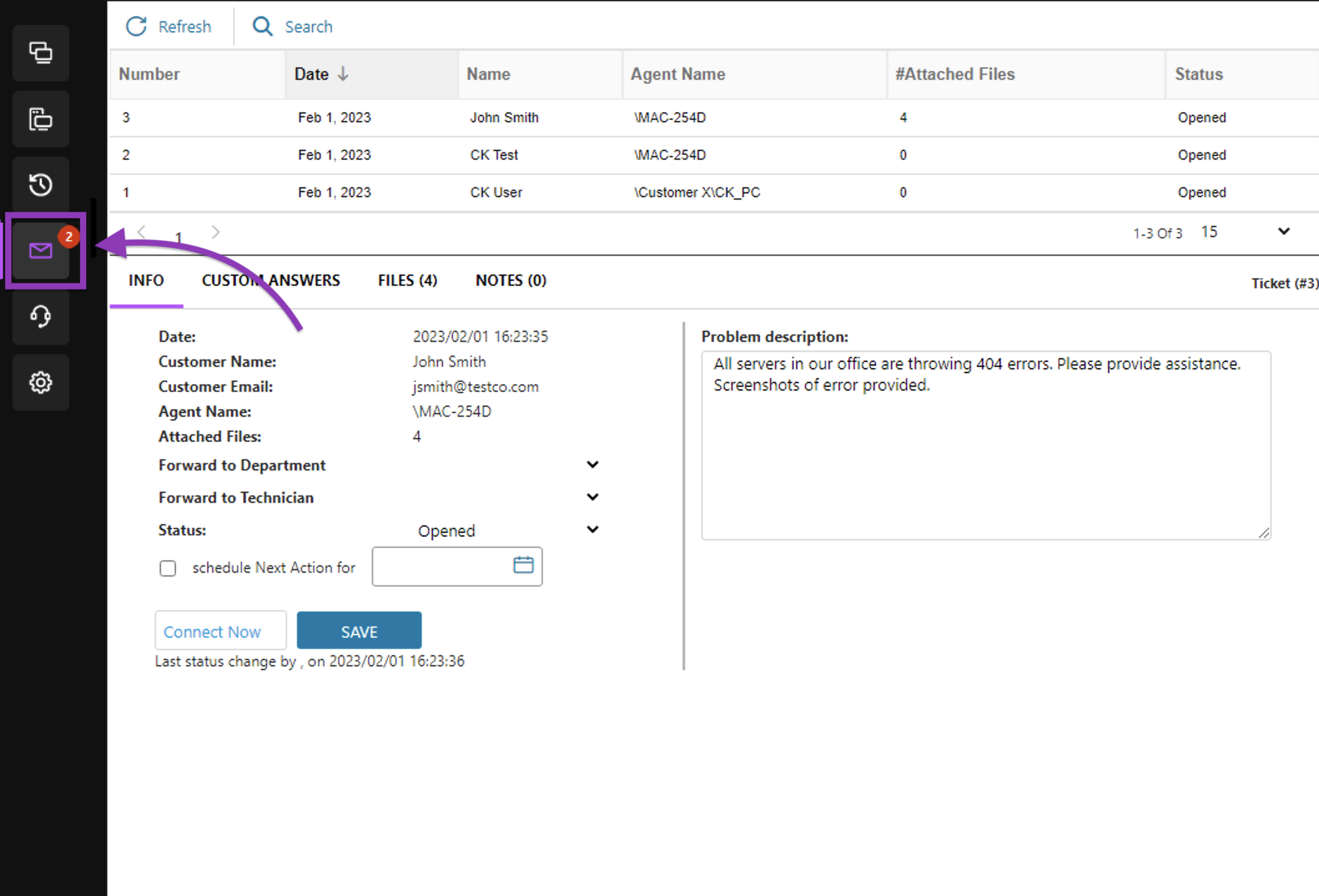
- From the Admin Area by clicking Reports > Deferred Requests from the links in the left navigation menu.
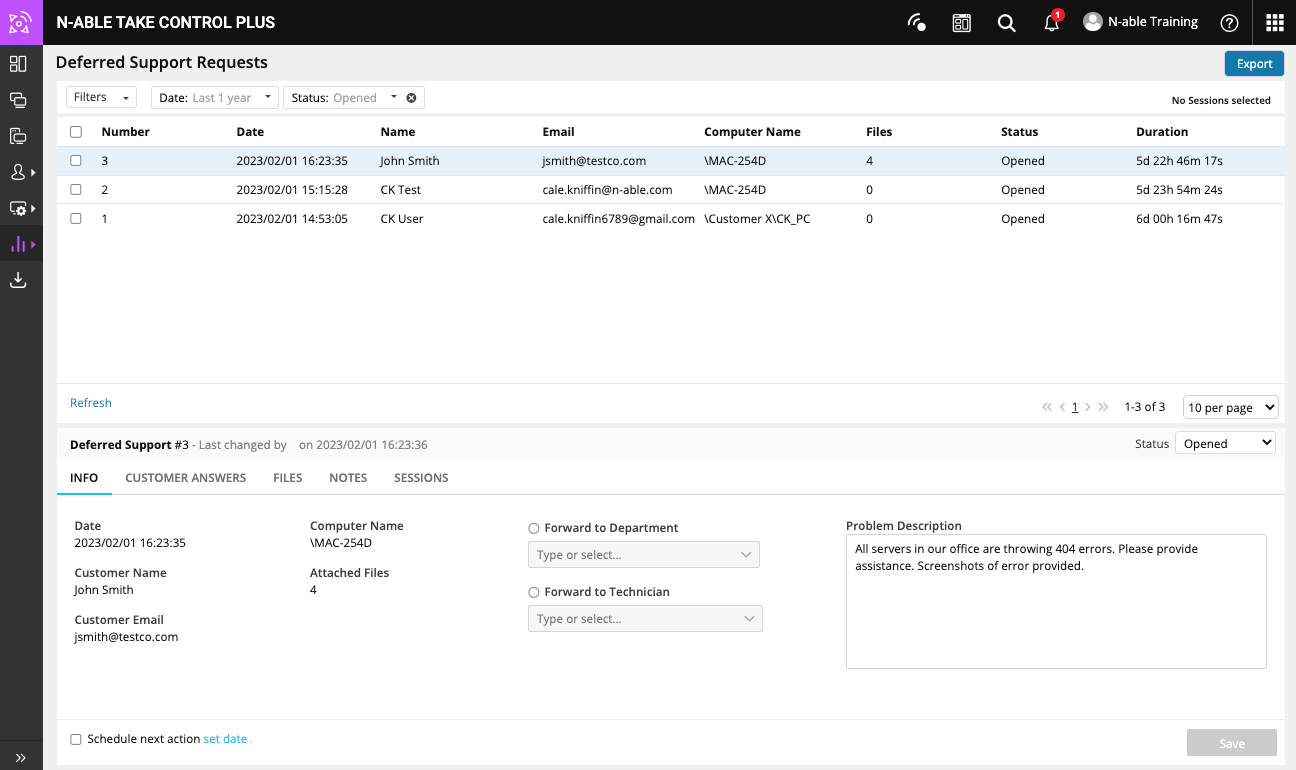
What do you want to do?