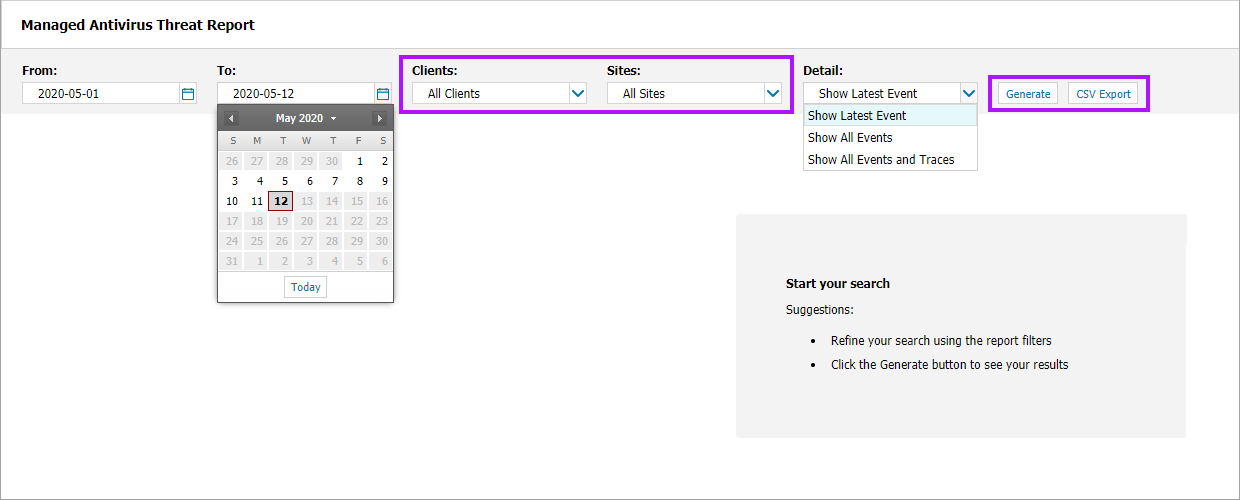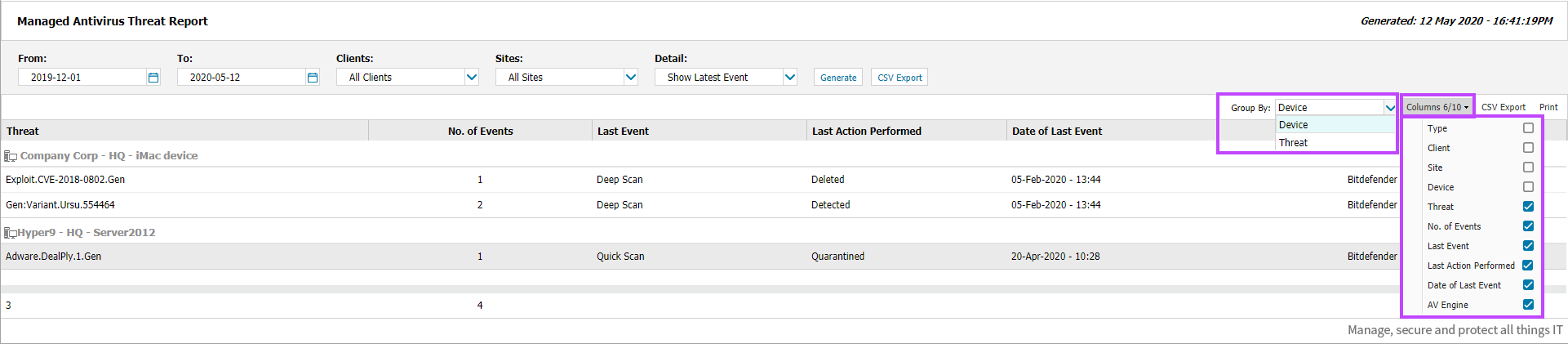Managed Antivirus Threat Report
VIPRE has been retired from N-able N-sight RMM.
We recommend, where possible, to migrate your VIPRE Protection Policies to Bitdefender Engine Protection Policies, and re-deploy Managed Antivirus Bitdefender in place of any current Managed Antivirus Vipre Engine deployments.
The Managed Antivirus Threat Report provides a list of threats discovered on all servers and workstations across the Client base with the ability to filter these results by Client and Site.
Report Generation
To generate the Managed Antivirus Threat Report:
- Choose Reports from the dashboard menu
- Select Managed Antivirus Reports > Threat Report
- The Antivirus Threat Report open in a new tab in your browser. Use the filters to choose the target selection:
- Show Latest Event
- Show All Events
- Show All Events and Traces
- Click Generate to view the report
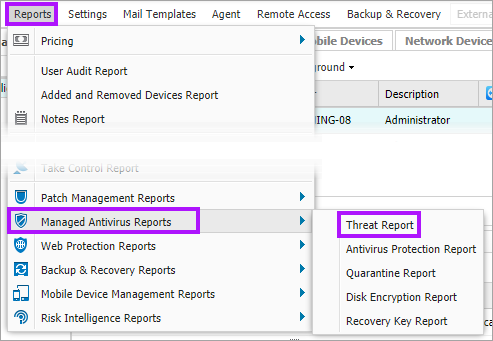
| Filter | Description |
|---|---|
| From / To | Enter period of time the Report will cover |
| Clients | Select the Client from the drop-down list or choose All Clients |
| Sites | Where a specific Client is selected choose All Sites or a specific site |
| Details |
The level of information contained in the Report:
|
Report Information
The returned Report contains the following Columns:
- Type
- No. of Traces
- Last Event
- Last Action Performed
- AV Engine
Totals for the Threat and No. of Traces are displayed at the bottom of the Report.
The Columns drop-down is used to refine the information displayed in the Managed Antivirus Threat Report, including the selection of columns not enabled by default, and provides a more targeted view. After clicking Columns enable or disable the tick-box against the required column options. The Columns button also indicates the total number of columns available and the number selected.
Report Export Options
Two export options are available for the Managed Antivirus Threat Report once the report is generated.
- CSV Export: saves all of the filtered information (including any hidden columns) as a CSV file in the format
DATE_GENERATED-MavThreatReport.csv(for example:2015-09-08-MavThreatReport.csv) - Print: prints the report as per its current display (excludes hidden columns). Any print options available will depend on the configuration of the device the report is viewed on.
What do you want to do?
- Review the Managed Antivirus Quick Start Guide
- View Managed Antivirus URLs
- Enable Managed Antivirus on individual servers and workstations or on all servers and workstations at a client or site
- Automatically remove installed Antivirus products
- View and Configure Managed Antivirus Protection Policies Includes scan schedules, remediation action (default threat action), end-user interaction
- Look at actions for information on the end user authorization required on macOS High Sierra (10.13) and later
- Manage Quarantined items
- Start and Cancel on-demand scans
- Remotely update Managed Antivirus Threat Definitions
- Analyze Managed Antivirus Reports, these cover the provided level of protection