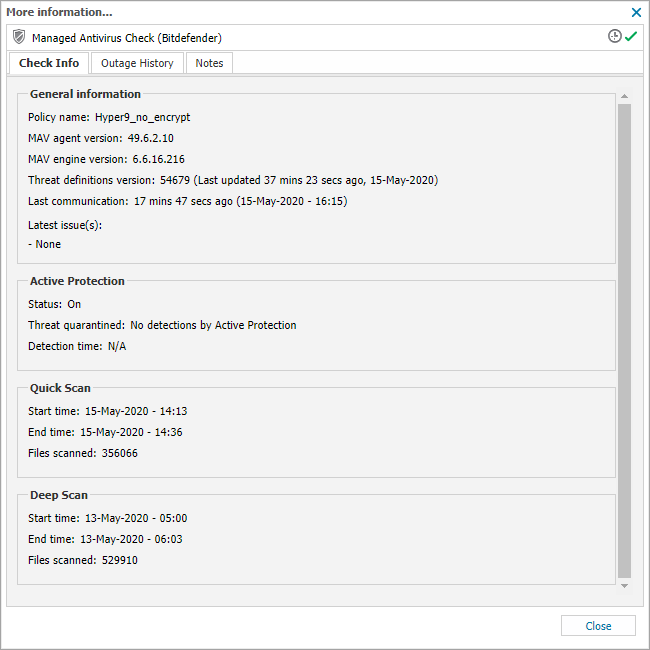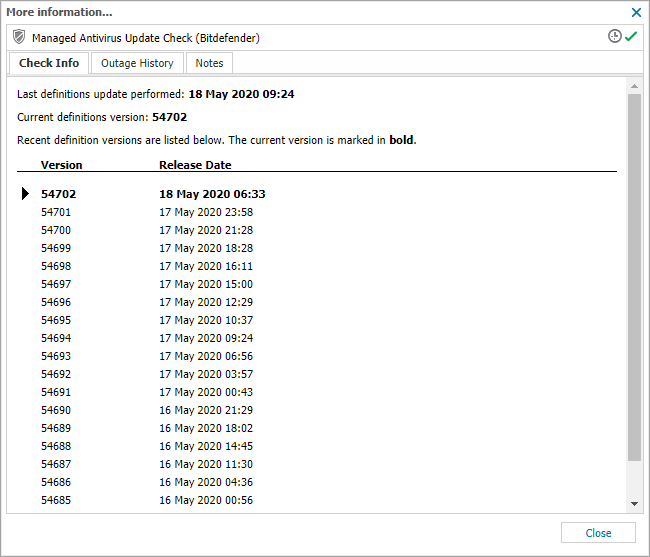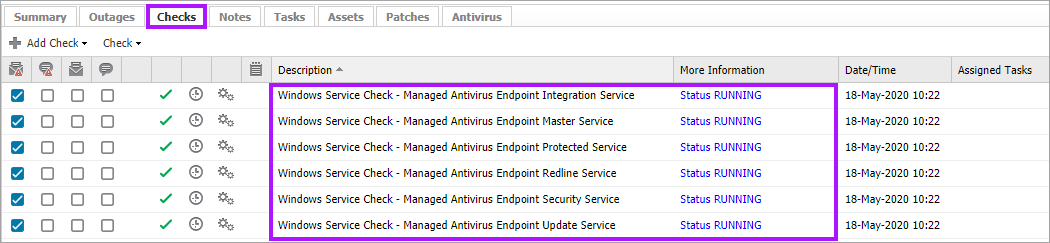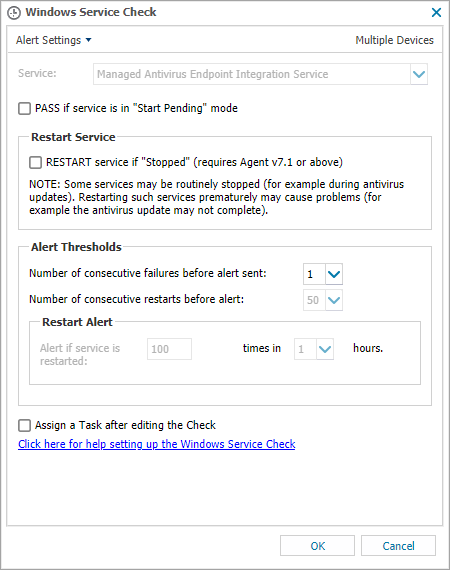Managed Antivirus Checks
Once Managed Antivirus has been enabled for a device, the dashboard will automatically add 2 non-billable checks to monitor the Managed Antivirus scan results and threat Definition Updates.
- Managed Antivirus Check (Bitdefender)
- Managed Antivirus Update Check (Bitdefender)
For Windows devices, there are a further 6 non-billable Managed Antivirus Service checks added to aid ensuring vital services are running as expected.
- Windows Service Check - Managed Antivirus Endpoint Integration Servicee
- Windows Service Check - Managed Antivirus Endpoint Master Service
- Windows Service Check - Managed Antivirus Endpoint Protected Service
- Windows Service Check - Managed Antivirus Endpoint Redline Service
- Windows Service Check - Managed Antivirus Endpoint Security Service
- Windows Service Check - Managed Antivirus Endpoint Update Service
Managed Antivirus Check (Bitdefender)
The Managed Antivirus Check (Bitdefender) monitors the status of the device's Managed Antivirus Agent. This check returns information on the device to the South-pane Checks tab.
Click the More Information link to see detailed information on the Managed Antivirus Agent. In addition to this the Bitdefender engine includes the MAV agent version. The More Information dialog is split into four sections:
| Section | Description |
|---|---|
|
General Information |
Including the Managed Antivirus Agent's Policy name, the Last Communication time and Latest issue(s) (Bitdefender engine) items |
|
Active Protection |
Current protection status |
|
Quick Scan |
When the Quick scan last ran along with the number of files scanned. |
|
Deep Scan |
When the Deep scan last ran along with the number of files scanned. |
This dialog also shows any scans currently running on the device. This check will fail where the Managed Antivirus Agent stops uploading data or a threat is quarantined, where configured to do so in the Protection Policy Protection Policy: General.
Managed Antivirus Update Check (Bitdefender)
The Managed Antivirus Update Check (Bitdefender) monitors the status of the device's Managed Antivirus Threat Definitions. This check returns information on the device to the South-pane Checks tab.
Click the More Information column link to see detailed information on the Threat Definition updates. The window details the Last definitions update performed date and time, along with the Current definitions version and lists the historical definition updates including the current version marked in bold.
Managed Antivirus Windows Service Checks
The 6 Managed Antivirus Windows Service Checks monitor the status of Managed Antivirus services running on the device.
The behavior of each of the service checks can amended if required:
- Double click the check, or highlight it then right-click and select Edit Check
- Select to Pass if service is in "Start Pending" mode if required
- Select to Restart Service if "Stopped" if required
- Set any required Alert Thresholds
- Enable Assign a Task after editing the check if required
- Click OK to save and close
RESTART SERVICE: Some services may be routinely stopped (for example during antivirus updates). Restarting such services prematurely may cause problems (for example the antivirus update may not complete).
What do you want to do?
- Review the Managed Antivirus Quick Start Guide
- View Managed Antivirus URLs
- Enable Managed Antivirus on individual servers and workstations or on all servers and workstations at a client or site
- Automatically remove installed Antivirus products
- View and Configure Managed Antivirus Protection Policies Includes scan schedules, remediation action (default threat action), end-user interaction
- Look at actions for information on the end user authorization required on macOS High Sierra (10.13) and later
- Manage Quarantined items
- Start and Cancel on-demand scans
- Remotely update Managed Antivirus Threat Definitions
- Analyze Managed Antivirus Reports, these cover the provided level of protection