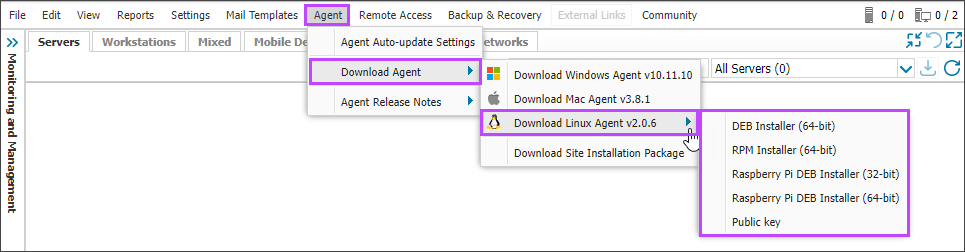Manual installation — Linux Agent
The files required to manually install the Linux Agent are included in a DEB or RPM installation package that you download from N-sight RMM. First you download the installation package, install the Agent, and then register the Agent.
To reduce installation time and ensure consistency in checks and Automated Tasks, see Configure installation templates for new device installation.
You can also install the Linux Agent using the Remote Worker Site Install Package. For more information, see Add devices.
The Linux Agent requires unzip, ethtool, smartmontools, dmidecode and glibc (2.12 minimum), which are generally installed by default in modern Linux distributions. If any of these packages are not installed, you must add them during this manual DEB or RPM installation. For an example of checking and then installing a package (glibc), see Package Dependencies.
1. Download Linux Agent installation package
- In the All Devices view, go to Agent > Download Agent > Download Linux Agent.
- Select the Linux Agent version to download and the required installer:
- DEB Installer — Debian-based systems, including Ubuntu
- RPM Installer — other distributions
- Raspberry Pi Deb Installer — Raspberry Pi OS and Ubuntu from 20.04
The installation package downloads to your computer.
2. Install the Agent
Run the following commands as root to install the Agent on the target operating system. If the command is not executed from the package directory, enter its location as part of the second argument.
For example,
# dpkg --install ./Download/rmmagent_2.0.0.deb
Install on Debian-based distributions
When in the root shell
# dpkg --install ./rmmagent_2.0.0.deb
Using sudo
$ sudo dpkg --install ./rmmagent_2.0.0.deb
Where a missing dependencies message is returned, run the following command to install the dependencies then complete the Agent installation.
# apt-get install -f
Install on SUSE-based distributions
# zypper install ./rmmagent-2.0.0.rpm
Install on Red Hat, Fedora and CentOS
To check whether the computer is using DNF or YUM, run the following command.
# yum --version
DNF installation command
# dnf localinstall ./rmmagent-2.0.0.rpm
YUM installation command
# yum localinstall ./rmmagent-2.0.0.rpm
3. Register the Linux Agent
When the Linux Agent is installed, run the following command as root to register the Agent with the N-sight RMM user interface:
- Debian-based distributions
# ./usr/local/rmmagent/rmmagentd register
- Other distributions
# /usr/local/rmmagent/rmmagentd register
Install the Linux Agent package GPG (GNU Privacy Guard) key to verify the source of future updates.
The user receives a prompt to provide their N-sight RMM credentials along with the information required to complete the registration process.
- Provide the N-sight RMM Username and Password.
- Enter the Client number to register the Device against, or enter 0 to create a new Client.
- Enter the Site number to register the Device against, or enter 0 to create a new Site.
- Enter a device description to display for the device in N-sight RMM.
- Review the registration information.
- Enter yes to accept or to change the registration information.
** Agent registration **
User name: dashboard@login.key
Password:
Your current clients:
0) Create new Client/Site
1) Abertay Pharmaceuticals
2) Juggling Supplies
Select the Client number:1
Sites for client Abertay Pharmaceuticals:
0) Create new Client/Site
1) Main Office
2) Laboratory
Select the Site number:2
Device Description: Linux Server
Please check registration data:
Client: Abertay Pharmaceuticals
Site: Laboratory
Device Description: "Linux Server"
Want to continue registration? Answer "yes" or "no"
Successfully registered
What do you want to do?
- Review the supported Distributions
- Cover the steps to update Linux Agent
- Uninstall Linux Agent
- Appraise the Required Linux Server Permissions the Linux Agent