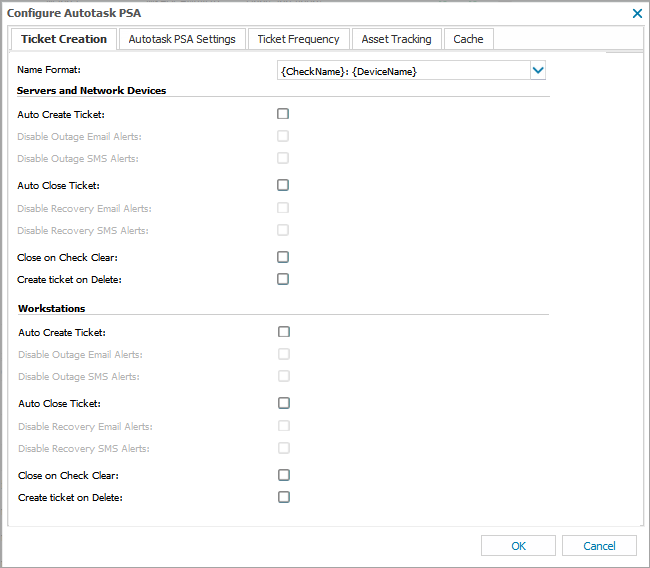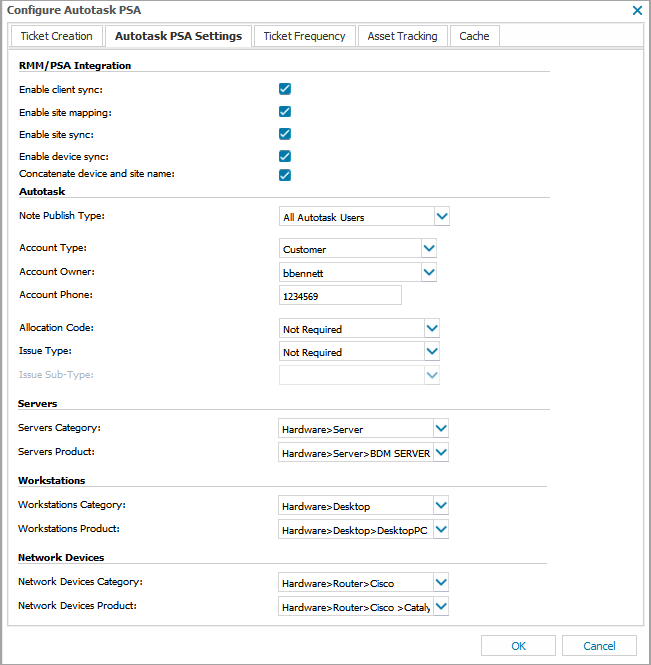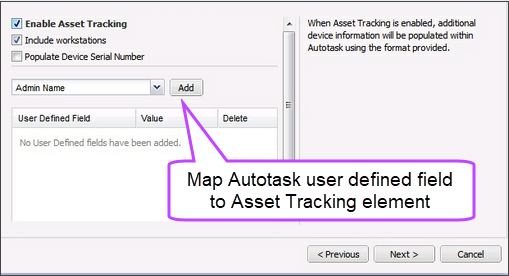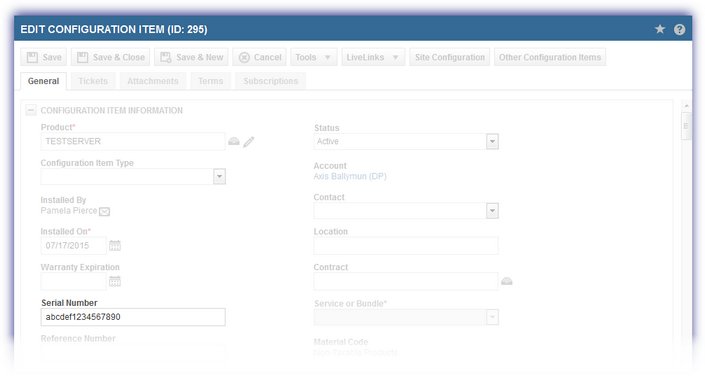Configure Settings
To edit your Datto Autotask integration settings after the initial integration:
- In the All Devices view, go to Settings > PSA Integration > Configure
- Select the tab that corresponds to the settings you want to change and make your edits:
- To update your Datto Autotask information, select the Cache tab and select Refresh Cache. For more information, see Refresh Cache.
Ticket Creation settings
Use ticket creation settings to control how tickets are generated in N-sight RMM.
| Field | Description | |
|---|---|---|
| Name Format | Select the name format to use when the ticket title is created in PSA system by the N-sight RMM integration. The format can be a combination of check, device, site and client name. | |
| Servers and Network Devices | Auto Create Ticket | Automatically creates a ticket in PSA system when a check failure or device outage is recorded |
| Auto Close Ticket | Automatically closes a ticket in PSA system when an outage is closed | |
| Close on Check Clear | Closes the PSA system ticket when the outage is cleared (acknowledged) on the All Devices view | |
| Create ticket on Deletion | A ticket is generated in PSA system when a mapped device is deleted from the All Devices view | |
| Workstations | Auto Create Ticket | Automatically closes a ticket in PSA system when an outage is closed |
| Auto Close Ticket | Automatically closes a ticket in PSA system when an outage is closed | |
| Close on Check Clear | Closes the PSA system ticket when the outage is cleared (acknowledged) on the All Devices view | |
| Create ticket on Deletion | A ticket is generated in PSA system when a mapped device is deleted from the All Devices view | |
PSA Specific settings
Update the default account and device information, as well as manage the Enable site mapping option and synchronization options.
| Field | Description |
|---|---|
| Enable Client Sync | Create N-sight RMM clients as assets in Datto Autotask. Synchronizes updates and deletions of clients to mapped assets in Datto Autotask. |
| Enable Site Mapping | Maps N-sight RMM sites to their counterparts in Datto Autotask. |
| Enable Site Sync | Create N-sight RMM sites as assets in Datto Autotask. Synchronizes updates and deletions of sites to mapped assets in Datto Autotask. |
| Enable Device Sync |
Create N-sight RMM devices as assets in Datto Autotask. Synchronizes updates and deletions of devices to mapped assets in Datto Autotask. Removing a device from the All Devices view (including workstations due to inactivity) marks the device as inactive in Datto Autotask.
Enabling this option can result in a new device entry if a device is removed and later re-added in Datto Autotask. |
| Concatenate device and site name |
This option joins the device name with the site name to create a unique identifier. The system uses a hierarchical structure of client, site, and device. Sites require unique device names, but devices with the same name can exist under a client because they belong to different sites. If site mapping is disabled, this can cause mapping issues because the system uses only the client and device association without the site name for uniqueness. Enable the Concatenate device and site name option to prevent these issues. When enabled, the site and device names are combined to create a unique entity for mapping. |
| Note Publish Type | User group the note is published against. |
| Account Type | The account's relationship with your company. (Customer, Partner, Prospect etc.) |
| Account Owner | The person in your organization who is responsible for this customer (account manager etc.) |
| Account Phone | The telephone number, entered without spaces or specials characters, associated with the account and its contact. This can be changed for individual accounts in Autotask. |
| Allocation Code | Where configured within Autotask this allows the resources and time spent on a project or customer to be tracked and categorised. In Autotask this is also referenced as Work Type. |
| Issue Type | Main category assigned to tickets. The issue and issue sub-types provide an opportunity to report details about the issues customers are experiencing. |
| Issue Sub-Type | Sub-category assigned to tickets that is dependent on the selected Issue Type. |
| Servers Category | Main category for servers stored in Autotask. |
| Servers Product | Sub-category for servers stored in Autotask. |
| Workstations Category | Main category for workstations stored in Autotask. |
| Workstations Product | Sub-category for workstations stored in Autotask. |
| Network Devices Category | Main category for Network Devices stored in Autotask. |
| Network Devices Product | Sub-category for Network Devices stored in Autotask. |
Device categories and products match the device types stored in your Autotask system. Select the main category and product sub-category for the devices you want to map.
All devices in the selected category and product are included when mapping to Autotask configuration items. For details, see Create Products and Product Categories.
Ticket Frequency
Changes to the 24x7, Daily Safety Check and Device Outage Ticket Priorities, Queues and the Due Date Offsets can be made under Ticket Frequency.
- Ticket Priority: Sets the priority for tickets created by N-sight RMM.
- Ticket Queue: Specifies the Datto Autotask queue where N-sight RMM tickets are stored.
- Due Date Offset: Defines how many days in the future to set the due date for Datto Autotask tickets created by N-sight RMM.
- Cleared Check Outage Action: Specifies what happens when a cleared check fails.
Available for 24x7 and Daily Safety Check (DSC) tickets only.
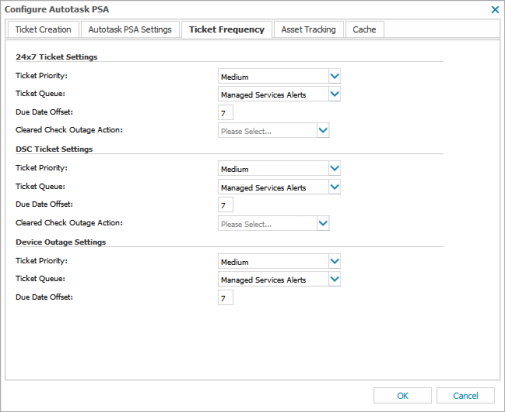
Asset Tracking
You can Enable Asset Tracking to import the asset information gathered by N-sight RMM to the corresponding Datto Autotask User Defined Field. If configured, the selected asset data is transferred for servers by default, with the option to also Include workstations.
For information on setting up and using Datto Autotask user defined fields, see Create Datto Autotask User Defined Fields and Map Datto Autotask User Defined Field to Asset Tracking Element.
API Users created in Datto Autotask 2020 and later must have Edit Unprotected Data and View Unprotected Data permissions enabled, otherwise the Datto Autotask user defined fields are unavailable. For more information, see Configure user-defined field permissions.
These permissions were enabled by default for users created in earlier versions of Datto Autotask.
You can also choose to the Populate Device Serial Number in Datto Autotask for the Configuration Item. It is independent of the User Defined Fields.