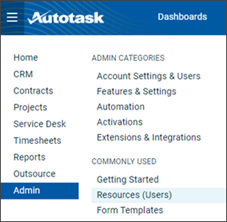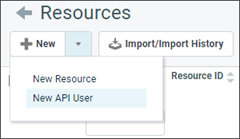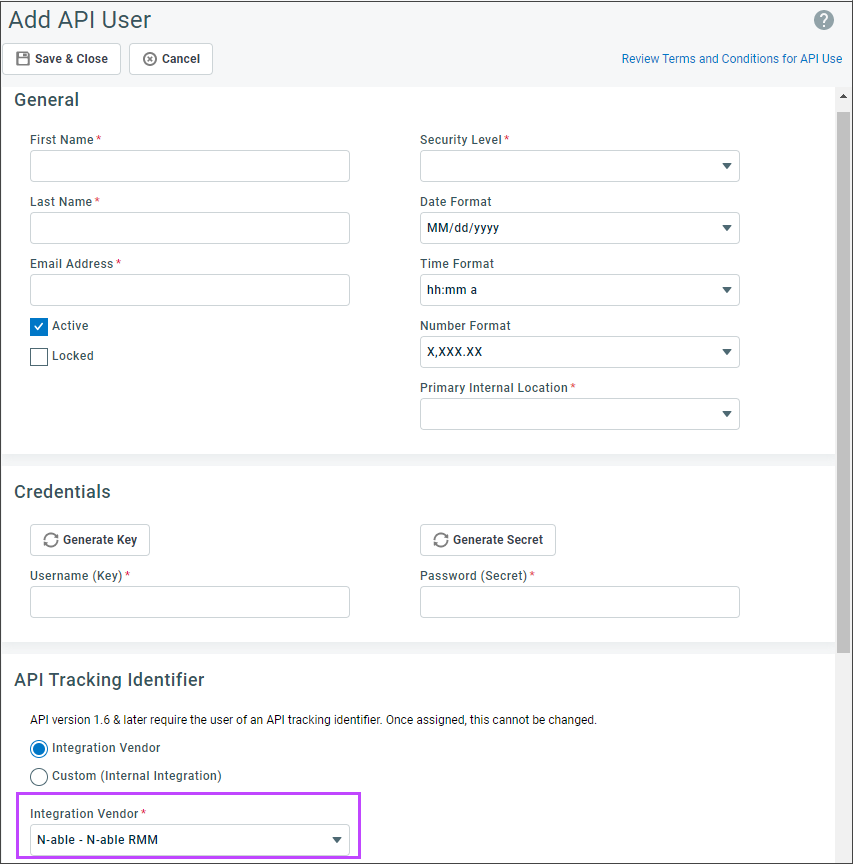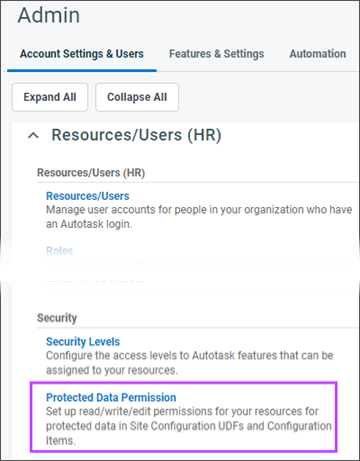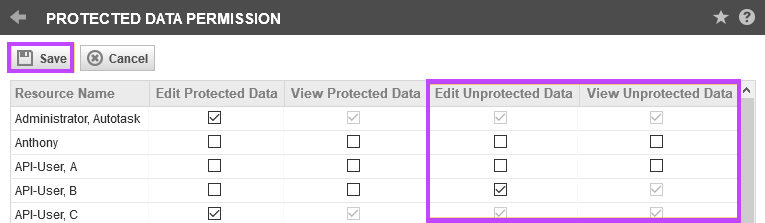Datto Autotask integration prerequisites
Complete these steps before you set up the N-sight RMM Datto Autotask integration:
- Make sure the account for the integration has the correct API user security level permissions. Instructions may vary by Datto Autotask release:
- Configure User Defined Field permissions (required only for API users created in Datto Autotask 2020 and later).
- Allow pop-ups for Autotask to avoid issues viewing tickets.
API user setup (2020 release and later)
- In the Datto Autotask console, go to Admin > Resources (Users).
- From the New dropdown menu, select New API User.
- Complete the required fields in the General section.
- Select Generate Key, or enter your username and password.
- In the API Tracking Identifier section, use the Integration Vendor dropdown menu to select N-able- N-able RMM
- Select Save & Close to apply the settings.
This API User requirement was introduced by Datto Autotask in April 2020. For integrations configured before this date, you do not need to uninstall the existing integration to change the user.
After you create the API user, go to Settings> PSA Integration> Configure Login in the All Devices view. E enter the new credentials, select Validate to confirm they are correct, and then select OK to apply the changes.
Configure user-defined field permissions
You only need to configure these permissions API users created in Datto Autotask 2020 and later. For earlier versions, these permissions are enabled by default..
If your integration is using user-defined fields to map device Asset Tracking information to Datto Autotask, the API User must have the permissions:
- Edit Unprotected Data: Allows users to edit data in user-defined fields that are not marked as protected. Selecting this also enables View Unprotected Data.
- View Unprotected Data: Allows users to view data in user-defined fields that are not not marked as protected.
Configure user-defined field permissions in Datto Autotask
- In the Datto Autotask console, go to Admin > Account Settings & Users.
- Expand Resources/Users (HR) and select Protected Data Permission.
- Select Edit Unprotected Data and View Unprotected Data for the target API users.
- Select Save to apply the changes.
For more information, see the Datto Autotask documentation.