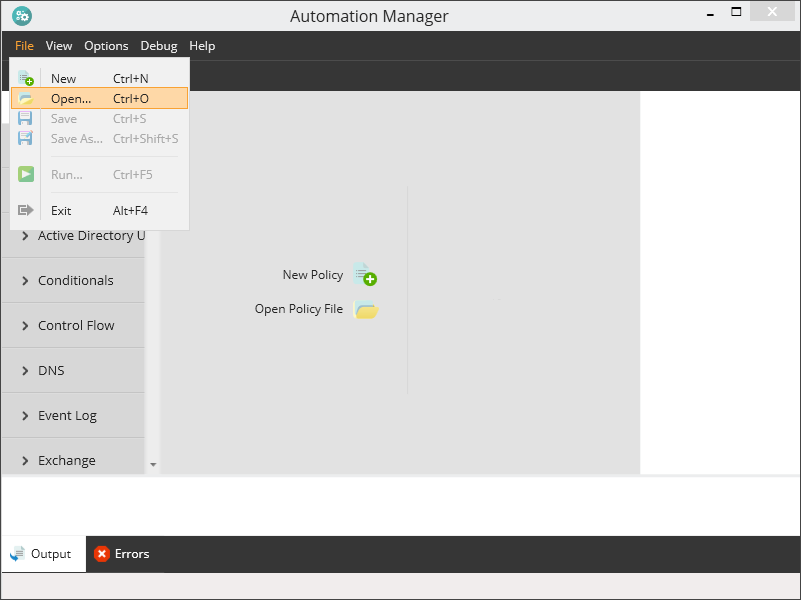Edit Policy (.amp Script)
Make changes to custom policies (.amp scripts) through the Automation Manager. Before editing the policy, it must be accessible on the local computer. If the policy is not already on this computer, download it from the Dashboard.
Download the policy (.amp script) from the Dashboard
- Log into the Dashboard
- Go to Settings > Script Manager
- Select the target script
- Click View Code to review (optional)
- Select Download Script
Edit a policy (.amp script)
- Launch Automation Manager
- Open the policy
- Click Open Policy File in the North-pane (available when Automation Manager launches), or
- Go to File > Open, or
- Click the Open button in the toolbar
- Navigate and select the target policy to open it in the north Policy Builder pane.
- Change the script
- User the Run or Debug option to test the script and ensure it is working (recommended)
- Click Save
- Upload to the Dashboard via the Script Manager (replace existing or add a new script)
A selection of default .amp Automation Manager policies are available for download from Download Default Automation Manager Scripts. Use the above Edit a script process to tweak the scripts to match your needs then upload as a custom script.
What do you want to do?
- Launch the Automation Manager
- View the Automation Manager Overview and learn about policy components (objects, control flow, parameters etc.)
- Construct a Policy (script) using Automation Manager
- Read more information on policy debugging
- Learn about using custom PowerShell scripts in the policy
- Download Default Automation Manager Policies
- Upload a script to the Dashboard through the Script Manager
- Deploy scripts as Checks or Automated Tasks