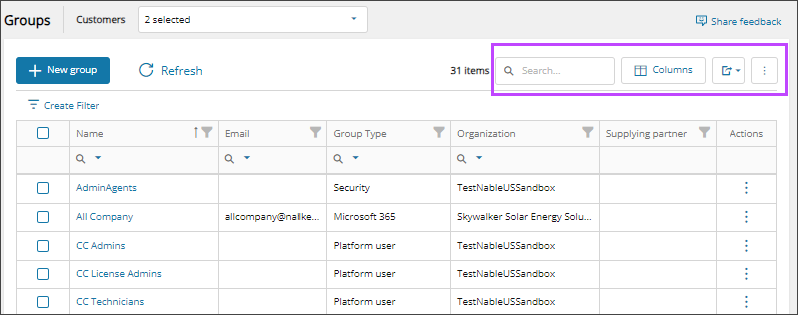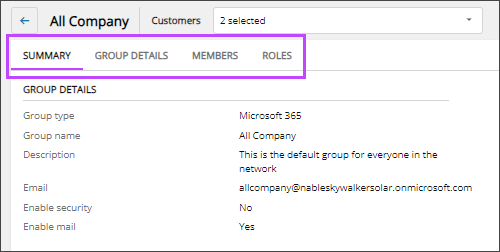View groups and group details
Depending on your group and platform role assignments, you can view the following group types in Cloud Commander:
Platform user group: A platform user group is exclusive to Cloud Commander and is used to assign platform roles to members performing tasks in Cloud Commander. See Assign members to platform user groups.
Microsoft Entra ID group: A Microsoft Entra ID group includes Microsoft 365 groups, Microsoft Security groups, and Distribution groups. These groups can be imported from the cloud or created in Cloud Commander and then written to Microsoft Entra ID. You can assign platform roles to Microsoft Entra ID groups.
- Microsoft 365 group: Facilitates collaboration by providing members with access to a shared mailbox, calendar, files, SharePoint site, and more.
- Microsoft Security group: Manages access and permissions to resources.
- Distribution group: Distributes messages to all its members.
Prerequisites
- You must be assigned the User Groups Administrators role scoped to the tenants you want to view.
View the group list
- In the , select
 Identity > Groups.
Identity > Groups. - Use the customer selector to choose the customers you want to view data for.
- If the group list is empty or you can't find a specific group, refresh the page to show the most recent data.
The group list displays. You can filter and search the data, choose the columns to display, and export to Microsoft Excel. See Navigation and tools for table options.
View group details
- In the , select
 Identity > Groups.
Identity > Groups. - If the group list is empty or you can't find a specific group, refresh the page to show the most recent data.
- Select the group name to view its details.
- To view a details summary in the right panel, click in the group row.
- To view the group details page, select the Name of the group or use the action menu to select Manage group.
- In the group details page, select a tab to view the group details you need.
- Summary: View summary information for the group such as group type, name, description, and email. You can view and set the visibility for a distribution group from the Summary tab to show or hide the group in the global address list. See Hide a distribution group from the Global Address List.
- Group details: You can view and edit the group name, description, and group email if applicable. For Microsoft 365 groups and Microsoft Security groups, you can also view and change the security and email settings.
- Members: View all the members and owners assigned to the group. You can add and remove group members and owners from this tab. See Add or remove group owners and members.
- Roles: View all the platform roles assigned to the group. You can add and remove platform role assignments from this tab. See Assign platform roles and Remove platform role assignments.
Tab descriptions
Next steps
Updated: Aug 01, 2025