Charge for your work with service items
Service Items let you charge for different types of work in different ways, such as hourly contracts or one-time projects.
MSP Manager connects Service Items to ticketing, so your time and rates are linked automatically and you can export the resulting invoices to your accounting software.
Create Service Items on a per-customer basis, or create Service Plans that can be applied to new customers or multiple customers.
Add a new Service Item to a customer
- Select the Customer icon
 in the left navigation to view your customer list.
in the left navigation to view your customer list.
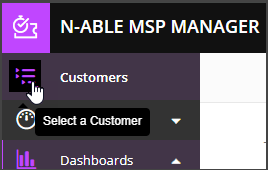
- Choose a customer from the list to show that customer's menu.
- Choose Service Items and click the plus icon
 to add a new service item.
to add a new service item. - Add a new service item from an existing service plan, or create a new one.
- Enter the Service, Billing, Rates, SLA policy and Invoicing information.
- In the invoicing section, select Create detailed invoices to include line items with time entry details from each ticket on your customers' invoices. You can also run a billed ticket report if your customers with retainer service items want more information about the tickets on their invoices.
- Select save
 .
.
For Flat Fee Service Items, select Use Asset Count to pull the device quantity from N-central . Make sure to properly configure your integration with N-central to use this feature.
Specify a default Service Item
You must set up a Default Service Item for each customer for ticket routing to automatically create tickets.
- Select the Customer icon
 in the left navigation to view your customer list.
in the left navigation to view your customer list.
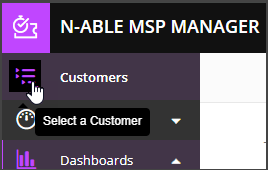
- Choose a customer from the list to show that customer's menu.
- Choose Service Items and select the pencil icon
 for the item you want set as the default.
for the item you want set as the default. - In the Service Info section, select the Default Service Item checkbox and click save
 .
.
What do you want to do?
