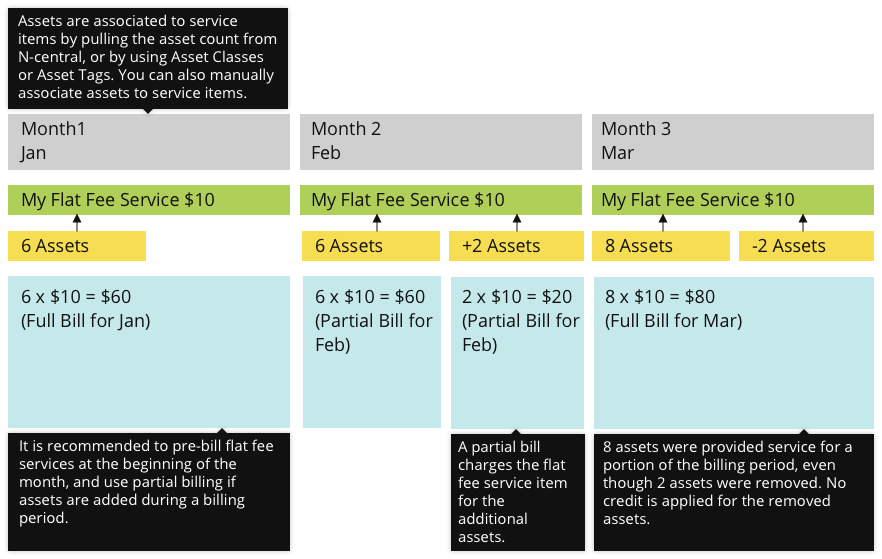How to bill Flat Fee Service Items
Flat fee service items allow you to bill for a variable quantity of services on a periodic basis (typically monthly). They are unique in that they allow for asset quantity changes during a billing period. When this happens and assets are added to a specific flat fee service item during the course of a billing period, partial billing allows you to invoice your customer for the additional assets.
As a best practice, pre-bill your customers at the beginning of the month for their flat fee service items. If assets are added to a service item during the billing period, partial billing is used to account for the change in assets. Create an additional invoice at the end of the month to bill your customer for only the newly added assets. If assets are removed during a billing period, the next month’s invoice will reflect the reduction, and there is no need to use partial billing.
You can also select Use Asset Count when creating a flat fee service item to pull the device quantity directly from N-Central. This updates MSP Manager with all asset information from N-Central every night and ensures you always have an accurate count of assets tied to your flat fee service items.
Change the quantity of a Flat Fee Service Item
The quantity of a Flat Fee Service Item can be changed using 4 different methods:
- Manually – select a customer and navigate to their Service Items section. Select a flat fee service item from the list and click Edit. Update the Quantity and save the service item.
- Use Asset Count – used for N-central integrations. N-central PSA mapping maps asset services to MSP Manager Service Items for billing.
- Use Asset Count (Manual) – users can manually associate an asset to a Service Item. Be aware that if the Asset is mapped in N-central, this will override an manual associations within MSP Manager .
- Use Asset Count based on Asset Class and Asset Tags – this is the typical configuration for stand-alone MSP Manager and RMM integrated assets. MSP Manager examines asset classes and tags, and automatically associates all assets that match these criteria. For instance, an easy way to associate an Asset with an AV service would be to add a AV tag to the asset, and then set up the Service Item Asset count to match on AV.
Full period billing
Full period billing only applies to Flat Fee Service Items with 'Use asset count' enabled, and will invoice customers for new assets at the beginning of the next full billing period. If new assets are added during the middle of a billing period, then any work completed during the current billing period is invoiced at the start of the next full billing period.
What do you want to do?