Create Retainer Service Items for your customers
Hourly retainer service items generate a block of hours for your customer to use over the course of a month, quarter, or an entire year. Customers pay for the entire block of hours at the start of the billing period, and hours are deducted from the retainer as you open tickets and track time. Send an invoice each month for a new block of hours, and charge a separate rate for overage if your customer exceeds their allotted hours.
Hourly Retainer
- Select the Customer icon
 in the left navigation to view your customer list.
in the left navigation to view your customer list.
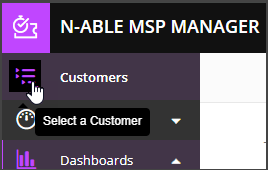
- Choose a customer from the list to show that customer's menu.
- Select Service items > Add Service Item and choose Hour Retainer from the list of Service Types.
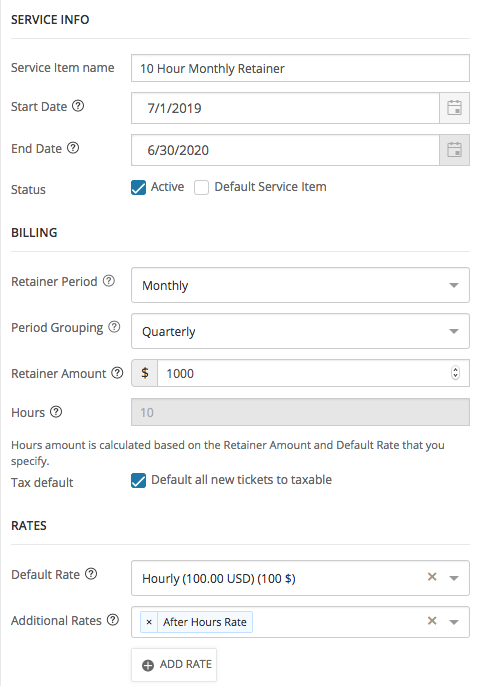
- Select a Retainer Period - this determines how often hours will accrue for billing and reporting purposes, and also when a new block of hours gets created.
- Specify a Retainer Amount and select a Default Rate.
- If a default rate does not exist, click ADD RATE to create a new rate specific to the hourly retainer and specify an Overage rate used if the customer exceeds their allotted retainer hours.
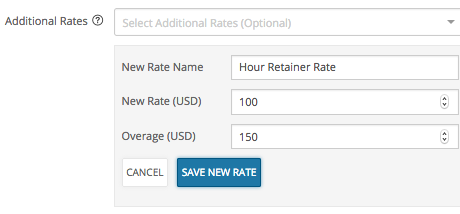
- Add any Additional Rates - this could be an hourly rate for after hours or on-site support, for instance.
- Optionally add an SLA Policy, or a Custom Service Item Description that is displayed on customers' invoices.
- Click save
 .
.
Selecting a Default Rate automatically calculates the number of hours for the retainer. For example: $1000 Retainer Amount with a Default Rate of $100 will add 10 hours to the Hours field.
What do you want to do?
