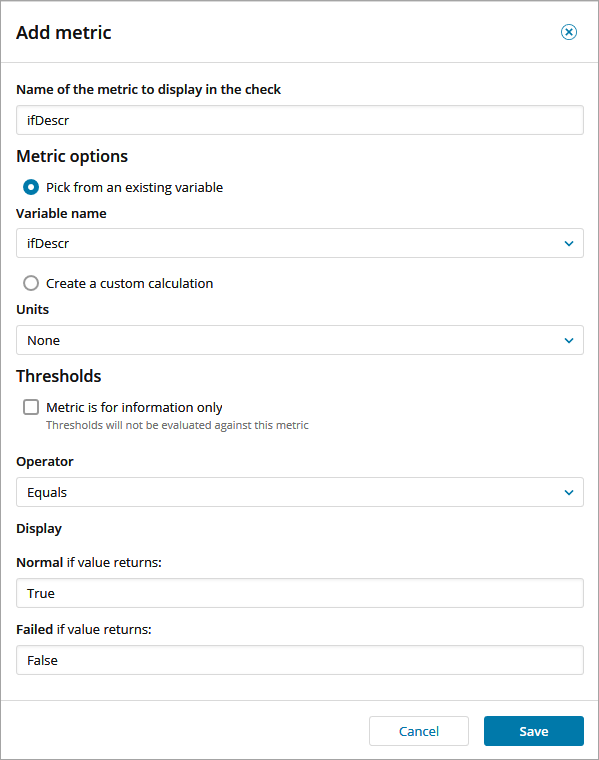Metrics
Each section of the SNMP Check setup configuration is has a dedicated topic:
Add and configure the Metrics for the custom SNMP Check.
- Click Add metric and enter a name for the first Metric
- Create the metric using the previously entered Variables to use names:
- Pick from an existing variable and select the variable name from the drop-down
- Create a custom calculation and create a metric using one or more variables
- Select the Units type from the drop-down.
- Configure Thresholds, choose the Operator or select Metric is for information only
- Select the Units that apply to this variable or calculation
- Enter the Thresholds that define Normal and Failed states for this metric
- Enter the values that define Normal and Failed states for this metric
- Click Save
- Repeat the above steps to configure further metrics
- Next to continue
Operators
Between
Equals
We will cover the settings for each of our metrics.
To make tracking easier. We will name the metrics after their variable name. ifDescr, ifPhysAddress, ifOperStatus and ifSpeed.
Name: ifDescr
Metric options: Pick from an existing variable. Select ifDescr
Units: None
Operator: Equals
Normal: True
Failed: False
Name: ifPhysAddress
Metric options: Pick from an existing variable. Select ifPhysAddress
Units: None
Operator: Equals
Normal: True
Failed: False
Name: ifOperStatus
Metric options: Pick from an existing variable. Select ifOperStatus
Units: None
Operator: Between
Normal: 0 to 1
Failed: 2 to 7
Name: ifSpeed
Metric options: Create a custom calculation. Convert bits/sec to mb/sec. Enter: ifSpeed/8000000
Operator: Between
Units: None
Normal: 0 to 150
Failed: 151 to 1000
- Next to review the Alert settings and Check Summary
You must use each variable in at least one calculation.
The Metric is for information only setting requires at least one of the other metrics to have thresholds configured. Otherwise the Variables missing metrics message is returned when attempting to go from the Queries to Alerts section.
The Create a custom calculation field is case sensitive. The variable case must match the case used in the Variables to use section. Otherwise the variable is not recognized.
The custom calculation is a simple arithmetic operation with variables. Enter the variable name as it appears in the Variable to use section. The calculation only supports + - * /
What do you want to do?
- Learn about SNMP
- Retrieve SNMP Information from a Device using a MIB browser
- Identify the Interface OIDs
- Review the OID information to use in the Check
- Walk through the creation of a custom SNMP Check