Identify the Interface OIDs
Use the MIB Browser to discover the interface OIDs.
- In the west pane SNMP MIBs view. Right-click on the root entry in the MIB tree (for example, iso.org.dod.internet.mgmt.bib-2). Click Expand subtree to expand all its section. You can also choose to expand each entry as required.
- Navigate to interfaces for the port information
- The table index contains information on each entry in the table. Including its Name, OID, Syntax and Description. These fields provide an insight into the type of information returned by the OID. They can also include the pass or failure conditions. For the interfaces ifTable this is the ifEntry
- Select a table entry to view its OID.
- Right-click on the table entry. Click Get Bulk to return all the indexes and their values for this table entry. These appear at the bottom of the Result Table window
- For an overview of all entries in a table, including their index and returned value.
- Right-click on the table then click Table View
- Clicking on an entry in Table View shows its OID, Value and Raw Value in the South-pane
For example, the OID for ifSpeed is .1.3.6.1.2.1.2.2.1.5
The Name/OID column may not necessarily contain the OID. It can have the table entry name and index number. To view the OID. Select the target row in the table. The OID, included its index, appears in the OID bar at the top of the page.
For example, in ifSpeed we have ifSpeed.1 to ifSpeed.10. as the Name/OID. The numeric OIDs are .1.3.6.1.2.1.2.2.1.5.1 to .1.3.6.1.2.1.2.2.1.5.10
This index entry is used in the SNMP Check when selecting a specific identifier to monitor.
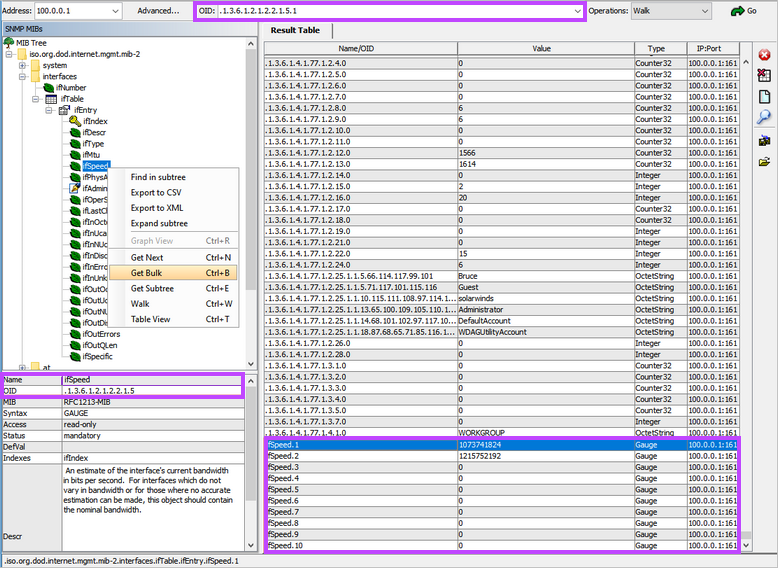
The below example uses the ifTable view. Highlighting ethernetCsmacd displays its OID including index (.1.3.6.1.2.1.2.2.1.3.2), Raw Value (6) and Value based on the Syntax references (ethernetCsmacd).
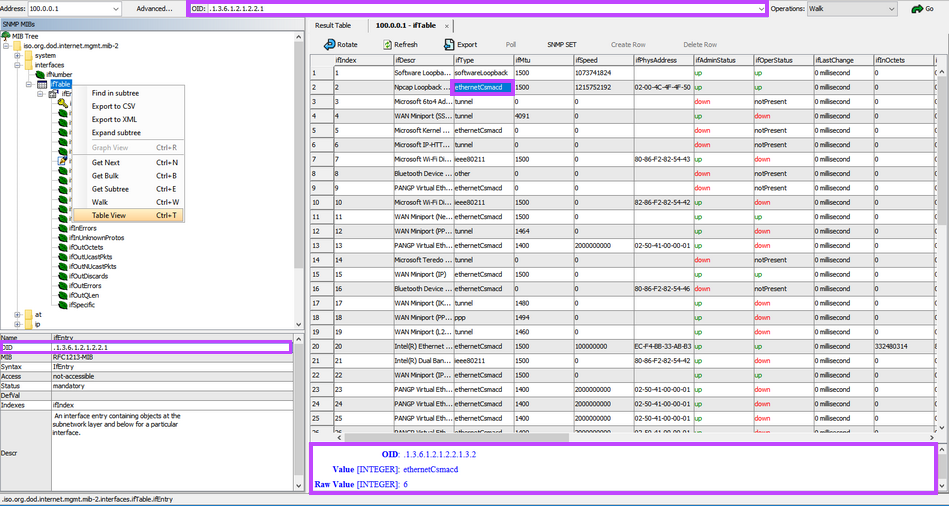
Integer Syntaxes can reference specific returned values along with their text equivalent.
For example, ifOperStatus reports on the current operational state of the interface.
This OID returns numeric values ranging from 1 to 7.
These correspond to up (1), down (2), testing (3), unknown (4), dormant (5), notPresent (6), lowerLayerDown (7)
What do you want to do?
- Learn about SNMP
- Retrieve SNMP Information from a Device using a MIB browser
- Identify the Interface OIDs
- Review the OID information to use in the Check
- Walk through the creation of a custom SNMP Check
