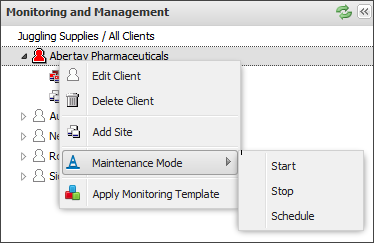Client or Site - Manage Maintenance Mode
To put all Servers or all Workstations at a Client or Site in Maintenance Mode:
- In the All Devices view, right-click the Client or Site in the Client List.
- Select Maintenance Mode and select one of the available options. The Start and Stop options depend on the device’s current maintenance status:
Expected Behavior
When Maintenance Mode is set at the Client level, it is only applied to Sites and Devices that were under the Client when Maintenance Mode was enabled. If you add or move Sites or devices under the Client while it is in Maintenance Mode, they will not inherit the Maintenance Mode Settings.
When Maintenance Mode is set at the Site level, it is only applied to devices that were under the Site when Maintenance Mode was enabled. If you add or move devices under the Site while it is in Maintenance Mode, they will not inherit the Maintenance Mode Settings.
To apply Maintenance Mode to added or moved Sites or devices:
- Remove then reapply Maintenance Mode to the Client or Site. All children will inherit the same settings.
- Configure a separate Maintenance Mode policy at the Device or Site level.
Related articles