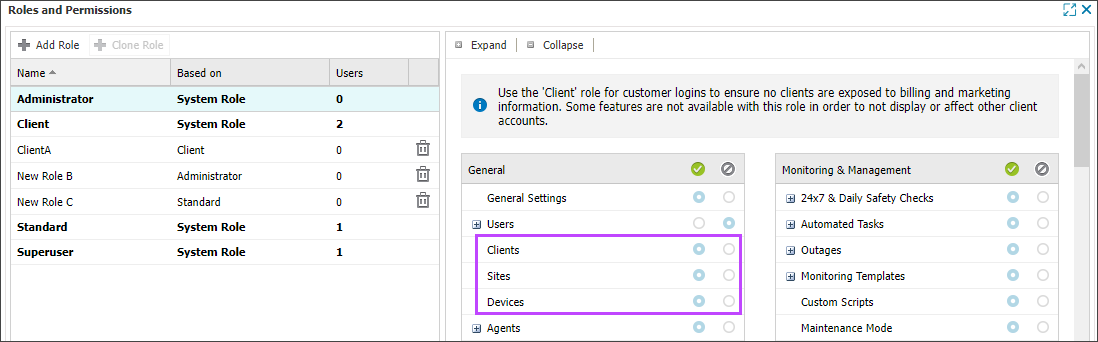Delete devices, sites or clients from N-sight RMM
We recommend you delete devices, sites, or clients you no longer monitor or manage using N-sight RMM.
The monitoring Agent is removed from deleted devices and any devices related to deleted clients or sites. The User Audit Report records deletions and the username who performed the action.
Deleting devices, sites, and clients is permanent. Once confirmed, all associated data is immediately and permanently removed from the database and cannot be recovered.
To delete clients, sites, or devices from the All Devices view,you need an account with the related permissions enabled. For example, if you want to delete a client, you must have the Clients permission enabled for your user account.
Delete devices

When you delete a device from the All Devices view, the monitoring Agent is automatically deleted from the device.
- In the All Devices view North-pane, right-click the devices you want to delete. To select multiple devices, use Shift + left-click for a range or Control + left-click for specific devices.
- Select Delete <device type> or Delete <device type> > Delete from Dashboard.
- Review the summary to confirm the number of devices selected for deletion.
- If the devices are in DMA, select Unenroll all selected devices from DMA.
- Review the summary and select OK to confirm deletion.
The Agent removal process may take up to an hour to complete, depending on the Agent cycle.
Delete sites
When you delete a site from the All Devices view, all of its associated devices are deleted and the monitoring Agent is deleted from the devices.
- In the All Devices view Client List, right-click the target client to expand its sites.
- Right-click the target site.
- Select Delete Site.
- Review the summary of your request to verify the number of devices that will be deleted with the site.
- If you are deleting Apple devices that are enrolled in N-sight RMM, select the Unenroll all selected devices from DMA checkbox to confirm you want to unenroll those devices.
- Review the summary and select OK to confirm deletion.
Delete clients
When you delete a client from the All Devices view, all of its associated sites and devices are deleted and the monitoring Agent is deleted from the devices.
- In the All Devices view Client List, right-click the target client.
- Select Delete Client.
- Review the summary of your request to verify the number of devices that will be deleted with the client.
- If you are deleting Apple devices that are enrolled in N-sight RMM, select the Unenroll all selected devices from DMA checkbox to confirm you want to unenroll those devices.
- Review the summary and select OK to confirm deletion.
Manual Agent uninstall
The following sections show the manual uninstall process: