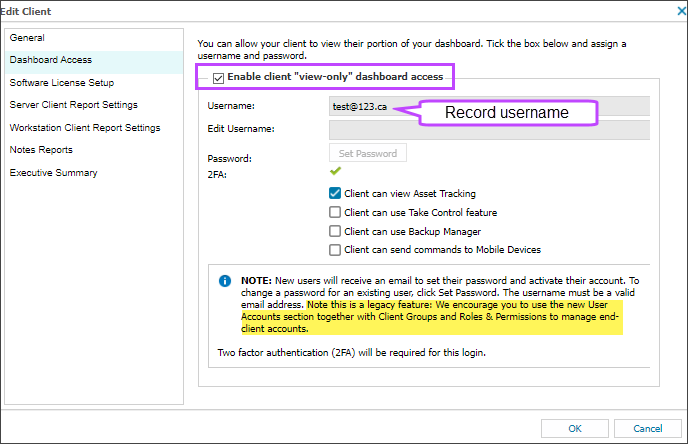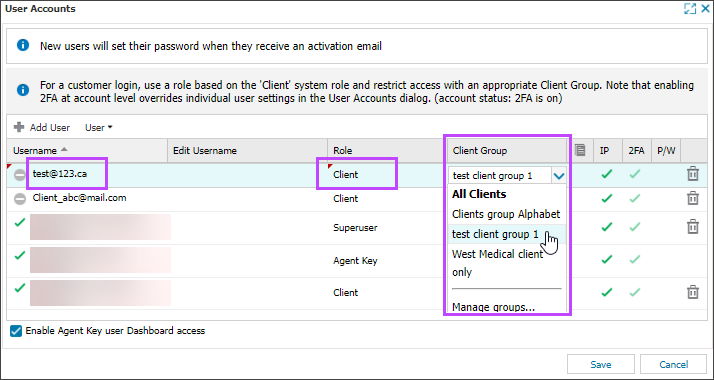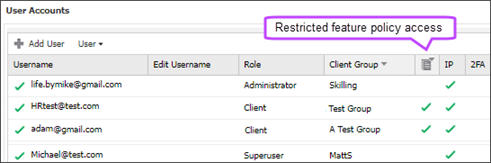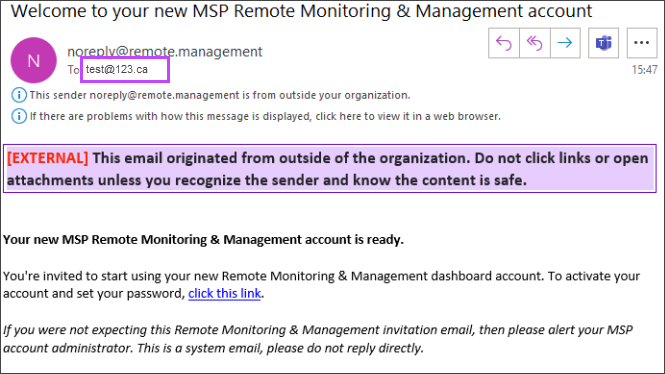Update accounts that use client view-only legacy option
If you still allow end customers to sign into N-sight RMM with the legacy client view-only option, use the following steps to update their N-sight RMM accounts. The new method of adding client users involves Roles and Client Groups. For more information about role-based access control, see User Management.
Prerequisites
- You must be signed into N-sight RMM using an Agent Key, a Superuser role, or a user with the Roles & Permissions and Client Groups permissions enabled.
- Client "view-only" N-sight RMM access must be enabled. If it is not enabled, you do not need to complete this task and Dashboard Access is not available when you edit a client.
Step 1: Disable view-only access for a client
- In the All Devices view, right-click the client in the Client list and select Edit Client
- Select Dashboard Access
- Record or copy the username used for the client and then clear the checkbox for Enable client "view-only" dashboard access.
- Select OK
Step 2: Add a client user using Roles and Client Groups
- In the All Devices view, go to Settings > Users > User Accounts
- Select Add User
- Select the Username column to enter the username you recorded in the previous step.
- Select the Role column and use the drop-down menu to select a Client role. If you want different permissions than the default Client role, you can add a new role by selecting Manage Roles in the drop-down menu.
- Click the Client Group column and use the drop-down menu to select Manage Groups to open the Client groups dialog and add a new client group specific for the client.
If you already created the Client Group for this client, select it from the drop-down menu.
- In the Client groups dialog, select Add client group
- Enter a name for the client's group and then select the Client
- Click Save
- When you are back in the User Accounts dialog, click the Client Groups column and use the drop-down list to select the new Client Group you created.
- Click Save and review the changes, then select OK to confirm
The new user is sent a verification email with a link to set their password. The user can sign into N-sight RMM with the same password as they used previously, and they will only see their own devices.
For more information about adding client users, see Add client users—assign role and client group.