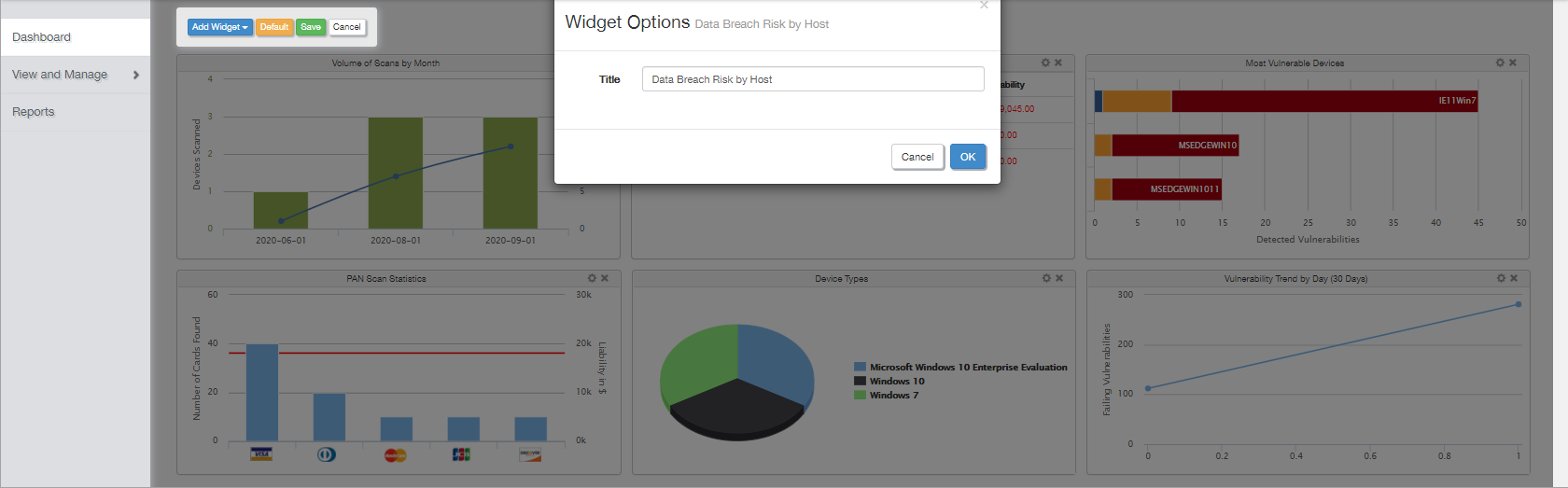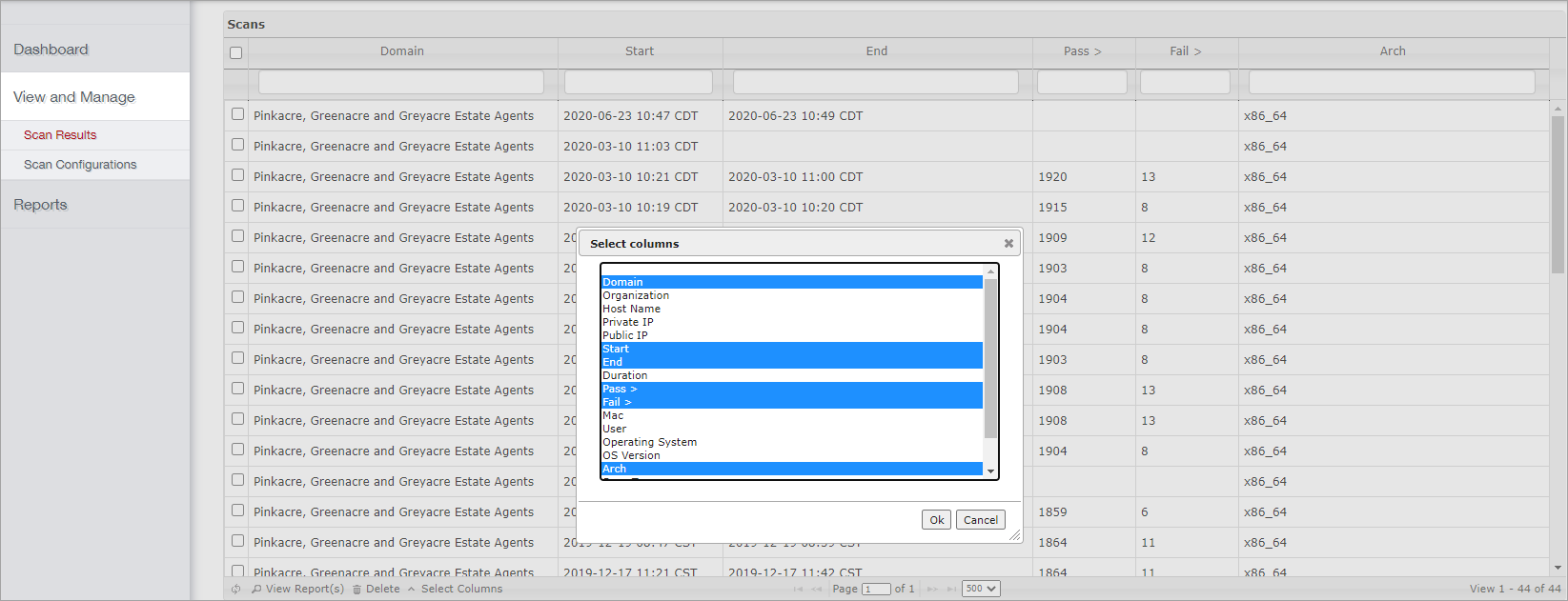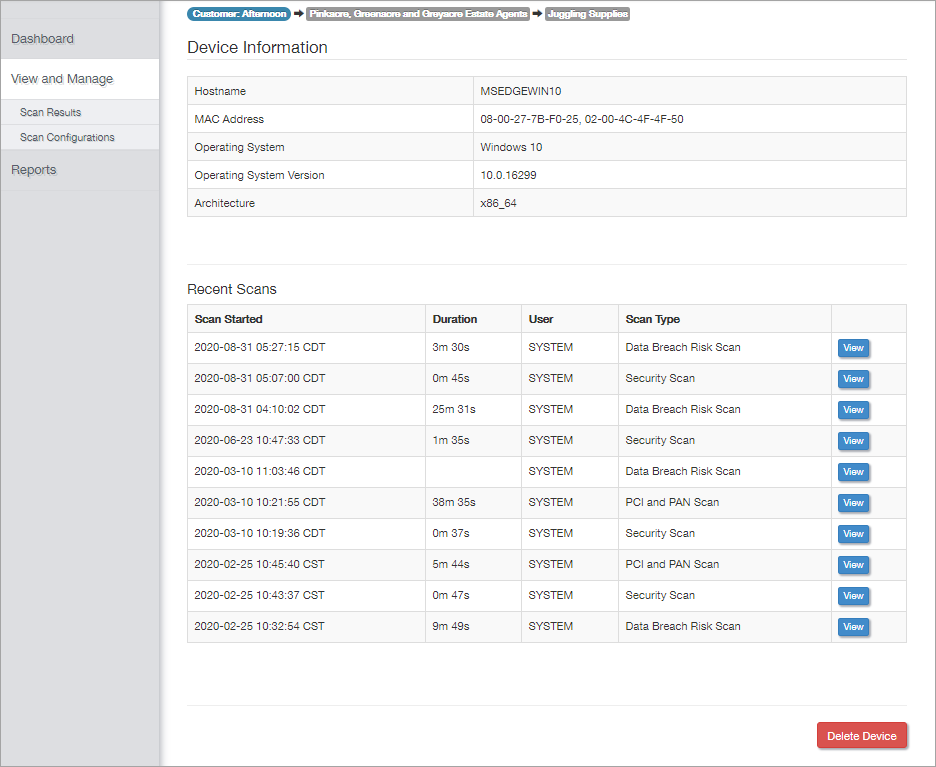Navigating the Risk Intelligence dashboard
In Risk Intelligence you can view the overall status, review scan results at the Device level, perform an analytic analysis from the Client baseline and trend reports and manage any custom scan configurations.
We will cover these three main areas:
Risk Intelligence dashboard
The Risk Intelligence dashboard provides an overview of the state of those devices running Risk Intelligence scans. This view uses widgets to display this information and to ensure this matches your precise requirements you can choose to add, remove and rename widgets, as well as reset to the default view. Once satisfied with your widget selection and changes click Save.
View and Manage
When in the Risk Intelligence dashboard use the left "View and Manage" menu option to view "Scan Results" and set "Scan Configurations".
Scan Results
Click Scan Results to view the scan information for each device. To customize the table layout, click on Select Columns then choose the columns to display. Use shift and left-click to select a range or Control and left click to choose specific items.
Once set up, use the column search to filter the results.
The column selection does not persist and resets to the default after you move away from this page.
Tick the check-boxes in the scans column to choose the reports to review, select up to ten, then click the View Report(s) button to open the selection.
As Risk Intelligence can open multiple reports in new tabs, browser pop-ups should be disabled for the Risk Intelligence site.
For a specific device, double-click on a scan to view it's results,.
To view all the scans for an individual device, click the device button at the left side of the table. This opens a page containing details on the device, including its Client and Site in the clickable page breadcrumbs. Overall "Device Information" and a list of recent scans. Click View against a scan to review its report.
You can also open the "Scan Results" section from the All Devices view Reports menu, Risk Intelligence then Device Details.
Scan Configuration
Use the Scan Configuration section to create and manage your custom Risk Intelligence Scan types as covered in the Custom Scans section.
Reports
The Reports section provides summary information and analytics for each Client based on the scan results of its associated devices.
The HTML reports available for a Client depend on the scans configured on their devices.
These are split into two types:
- Trend Reports contain the cumulative scan results from all scans during the selected time frame.
- Baseline Reports provide information on the scan results from each device’s last scan of that type.
What do you want to do?