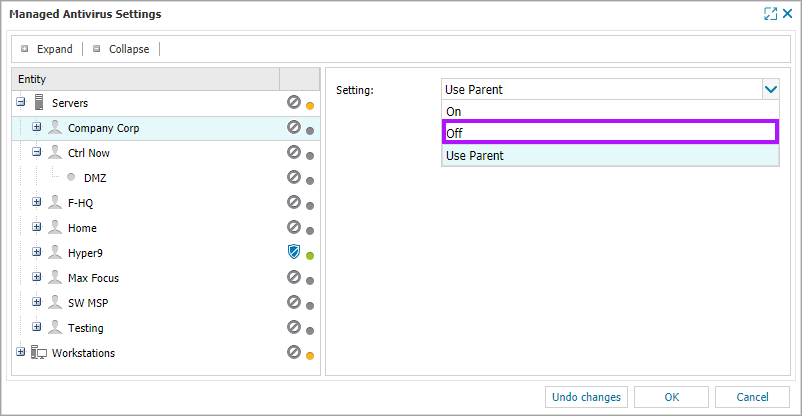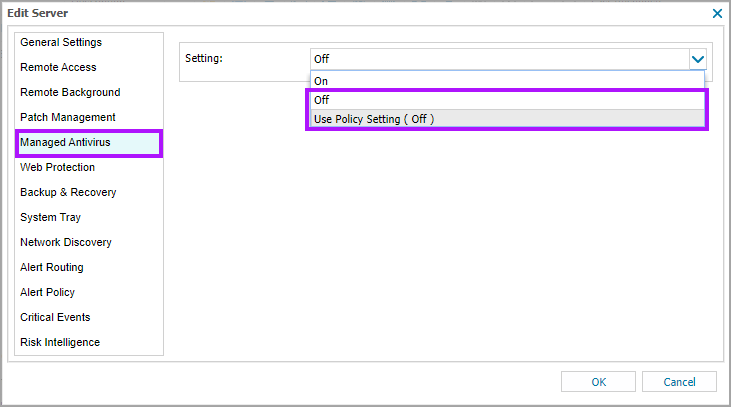Disable Managed Antivirus
Managed Antivirus requires a device reboot to complete its uninstall process
When no longer required, you can remove Managed Antivirus from every device across the customer base at selected Clients or Sites, or from individual devices. As Managed Antivirus is policy driven - . Servers and workstations inherit policies from their parent Site - Sites inherit policies from their parent Client - Clients inherit policies from the Device Type (Server or Workstation).
WARNING: Ensure you have considered Disk Encryption Manager settings before removing Managed Antivirus from devices.
If Encryption in enabled in the Protection Policy and you remove Managed Antivirus, the devices will remain encrypted, and Bitlocker management is returned to the individual devices. Ensure you have run the Recovery Key Report before removing Managed Antivirus if this is the intended outcome.
Multiple Devices, Clients and Sites
- Go to Settings > Managed Antivirus > Settings
- Select the Device level to update - Overall device type (Server or Workstation), Client or Site
- Turn Setting: Off or Use Parent where the parent level is set to off
- OK to save and apply or Undo changes to clear the current changes
Individual Devices
Where the policy is set at the device level to On or Off, the device will not inherit the Protection Policy policy set at any parent level.
- Right-click on the device in the North-pane (or from the Server, Workstation or Mixed drop-down)
- Select Edit <device-type>
- Navigate to the Managed Antivirus section
- Turn Setting: Off or Use Policy Setting (Off)
- Click OK to save and or Cancel back out of changes made
What do you want to do?
- Review the Managed Antivirus Quick Start Guide
- Enable Managed Antivirus on individual servers and workstations or on all servers and workstations at a client or site
- View and Configure Managed Antivirus Protection Policies Includes scan schedules, remediation action (default threat action), end-user interaction