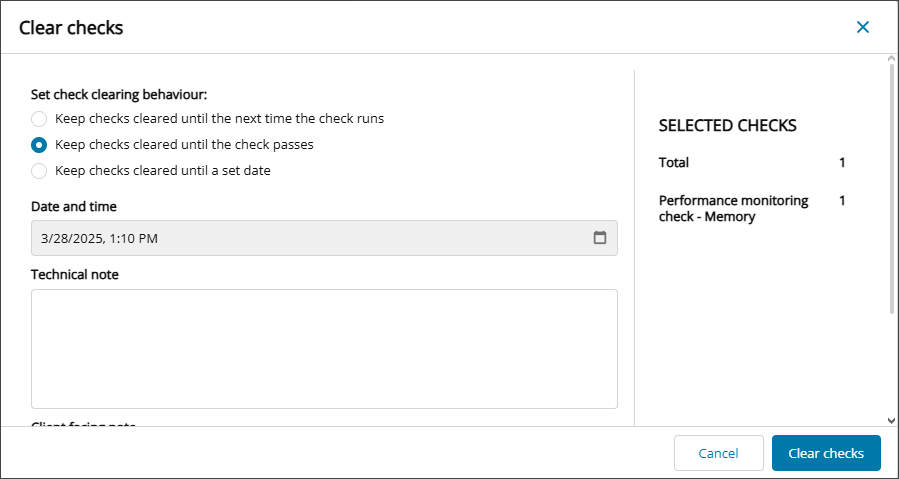Clear checks

You can clear (acknowledge) a failed check after you investigate the issue or if it's a known issue. When you clear a check, it shows as cleared in the Active Issues and All Devices views and is removed from the Wall Chart after the next refresh.
Check clearing is enabled by default for 24x7 and Daily Safety Checks, but you can Configure check clearing to your organization's needs.
Cleared checks are recorded in the Check Clearing Report and the User Audit Report. To learn more, see View check clearing reports.
Clear checks using the Active Issues view
- In the left navigation, select
 Dashboards > Active Issues to view all the active issues for the clients, sites, and devices you monitor.
Dashboards > Active Issues to view all the active issues for the clients, sites, and devices you monitor. - Select the checkboxes for the checks you want to clear and select Clear checks. Checks with a Soft Failure status cannot be cleared.
- If the option is configured in the Check Clearing Policy, you can Set check clearing behavior:
If you select Keep check cleared until a specified date and time, the check remains cleared until the check passes and the outage closes or the specified date and time is reached.
- If the option is configured, you can enter technical and client-facing notes. If you are clearing multiple checks, the notes are added to each cleared check.
- Select Clear checks to save and apply.
The status of the checks changes to Cleared.
Clear checks using the All Devices view
When you clear a failed check, the associated outage remains open until the next time the check passes.
- Sign into N-sight RMM using an account with Monitoring & Management: 24x7 & Daily Safety Checks Usage permission enabled.
- In the All Devices view North-pane, select the device.
- Select the checkboxes for the checks in the South-pane Checks tab.
If Check Clearing is not enabled, the checkboxes for clearing failed checks do not display.
- To clear the check and refresh the All Devices view, click Save and Refresh or to clear the check and refresh only the Checks tab, click Save.
- If the option is configured in the Check Clearing Policy, you can Set check clearing behavior:
If you select Keep check cleared until a specified date and time, the check remains cleared until the check passes and the outage closes or the specified date and time is reached.
- If the option is configured, you can enter technical and client-facing notes. If you are clearing multiple checks, the notes are added to each cleared check.
- Select OK to save and apply.
The check status changes to a ticked orange circle,
 , and it stays in that state based on the check clearing behavior.
, and it stays in that state based on the check clearing behavior.
Related articles