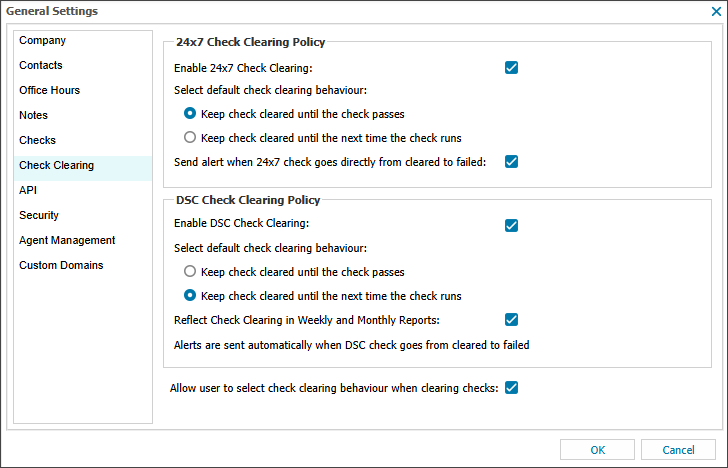Configure check clearing
Check clearing is enabled by default for 24x7 and Daily Safety Checks (DSC). You can configure check clearing policies and enable a notes policy that will prompt technicians to add a note explaining why they are clearing the check. Two types of notes can be added to a cleared check.
- Technical (private) note: A note only available for team members that could outline investigative steps, the cause of a problem, and solutions. Technical notes are viewed on the All Devices view or in the Notes Report.
- Client-facing note: A note for the Client that they can view on their All Devices view or in the Daily, Weekly or Monthly Client-facing Notes Reports .
Configure check clearing policies
If you disable check clearing, any currently cleared checks revert to failed status. This procedure does not generate an additional alert.
- In the All Devices viewNorth-pane, go to Settings > General Settings.
- Go to Settings > General Settings.
- Select Check Clearing.
- Select the options you need for the 24x7 Check Clearing Policy.
- Select the options you need for the DSC Clearing Policy.
- To allow users to override the default check clearing behaviors and choose the behaviors when they clear a check, select Allow user to select check clearing behavior when clearing checks.
- Select OK to save and apply.
Enable notes for check clearing
- In the All Devices view North-pane, go to Settings > General Settings.
- Select Notes.
- Enable Prompt for notes when clearing failed checks.
- Select OK to save and apply.
For more information, see Add notes to devices and checks .