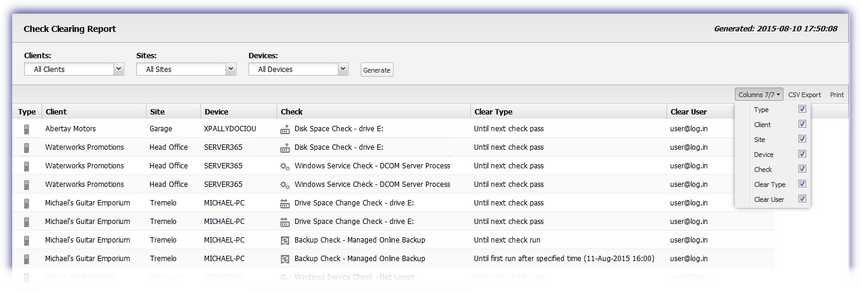View check clearing reports
Cleared checks are recorded in the following reports:
- Check Clearing Report — a list of the current cleared Checks
- User Audit Report — a list of all Checks that were cleared in a specified time period, even if they no longer have Cleared status
View the Check Clearing Report
- In the All Devices view, go to Reports > Check Clearing Report.
The Check Clearing Report dialog displays in a new browser tab.
- Use the drop-down filters to select the Client, Site, and Device type:
- Clients: Select the client from the drop-down list or choose All Clients.
- Sites: When you select a client, you can then choose All Sites or a specific site.
- Devices: Choose All Devices or a specific device type Servers or Workstations.
- Select Generate to view the HTML report or CSV Export to download the report as a CSV file.
View the User Audit Report with the check clear filter
- In the All Devices view, go to Reports > User Audit Report.
The User Audit Report dialog displays in a new browser tab.
- Select the time period for the report using the From: and To: options.
- Use the drop-down filters to select Username and Actions (optional).
- In the Event drop-down filter, select Check Clear.
- Select Generate to view the HTML report or CSV Export to download as a CSV file.