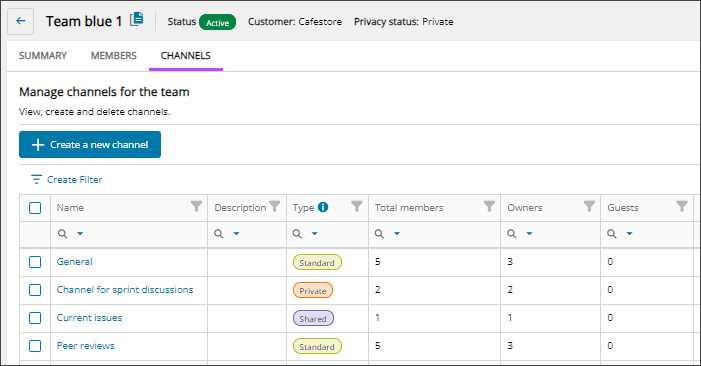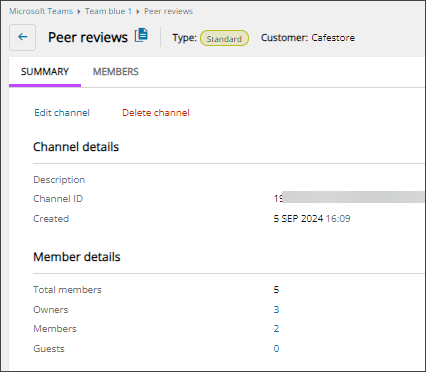View channels and details
In Microsoft Teams, channels are dedicated sections within a team to keep conversations organized. Microsoft Teams includes the following channel types:
- Standard channels: Everyone on the team has access.
Members can't be changed because they are inherited from the team.
Every team has a standard default channel called, General. The General channel can't be removed or renamed.
- Private channels: Specific people on the team have access. Any team owner or team member can create a private channel.
- Shared channels: People inside and outside of the team and organization can have access for collaboration. Only team owners can create a shared channel.
For more specific information about Microsoft Teams channels, see the Microsoft documentation.
Use Cloud Commander to view a list of all the channels in each of your managed teams, and drill down to view channel details and take actions.
Prerequisites
- You must be assigned the Microsoft Teams Writer role scoped to the tenants you want to manage.
- To view and manage Microsoft Teams for a tenant, you must Request additional permissions for tenants for customer approval of the required Microsoft Teams permissions.
View channels
- In the , select
 Solutions > Microsoft Teams.
Solutions > Microsoft Teams. - Use the customer selector to choose the customers you want to view data for.
The teams for the selected customers display.
- Filter or search to find a team and select the display name to view the team's details.
- Go to the Channels tab.
The channels for the selected team displays. You can filter and search the data, choose the columns to display, and export to Microsoft Excel. See Navigation and tools for table options.
View channel-specific details
- In the , select
 Solutions > Microsoft Teams.
Solutions > Microsoft Teams. - Use the customer selector to choose the customers you want to view data for.
- Filter or search to find a team and select the display name to view the team's details.
- Go to the Channels tab.
The channels for the selected team displays.
- Filter or search to find a channel and select the display name to view the channel's details.
- Select a tab to view the details.
Tab Description Summary View high level details about the channel such as the channel description and Channel Id, and the total number of owners, members, and guests. From this tab you can:
Members View the team members and owners who have access to the channel. From this tab, for private and shared channels you can:
Next steps
Related articles
Updated: Aug 01, 2025