Set up your customer portal
Before your customers can use the portal, you need to create it, personalize it, and grant access to their contacts.
Create and personalize your portal
- In MSP Manager, go to Settings > Portal > General.
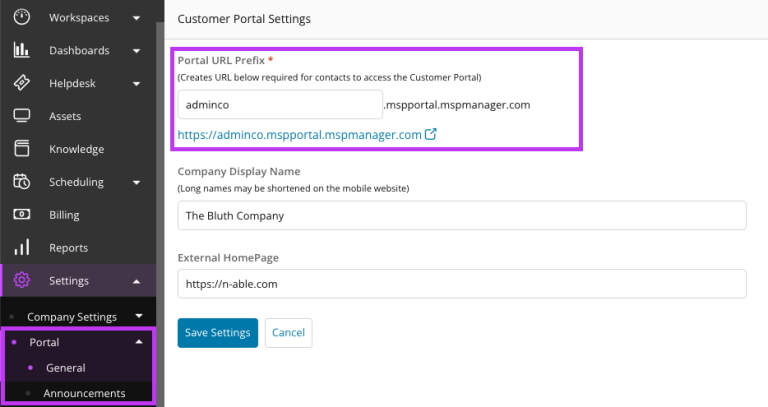
- Add a Portal URL prefix to create the address your customers will use. Click the link below the field to test the full URL.
- Enter your Company Display Name, which appears in the top-left corner of the portal.
- In the Company Logo section, click Choose File to upload a .PNG or .JPEG image. Use a small file for best performance.
- Add your company's website in the External Homepage field. This lets customers click your company name to visit your homepage.
- Set the Primary and Accent colors for the portal.
- Select Save Settings to apply your changes.
Grant individual access to the portal
After you create and personalize the portal, grant access for your customers' contacts one at a time.
- Select the Customer icon
 in the left navigation to view your customer list.
in the left navigation to view your customer list.
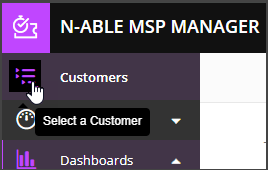
- Choose a customer to open their menu.
- Select Contacts to view the customer's contact list.
- Click Add Contact, or open the Additional Options menu
 and select Edit Contact next to an existing contact.
and select Edit Contact next to an existing contact. - Enter the contact details.
- Under Customer Portal, choose one or both user roles:
- Portal users: Can submit and view tickets for themselves.
- Portal admins: Can submit and view tickets for all users in their company.
- Select save
 to update the contact.
to update the contact.
New portal users receive a welcome email with login instructions and an auto-generated password. After logging in, they can change their password by clicking their name in the upper-right corner of the portal and selecting Change Password.
Grant portal access to multiple users
To save time, you can enable portal access for multiple contacts at once.
- From any of your Workspace pages, click
 and choose Add Widget. For details, see Add Widgets to your Page.
and choose Add Widget. For details, see Add Widgets to your Page. - Click
 for the Contact List widget.
for the Contact List widget. - Select the contacts you want to enable.
- Click
 and select Enable Portal.
and select Enable Portal. - In the pop-up window, review the selected contacts and select Confirm.
A message appears at the bottom of the screen to confirm that portal access was successfully granted.
What would you like to do?
