Customer portal user tasks
When you grant portal access to a customer contact, they receive a welcome email with login instructions. After logging in, they can access the following sections:
- Tickets: Submit and monitor support requests, and communicate with technicians.
- Knowledge: Browse helpful articles and documentation.
- Announcements: Stay informed about updates and important messages.
Submit a ticket request from the portal login page
Your customers can submit a ticket request directly from the portal login page without signing in.
-
From the portal login page, customers select Create an Easy Ticket.
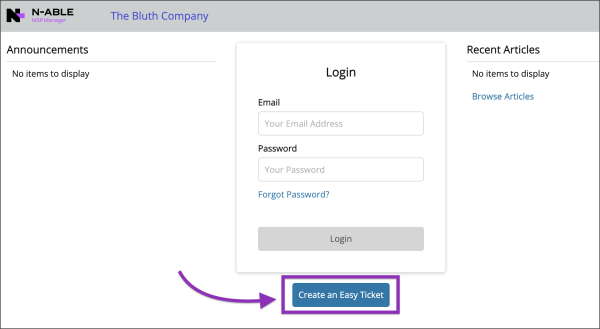
-
Customers enter the ticket details and select Send Ticket Request.
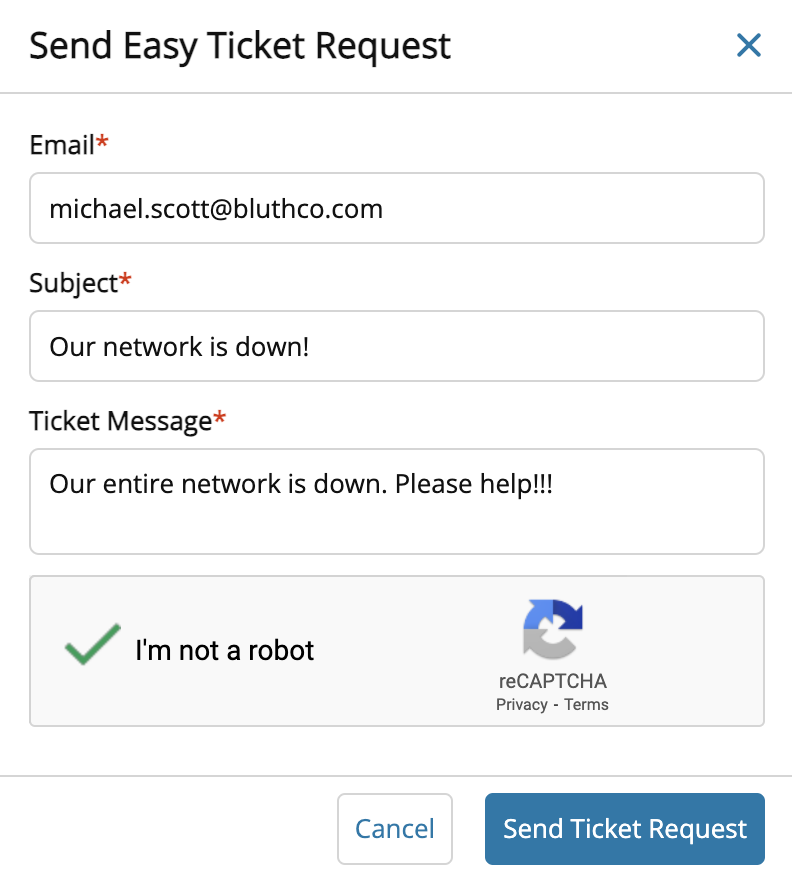
Submit a ticket request when signed in to the portal
- In the portal, customers go to the Tickets page.
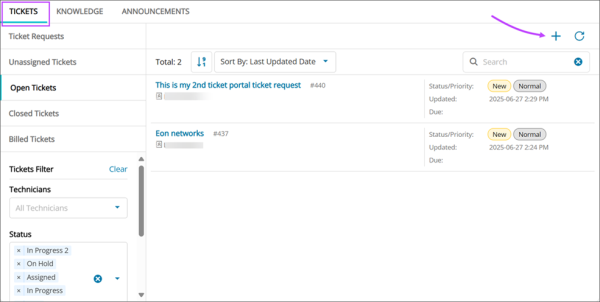
- They select
 to create a new ticket request.
to create a new ticket request. - The customer enters details for the request. Only the Ticket Title is required, we recommend adding more information if available.
- Select save
 to submit the request.
to submit the request.
Communicate with a technician inside a ticket
- In the portal, customers go to the Tickets page and open a ticket.
- They select Add new response.
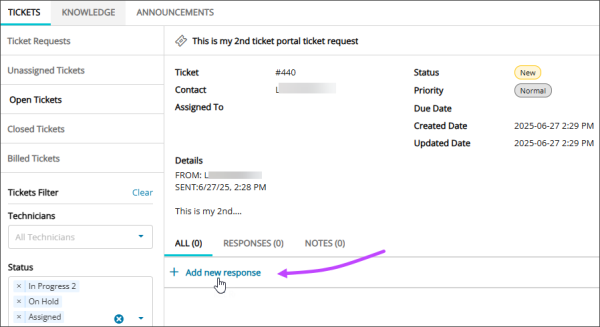
- They can enter a message and upload a file.
- Select save
 to send the message.
to send the message.
Browse knowledge articles
- In the portal, customers go to the Knowledge page.
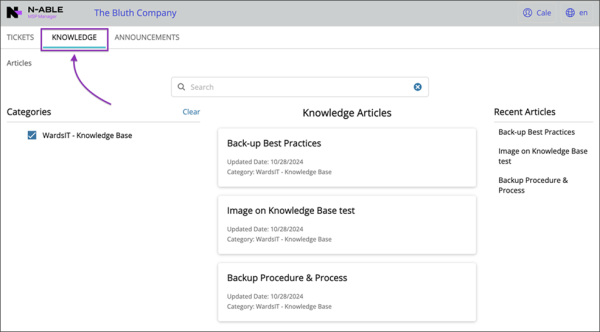
- They can search for or select categories to find an article, or open a listed popular or recent article.
Show announcements
- In the portal, customers go to the Announcements page to review the announcements you post.
