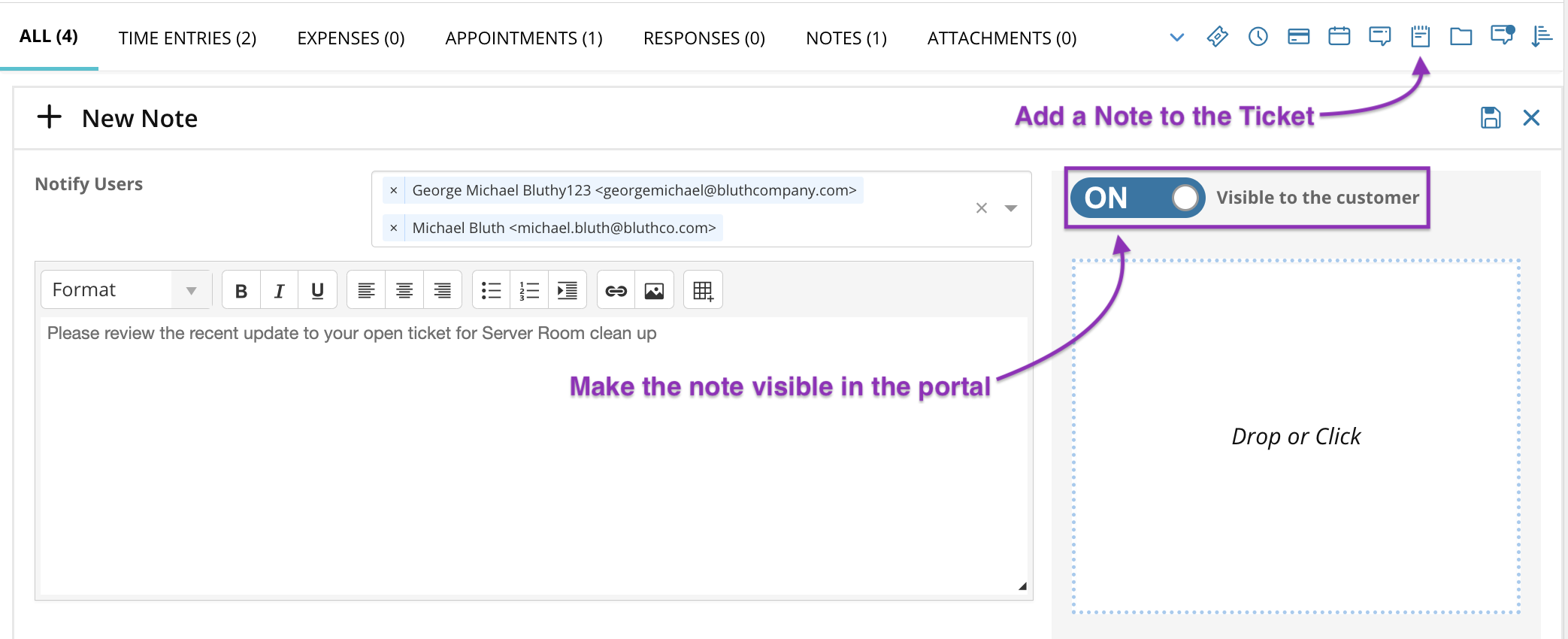Manage customer portal content
Use MSP Manager to manage customer portal content and improve how you share information with your customers. You can make ticket notes visible on the portal, publish announcements, and control who sees knowledge articles. These features help you keep customers informed and give them access to the resources they need.
Add ticket notes visible in the portal
You can make ticket notes visible to your customers in the portal. To do this:
- Open a ticket in MSP Manager and go to the Notes section.
- Enter your note.
- Turn on the Visible to the customer toggle.
- Select save
 .
. Your customer can now see the note in their portal.
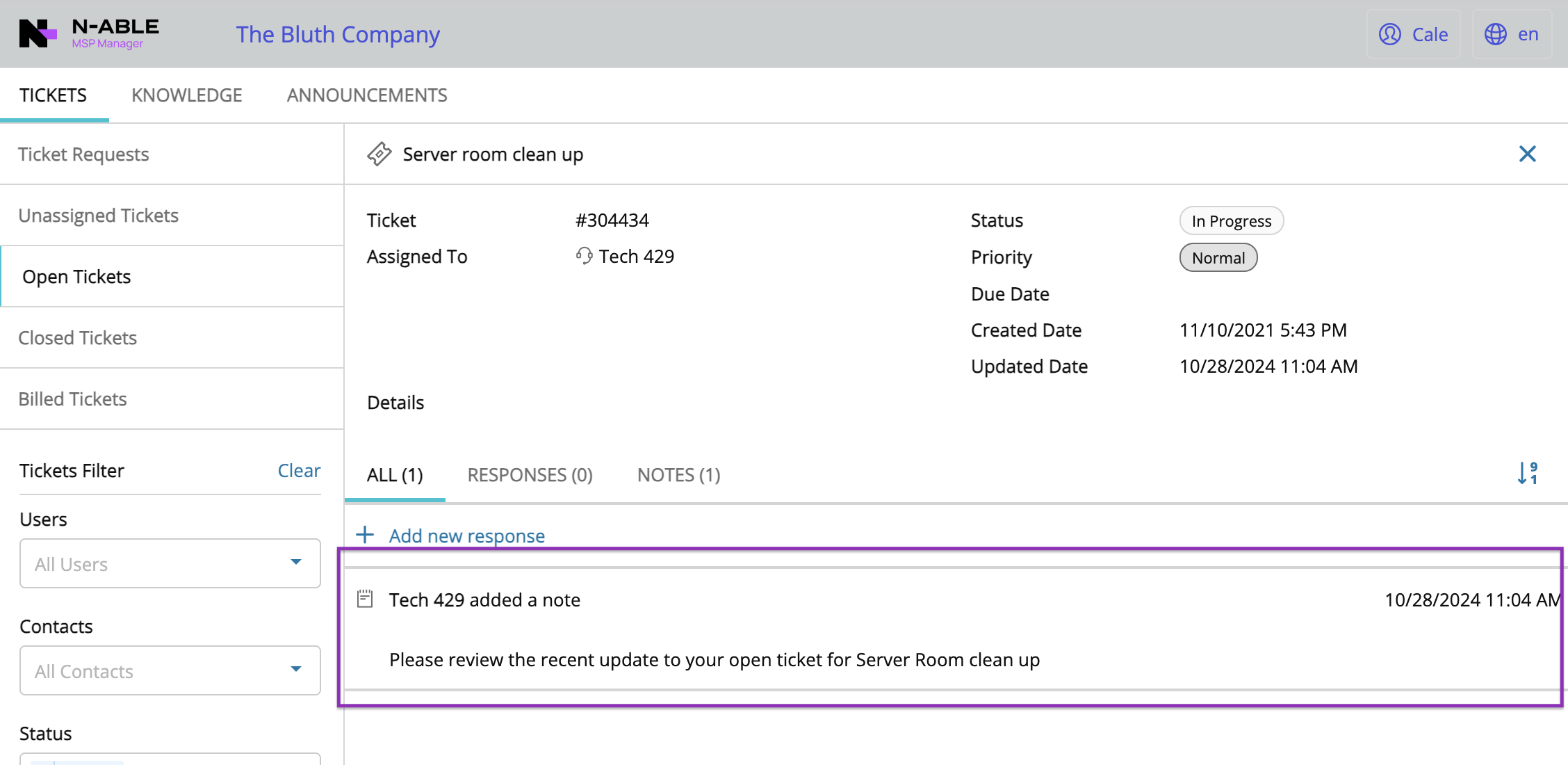
Add announcements to the portal
- In MSP Manager, go to Settings > Portal > Announcements.
- Select Add Announcement.
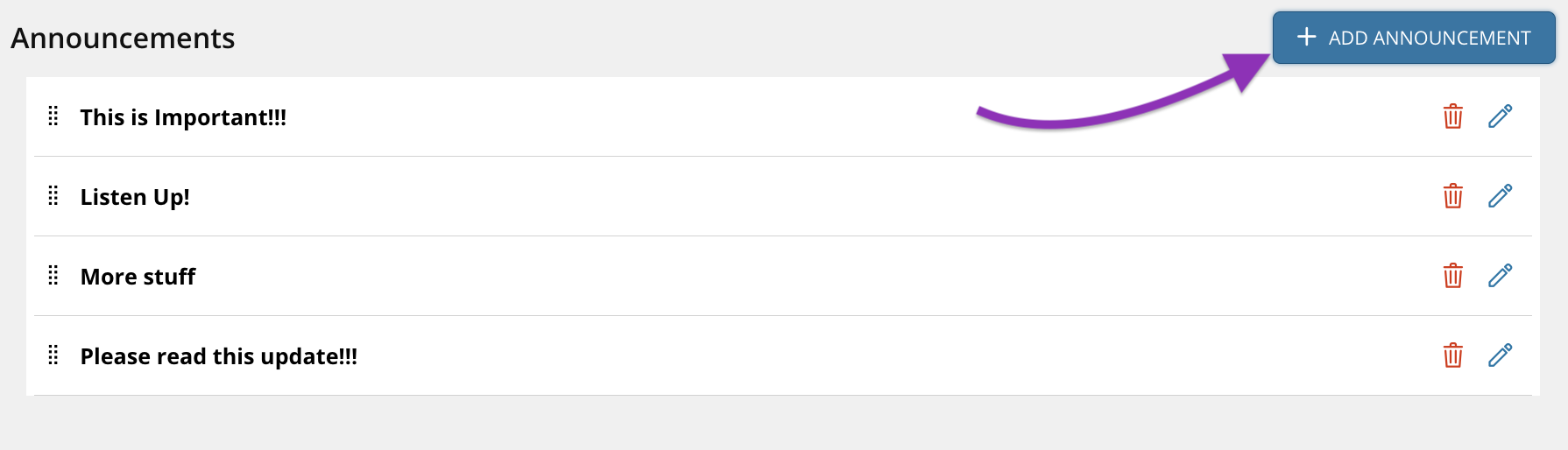
- Enter the Subject and Message.
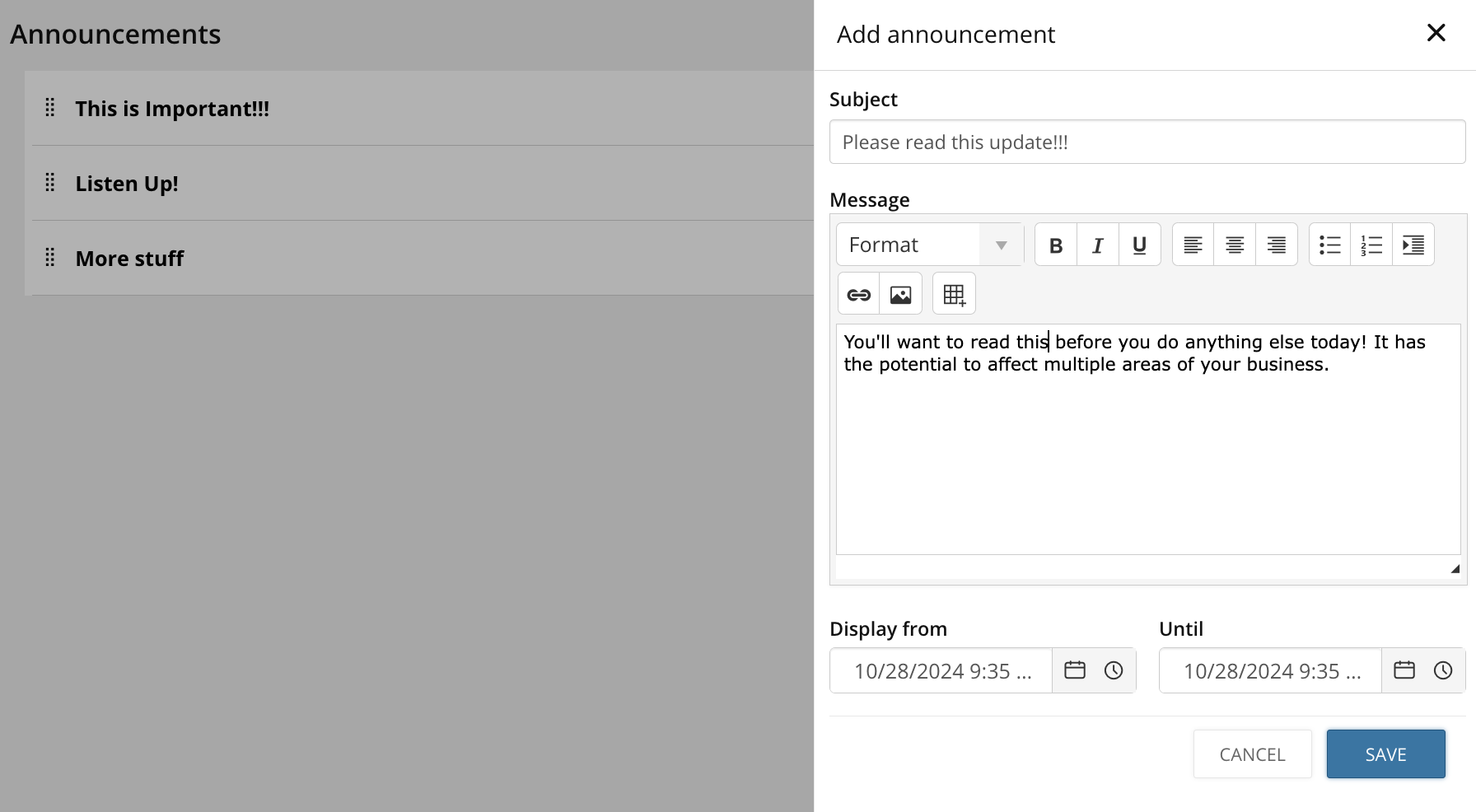
- Specify the Display from and Until dates.
- Select Save.
Configure visibility settings for knowledge articles in the portal
You can make knowledge articles created in MSP Manager visible to different user groups in the customer portal. Use the following settings when creating or editing knowledge types and articles.
Set visibility for knowledge types
When you create or edit a knowledge type in MSP Manager, choose one of the following portal visibility options:
- Logged in users: Visible to users currently signed in to the portal.
- Public: Available to anyone.
- Specific customer(s): Select which customers can view the knowledge in their portal.
- Staff Members: Visible only to internal employees using MSP Manager.
Set visibility for articles
When you create or edit a knowledge article in MSP Manager, you can choose from the same visibility options listed above. You can also select:
- Inherit: The article inherits the visibility setting of its parent knowledge type.
Example: Selecting portal visibility for a knowledge article
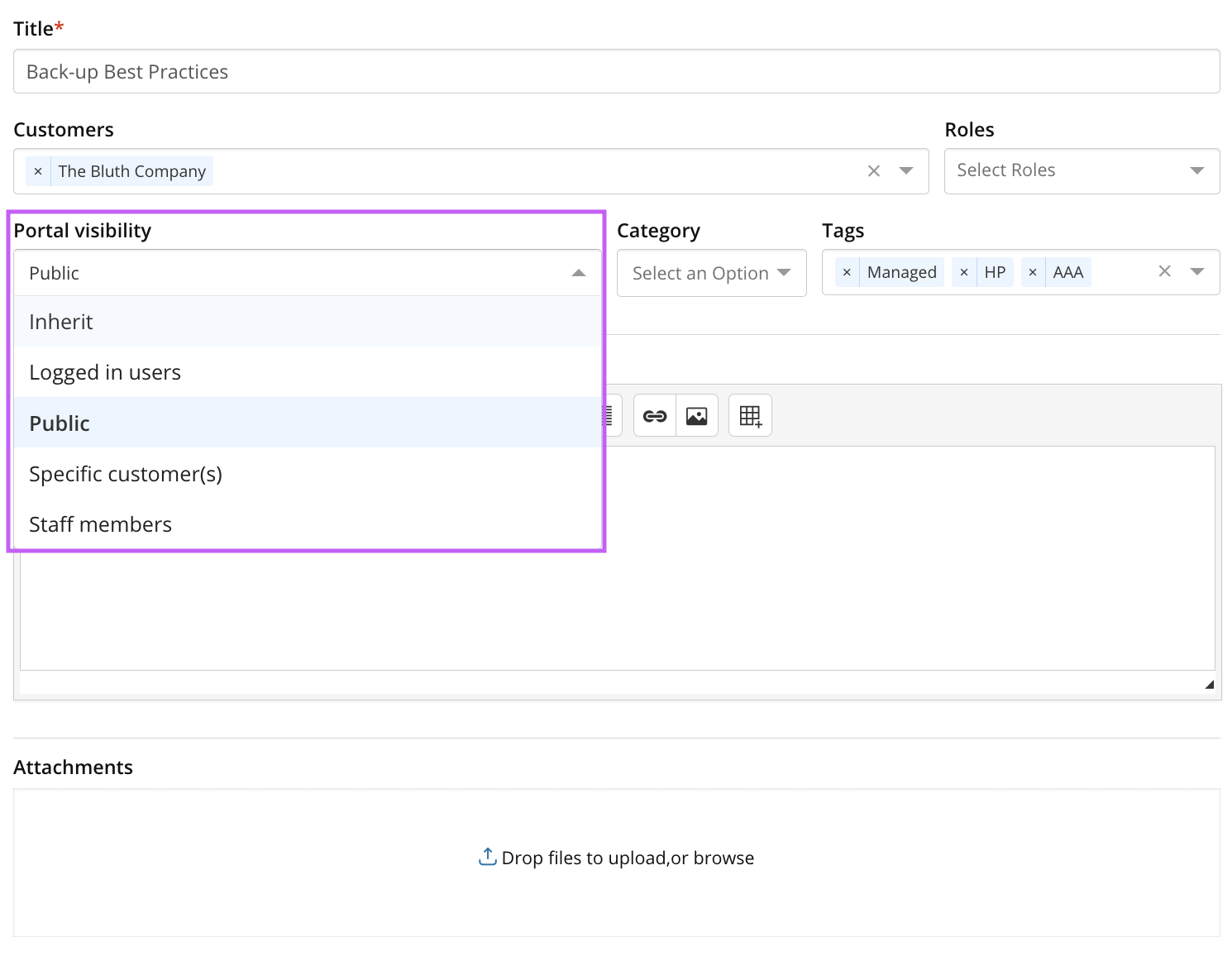
What would you like to do?