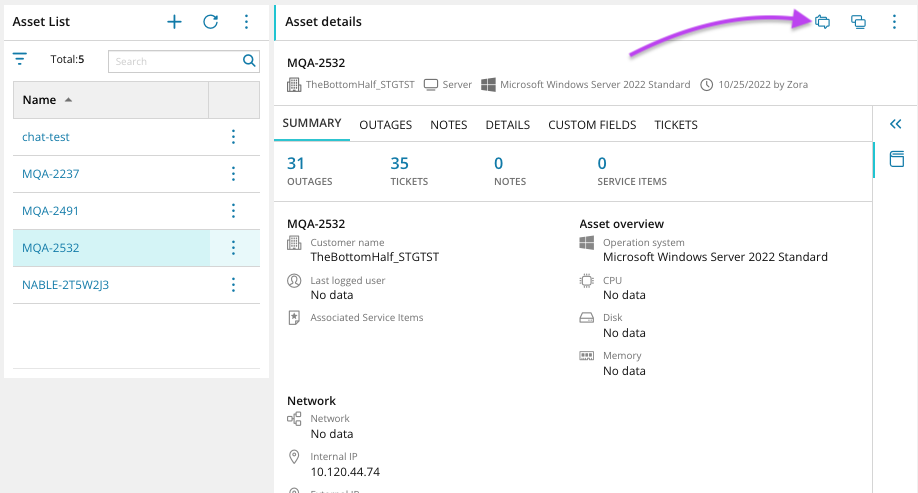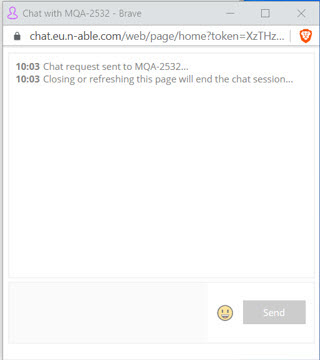Chat with Take Control integrated Assets
When viewing your assets from the Asset Menu, Workspace Asset widgets or from a ticket associated with a Take Control asset, you can use the same chat feature available in N-sight RMM and Take Control.
Make sure the Take Control Agent is installed on the Asset you want to start a chat session with, then navigate to that asset from any of these locations:
- From the left navigation menu, select Assets and click the Take Control integrated asset to open the Asset Editor. Click the Chat Icon
 in the top menu to start a chat session.
in the top menu to start a chat session. 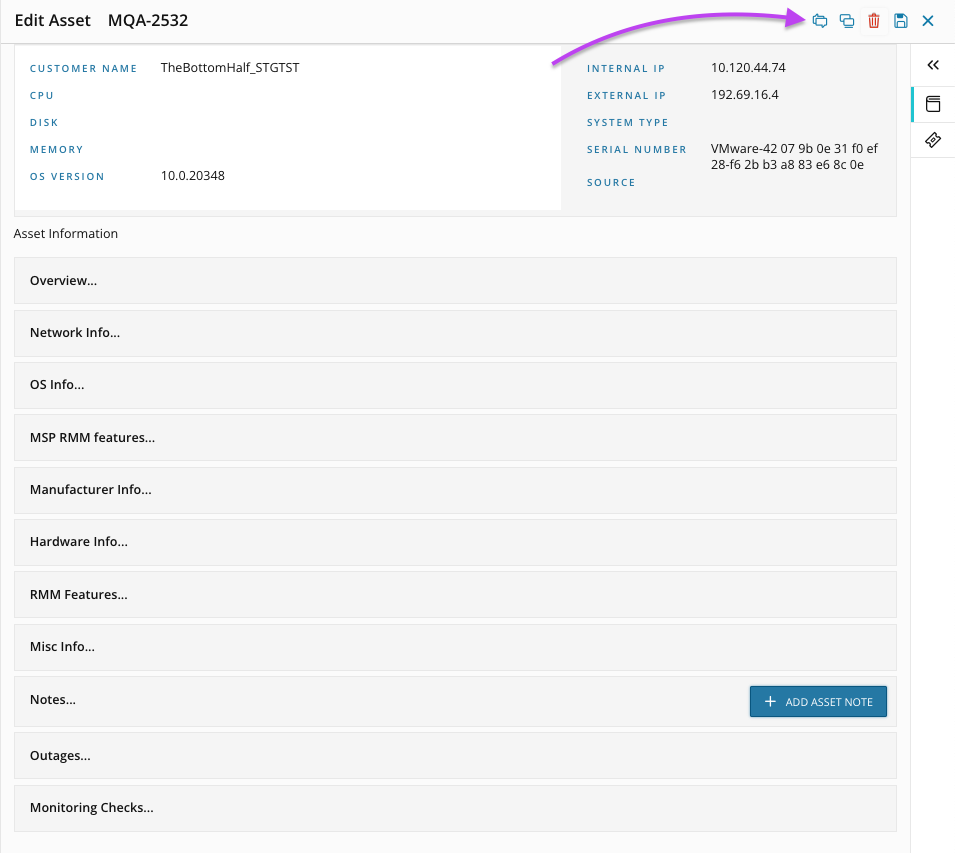
- Navigate to Assets in the left navigation menu of MSP Manager and click the Chat Icon
 next to the Take Control integrated asset.
next to the Take Control integrated asset.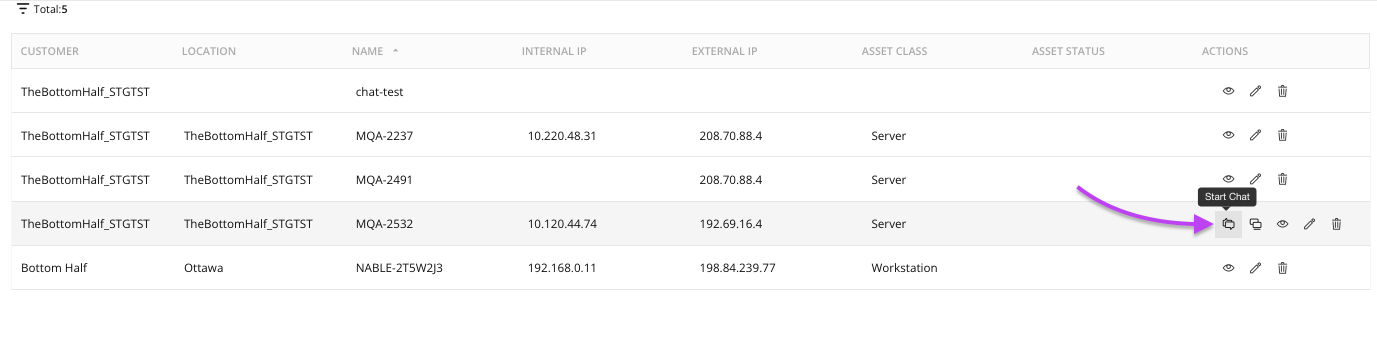
- From your Workspace page, add the Asset List and Asset Details widgets. Edit the Asset List widget and link it to the Asset Details widget. Click the Chat Icon
 in the top corner of the Asset Details widget to open the chat window.
in the top corner of the Asset Details widget to open the chat window. - From a ticket that has an attached Take Control asset, click Start Chat at the top of the ticket to open the chat window.
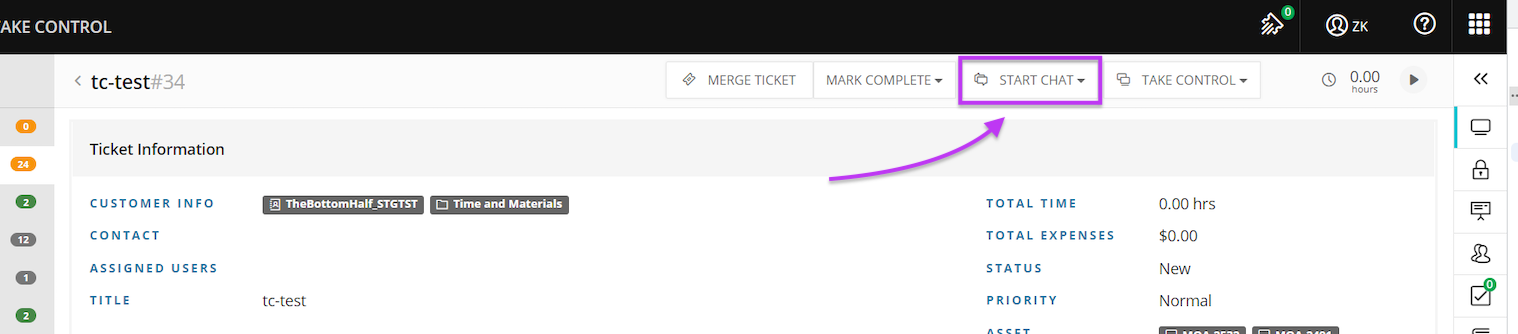
- View the Take Control Chat History as well as the Chat transcript by clicking the Chat History icon
 in the right context panel of the ticket.
in the right context panel of the ticket. 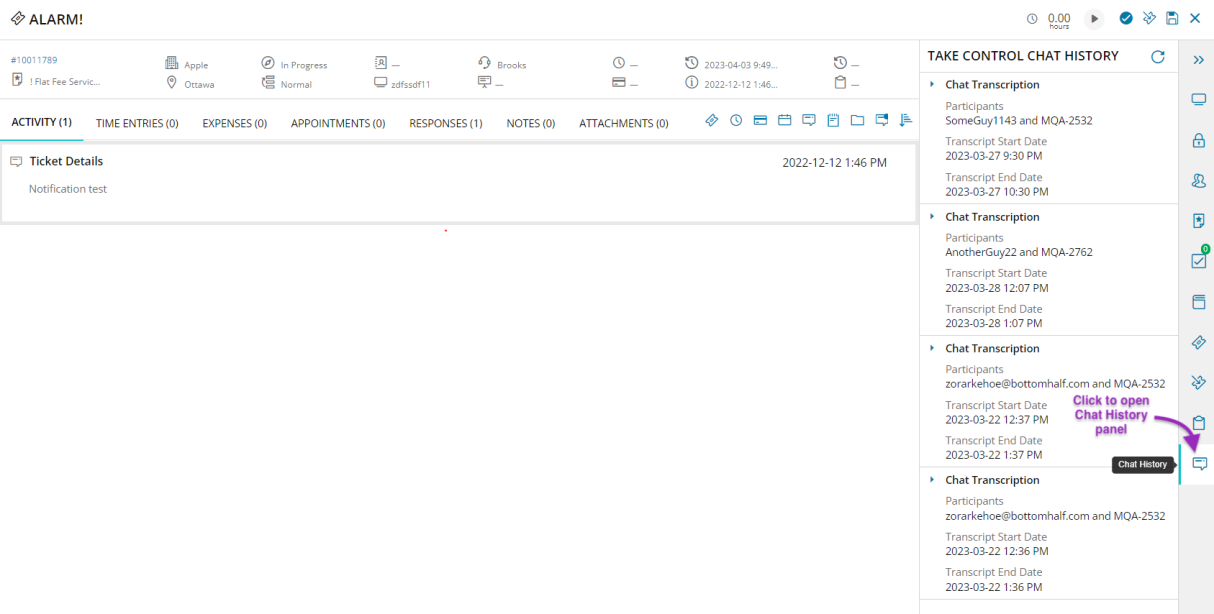
- Apply Asset Permissions to users
- Export assets from N-central
- Remotely access N-central integrated assets
Learn more about configuring and linking widgets in your Workspace page.
What do you want to do?