Select a storage location for uploaded videos
Before uploading recorded video to the cloud from the Take Control Console, you need to configure a storage location. Choose from Azure Blob storage, Amazon S3 storage bucket, or the N-able cloud for Take Control Standalone.
- From the Take Control Console, navigate to the Options Menu and select Configure Video Upload.
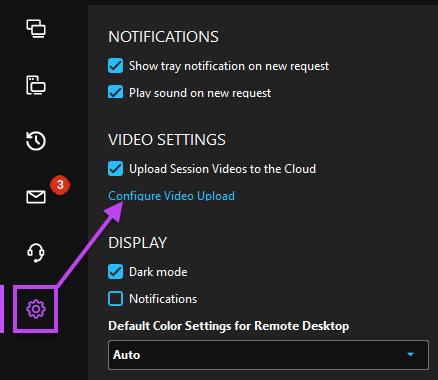
- The Locations tab will show different configuration options for each storage location, fill out the necessary information depending on your selected storage location.
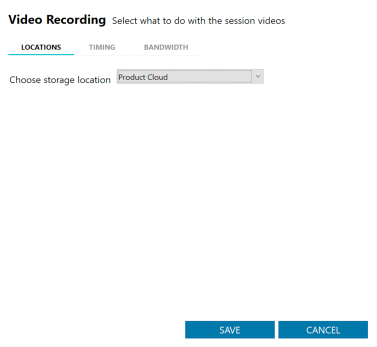
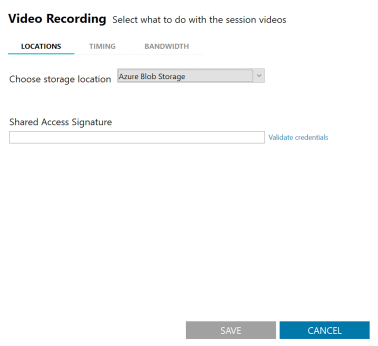
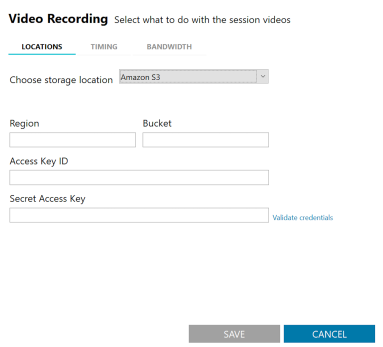
- Next, navigate to the Timing tab to schedule when updates will not occur. Select the days and specific times that you do not want updates to take place.

- Navigate to the Bandwidth tab to enable bandwidth throttling and specify the actual bandwidth used for video uploads.

- Save your changes to confirm the updates for your video recording storage location.
Regardless of the scheduling or bandwidth settings, the Console will never upload videos if remote control sessions are in progress. Uploads are paused when a new session starts and will resume after all sessions have ended.
What do you want to do?
