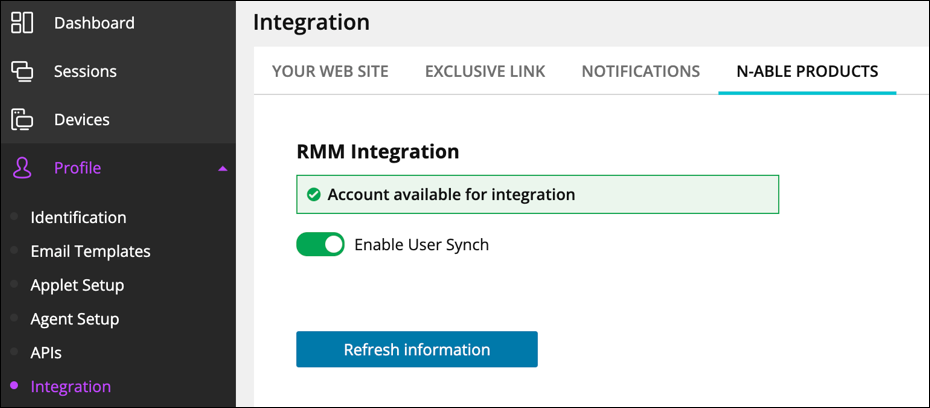Automated user synchronization with N-sight RMM
Automatically synchronize your Take Control technician users with N-sight RMM. Now, when you add a new technician to Take Control, that user is also added to N-sight RMM.
This eliminates the need to manage the same users separately in both products and can be particularly useful if you are using the Fast Assist feature, which allows technicians to jump onto ad-hoc attended remote access sessions for devices not yet under management.
Before getting started, make sure you have configured the integration with N-sight RMM by navigating to Profile > Integration > N-able Products and selecting Enable User Synch.
- Navigate to Management > Technicians > Add and follow the process for adding a new technician to your account.
- After adding the technician and saving their information, click Sync with RMM
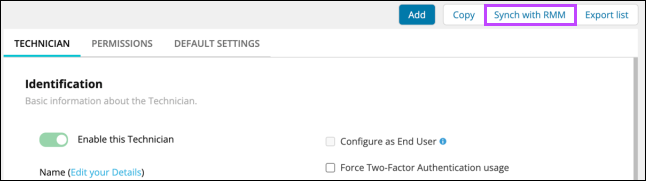
- After Syncing the new user, specify that users role in N-sight RMM.
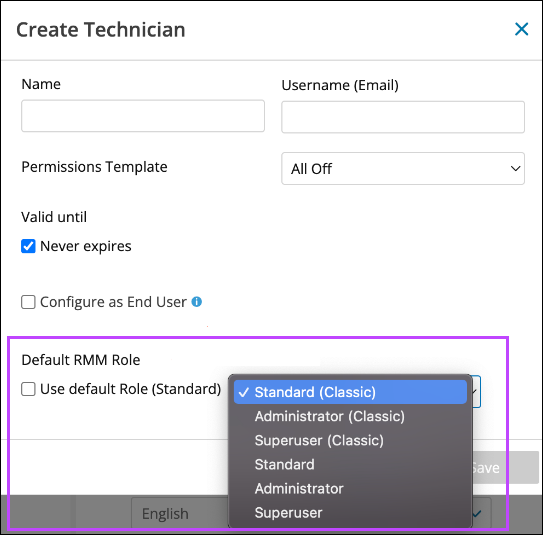
- Click Save to confirm the addition of the new synced user.
End Users are not included in the synchronization to avoid any roles and permissions conflicts. This means N-sight RMM users with the ‘client’ system role and Take Control ‘contact’ users will not automatically synchronize.
What do you want to do?