Multifactor Authentication for End Users
Take Control strongly recommends that Multifactor authentication (MFA) be enabled on your account in order to access the End User Area.
After MFA is enabled, and your username and password have been validated, the second authentication method is triggered when you log in to the End User Area. At that point, the system requires an additional 6-digit token generated by the authenticator app that you downloaded to your desktop or mobile device.
Your new End Users will receive an email with instructions on how to log in to the End User Area, and a second email when they activate MFA for their End User Area.
- After logging in to the End User Area, the end user receives a message to enable MFA for their account. Select Two Factor Authentication to activate MFA, or click Continue to configure MFA later. Messaging will continue until MFA is enabled.
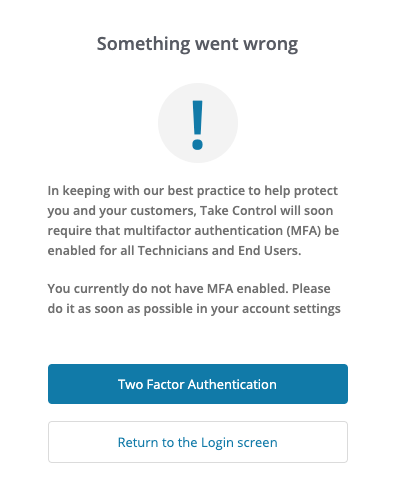
- A new tab in your browser opens to begin the MFA setup process. Use your phone or tablet to download and install the appropriate authenticator for your device type. After the download is complete, click Next.
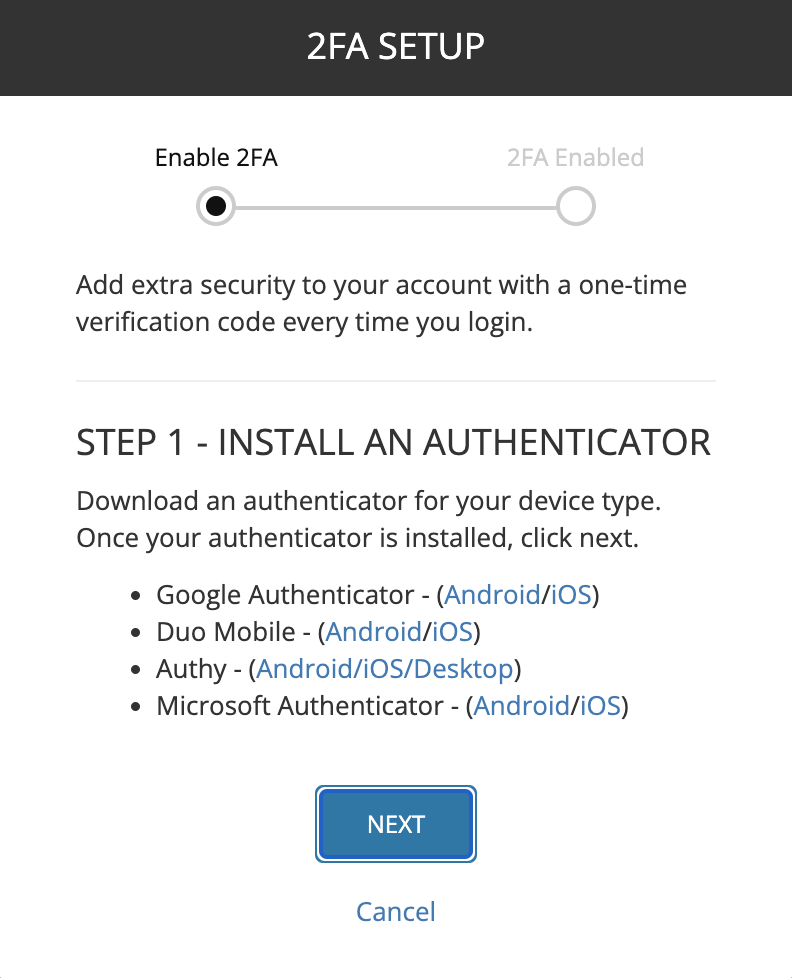
- To finalize the set up process, open the downloaded authenticator app and scan the QR code, or enter the secure code manually. Click Confirm Setup.
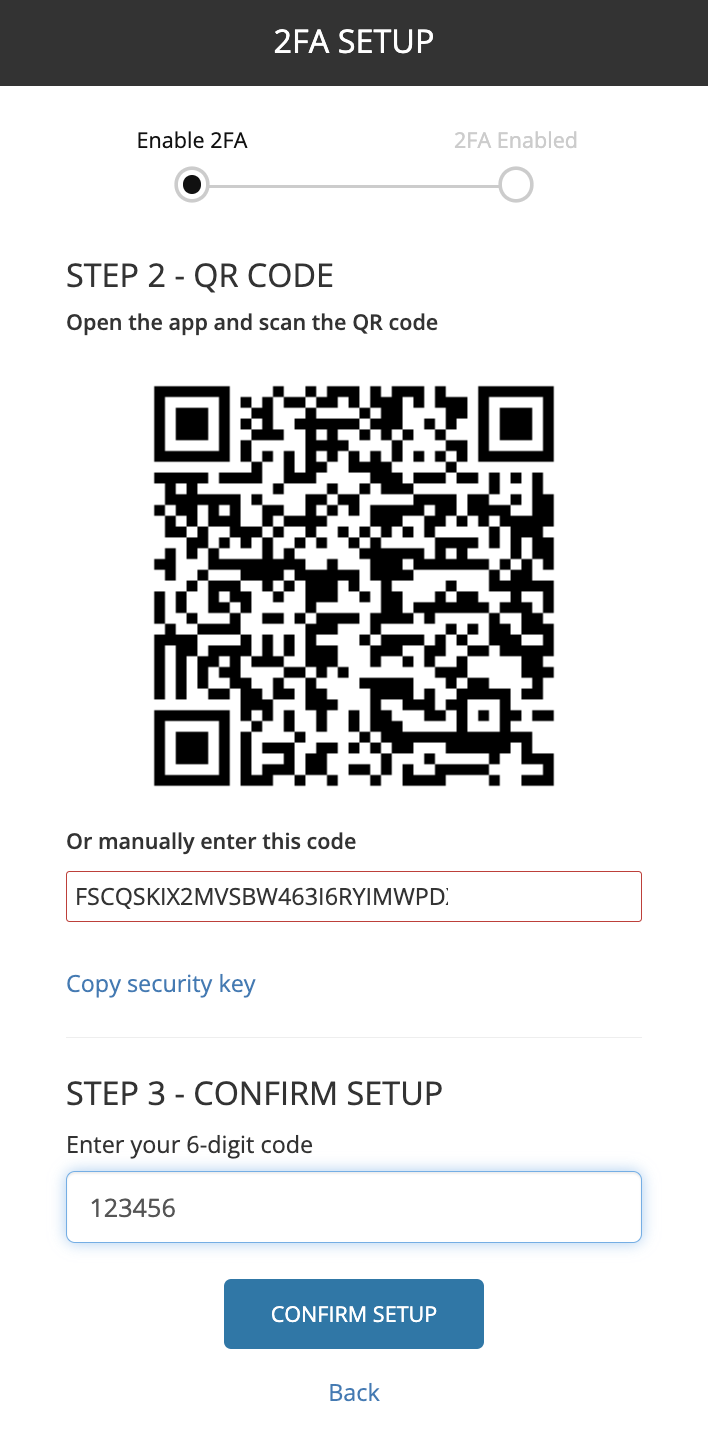
- In the final step, copy your Recovery Code and save it in a secure location. Click Complete setup to activate Multifactor authentication for your Take Control End User account.
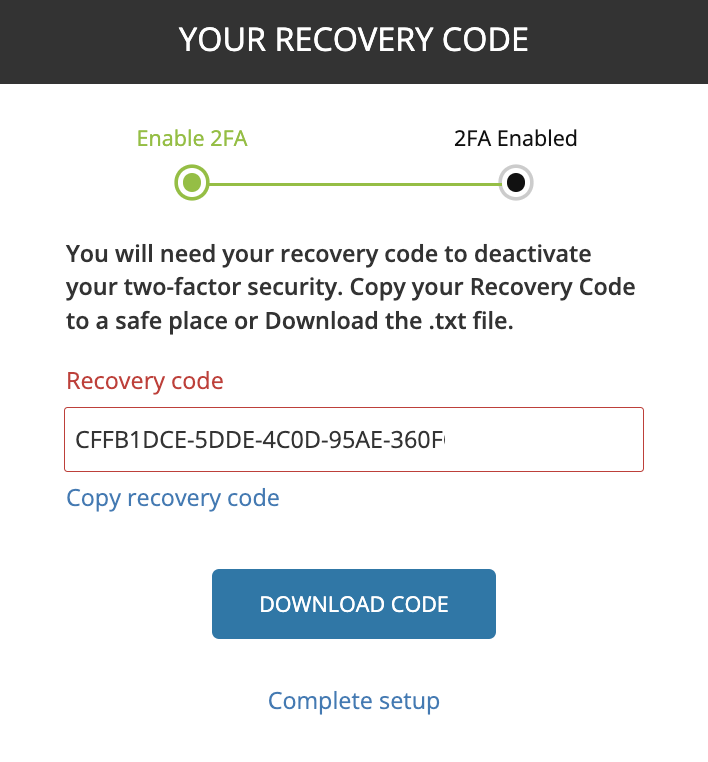
After MFA is enabled, click continue to log in. Going forward, all login attempts to the End User Area will only be successful with the input of your Username, Password and Authenticator code.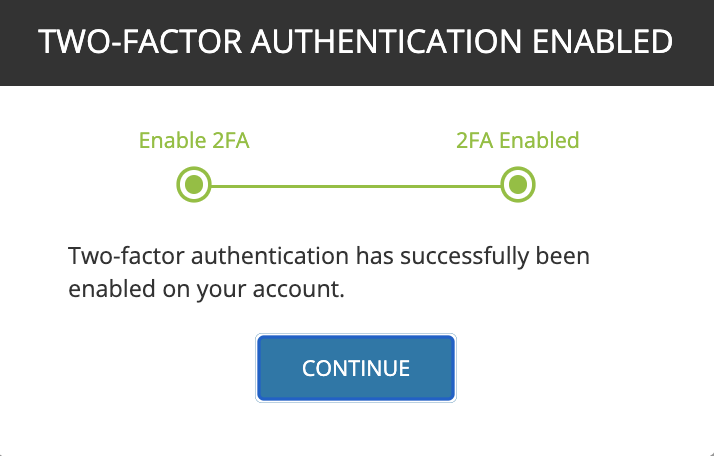
What do you want to do?
