Generate an unattended support link from the console's home page
Remotely access your customers' devices anytime you need by installing the Take Control Agent on their device, and generating a support link to access the device for unattended remote support.
- From the Technician Console, navigate to the My Computers list on the left side of the Console's navigation menu and select Add device.
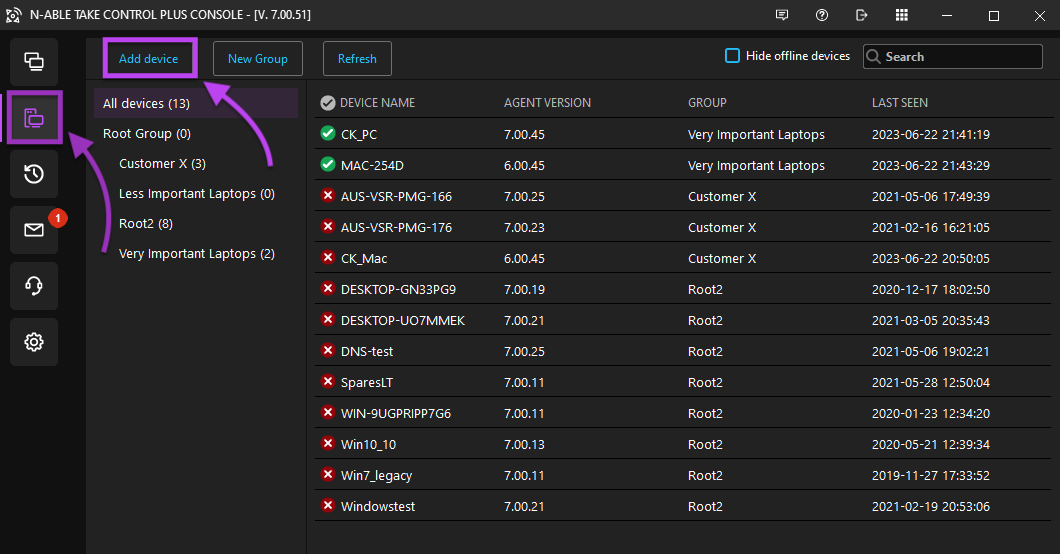
- Enter the name of the new device, as well as the customer's name and email address.
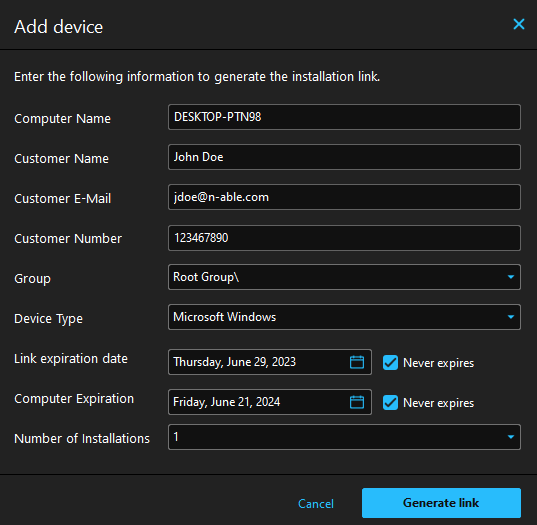
- Specify which Group the new computer or device will belong to and select a Device Type.
- Set a Link expiration date for the Agent Installer or select Never expires.
- Choose a Computer Expiration date or select Computer never expires.
- Click Generate Link, and select to generate either a computer PIN code, or an Install Link. The customer can go to startcontrol.com and use the PIN code, or follow the install link to download the Agent Installer.
After the expiration date, the agent is uninstalled and deleted from your computer list.
Administrative privileges are required to perform the installation. Make sure that only one user is logged into the remote computer. After the files are copied, the Agent starts a registration process, which requires adding a name and description for the Computer.
To install the Agent on a Mac® computer, customers can select Install Agent in the Mac Version tab to download the Agent and use the PIN Code.
To perform a silent deployment, navigate to Management > Agent Templates Setup options in the Admin Area.
As soon as the new computer is listed in the console, technicians can select it from the My Computers tab to view additional details, or start an unattended support session. Right-click on a computer in the list for additional options: Create a new group, delete, rename, or move the computer to another group, refresh the list of computers, restart the remote Agent, use the Remotely wake computers using Wake-on-LAN feature, or create a new ticket for the Agent.
Each computer shows two dates: Last Access is the date of the last support session that was made to that machine ( by any technician). Last Seen is the last time the Agent actively exchanged information with the Take Control infrastructure. Both dates and times are converted to the local timezone of each console.
What do you want to do?
