Access the Admin Area Dashboard
The Dashboard of the Administrative Area shows a wide variety of data, including a full list of technicians currently online, the number of active sessions, as well as missed sessions and running sessions from the last 24 hours.
- Use the links at the top menu bar to:
-
 Open the Technician Console
Open the Technician Console -
 Provide feedback
Provide feedback -
 Search the Admin Area
Search the Admin Area -
 View Alerts
View Alerts
-
- Select
 to open the Take Control Fast Assist menu and enable or disable remote control mode. You can also see how licenses are being used, view or transfer support requests and initiate a support session directly from this menu.
to open the Take Control Fast Assist menu and enable or disable remote control mode. You can also see how licenses are being used, view or transfer support requests and initiate a support session directly from this menu. 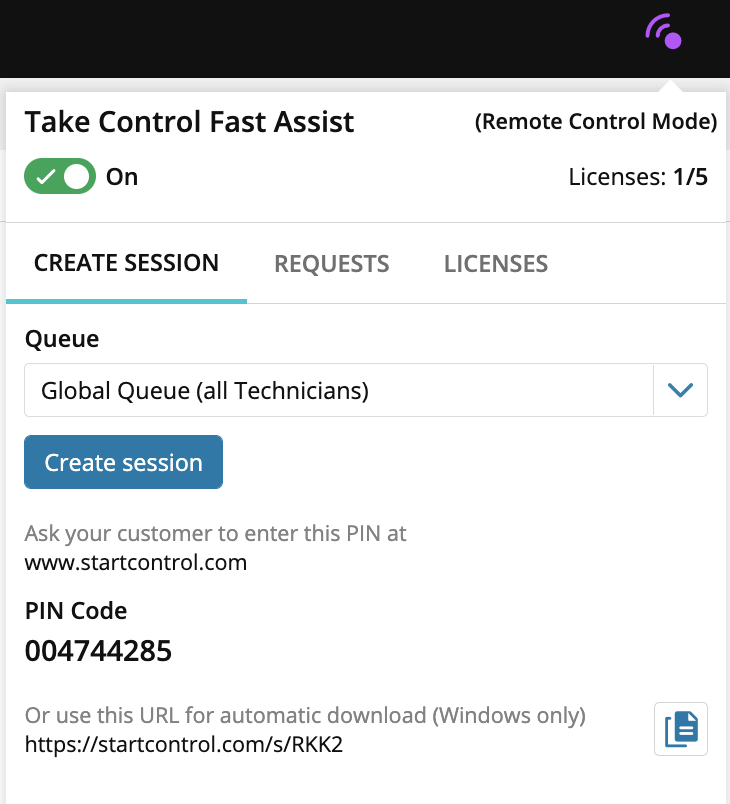
- Choose
 to access the User Menu to change your language or account password, edit your account information or activate two-factor authentication.
to access the User Menu to change your language or account password, edit your account information or activate two-factor authentication. - Select
 to access the Help section of the Admin Area. From here you can chat live with support, access the Viewer Shortcuts Guide to learn about all the available shortcuts in Take Control, or access the Take Control Online Help.
to access the Help section of the Admin Area. From here you can chat live with support, access the Viewer Shortcuts Guide to learn about all the available shortcuts in Take Control, or access the Take Control Online Help. - Use the Navigation Menu on the left side of the page to select any of the following options:
- Select the New Session tab to generate a PIN code and launch a one-time support session with the Applet, or install the Agent for unattended support.
- Click Management > Technicians to add new technicians to your account.
- Click Downloads to download the Console or the Agent installer with the agent default settings.
- Select Management > Licenses to add licenses to your account.
What do you want to do?

