Windows System Tray Application
The Windows System Tray Application gives end users a quick way to take action from the taskbar. It helps them interact with your support team in a fast and simple way.
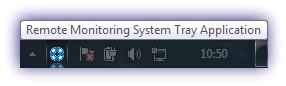
When the application is enabled, an icon shows in the system tray so that end users can open a menu of predefined options such as:
- Send an email with a screenshot of the current screen.
- Capture and save a screenshot locally.
- Run a file locally.
- Open a webpage to log cases, upload files, or start a remote support session.
Once configured and enabled, the application appears automatically the next time the user signs in.
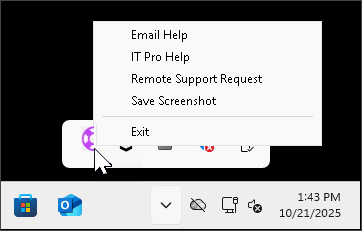
Required permissions
To enable or configure the System Tray Application, you need enhanced permissions such as Superuser, or a user role with both Agents and System Tray permissions.
For details about these permissions, see Default system roles and permissions.
Any changes made in the All Devices view, such as System Tray Application policy settings, are recorded in the User Audit Report.
Terminal server limitation
The Windows System Tray Application runs once per device, not once per session. It does not support multiple terminal sessions on the same device.
The icon may appear when additional users sign in, but it disappears when they try to interact with it.
Related topics
