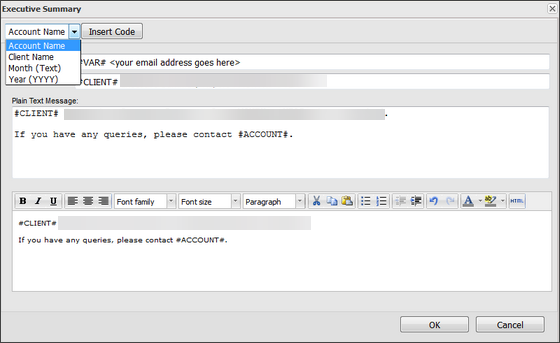Configure the Restart Service Mail Template
When RESTART service if Stopped is enabled, you can configure an email alert to be sent based on the number of consecutive restarts or the number of times the service is restarted within a given time period.
Make a copy of the default template before editing.
To configure the Restart Service Mail template:
-
In the All Devices view, go to Mail Templates > Server Monitoring > Restart Service Mail.
- Enter the From address the Reports are to come from. We recommend you use the format, Descriptive Name <Email Address>, to ensure acceptance by all email clients.
If you use a custom From address in a mail template, make sure the address exists. If it does not exist, sender verification may fail. The default mail server for the From address is: alert@remote.management.
- Enter the information for the Subject line, Plain Text Message, and HTML Text message.
All content changes must be applied to both the Plain Text Message and the HTML versions.
- Click OK to save.
You can use substitution strings in the email template. See the Substitution String information below or see Mail template substitution strings.
HTML Body Editor
When you edit the body of the email, you can change both the Plain Text and HTML versions. For greater flexibility, when you configure the HTML version of the template there is a visual WYSIWYG (What You See Is What You Get) and an HTML Source editor.
To use the HTML Source Editor:
- Click the HTML button above the HTML body.
- Edit the HTML in the to open the HTML Source Editor.
- Click Update to save and return to the Mail Template dialog.
- Review the HTML changes in the WYSIWYG editor.
- After making any further changes click OK to save the template.
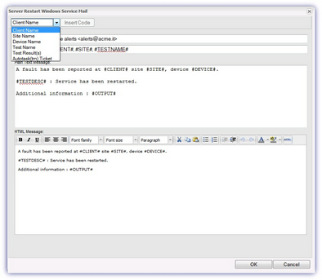
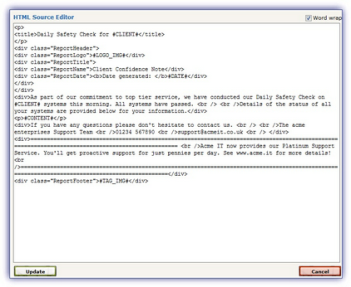
Substitution strings (Wildcards)
Substitution strings replace placeholders (wildcards) in a template with values from the database. This lets you personalized message with client details and other information.
Templates support substitution strings in their From address, Subject line and Body (both text and HTML).
Add substitutions strings to a template
- In the template, select where to add the string: From address, Subject line, or Body.
- Choose a substitution string from the dropdown list. Only supported string for that field are shown.
- Select Insert Code to add the string.
- Select OK to save the template.
If you add substitution strings in the template body, insert the string in the plain text and the HTML versions of the message.
The following substitution strings are available for the Restart Windows Service Mail Template:
| Variable | Substitution String | Supported in From address? | Supported in Subject line? | Supported in Body? | Note | Example |
|---|---|---|---|---|---|---|
| Client Name | #CLIENT# | Yes | Yes | Yes | Client name | Abertay Pharmaceuticals
|
| Site Name | #SITE# | Yes | Yes | Yes | Device name | SERVER101
|
| Device Name | #DEVICE# | Yes | Yes | Yes | Site name | Head Office
|
| Test Name | #TESTNAME# | No | Yes | Yes | Check name | Windows Service Check - Print Spooler
|
| Test Result(s) | #OUTPUT# | No | No | Yes | Check result information | There have been 5 consecutive restarts.
|
| Autotask Ticket | <Autotask> | No | No | Yes | Autotask XML content | See below |
Autotask Ticket (Legacy)
The Autotask Ticket email alert Ticket is not required where PSA Integration is enabled for your N-sight RMM. The PSA integration uses the Autotask API rather than email to generate Tickets in its system.
<Autotask> <ID name="Your Autotask(tm) ID goes here"/> <PW name="Your Autotask(tm) Password goes here"/> <Customer name="#CLIENT#"/> <SubIssue name=""/> </Autotask>
SPF records and the allowed list
Changes to the template From address, for example to an email address from your domain, can cause the email to be classified as coming from a spoofed domain.
If you use Sender Policy Framework (SPF) and a custom From address for alerts and reports, we recommend that you Configure DNS Records for N-sight RMM email notifications.
If you use an email security firewall, we recommend that you allow the N-sight RMM mail server.
From Address Format
The All Devices view supports the use of commas as separators when you configure multiple email recipients. If the From address contains a descriptive name with a comma, or the possibility of a comma when using substitution strings, we recommend you encapsulate the name in inverted commas " ". For example:
- "Descriptive, name" <my@address.rmm>
- "#ACCOUNT#" <my@address.rmm>
- "#CLIENT#" <my@address.rmm>
If you use a custom From address in a mail template, make sure the address exists. If it does not exist, sender verification may fail. The default mail server for the From address is: alert@remote.management.