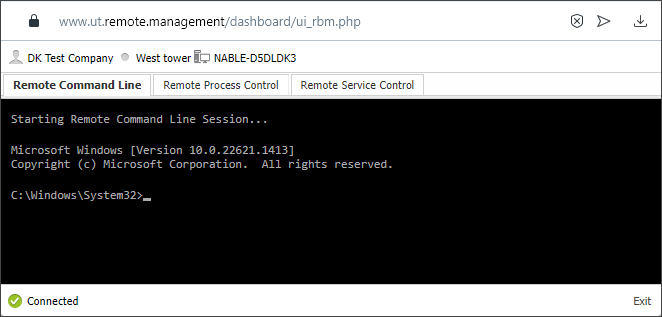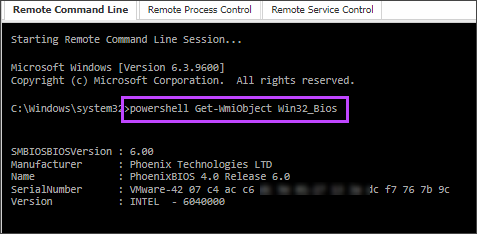Remote Command Line
In Remote Command Line mode, any commands entered in the terminal run on the connected device as if they were entered on the local command prompt. This includes outputting their result in the terminal window.
Use Ctrl+C to restart the command line session in the terminal. For example, you may need to restart to end a very long running or never-ending command.
To close the session, press the Exit button. The terminal does not support the exit command.
For command examples, see Remote Command Line - Example Commands.
Known Limitations
- All commands run under the same user context as the Agent service itself — Local System Account by default. Therefore, it is not possible to display any UI elements from executed commands.
- Since Remote Background Manager runs under a service, interactive commands or programs do not display. For example, shutdown with the –i switch or notepad.exe.
- Piping a command to another command is not supported. For example, type myfile.txt | more. The first command executes, but the output is not directed to the command following the pipe because the output of each command is already being redirected back to the Agent.
- Commands that display a complex UI within the terminal, such as edit or vi, are not supported. You cannot edit files through Remote Background Manager.
- External interactive shells, such as those provided by WMIC and PowerShell, are not supported. Attempted use of these shells may cause the session to hang.
PowerShell workaround
PowerShell is not supported, but a workaround is to call the PowerShell commands directly from the command line.
You enter powershell <command> in the terminal. For example, to display the computer’s BIOS attributes use the following command:
When you use powershell <command>, the results may take longer to return than if they were entered in a PowerShell session.
What do you want to do?
- View example commands
- Administer processes and services (Process and Service control)
- Look at the session notes for the standard edition
- Consider Advanced Edition features