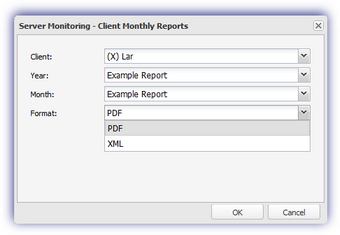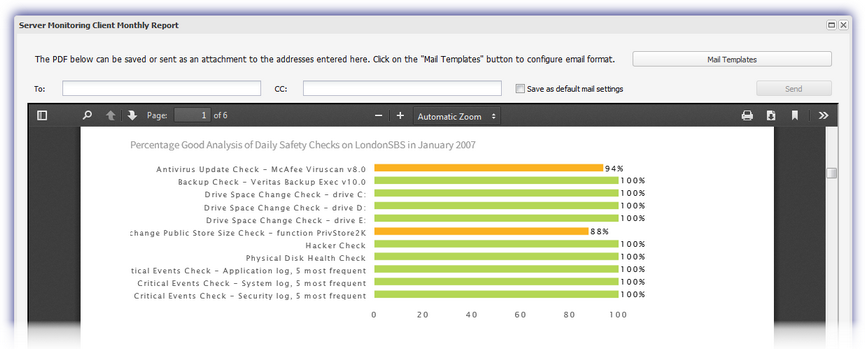Server Monitoring - Monthly Reports
The Client Monthly Report contains a summary of all 24x7 and Daily Safety Check failure information recorded over the specific month for the Client's servers, both Windows and Linux.
You can manually or automatically dispatch these monthly reports, and they are generated on the second day of the following month.
For information on the setup and usage of the Monthly Report, see:
- Monthly Report Configuration
- Monthly Report Pick 'n' Mix Charts
- Configure the Monthly Report Email Template
- Monthly Report Information
View the Monthly Report
To view the Client Monthly Report:
- In the All Devices view, go to Reports > Client Reports > Server Monitoring > Client Monthly Reports
- Select the Client, Year, Month and Format (PDF or XML); or select Example Report for an indication of the information the Monthly Report can contain
- XML opens a new window containing the XML version of the report.
- PDF opens the Report in an N-sight RMM window which contains two management options:
- Click Mail Templates to amend the content of the Executive Summary Report email. This functionality is also available from the All Devices view Mail Templates menu.
- Click Client Report Settings when viewing the Example Report to access the multiple client setup options
- Click OK to view the Report
Manually send the Monthly Report from the PDF Dialog
To manually send the Monthly Report from the PDF dialog after viewing a non-Example Report:
- In the PDF dialog, enter the recipient email addresses in the To and Cc sections
To save these address as the default for this Client tick Save as default mail settings
- Click Send
Multiple email recipients
You can separate multiple email addresses with commas or semicolons. Use only one type of delimiter in a list. Mixing commas and semicolons in the same list prevents email delivery.
Supported:
- you@example.it, me@example.it, everybody@example.it
- you@example.it; me@example.it; everybody@example.it
Unsupported:
- you@example.it, me@example.it; everybody@example.it
If the descriptive name in the From address contains a comma, enclose the name in quotation marks. This also applies when using wildcards.
- "Descriptive, name" <my@address.it> or "#ACCOUNT#" <my@address.it>