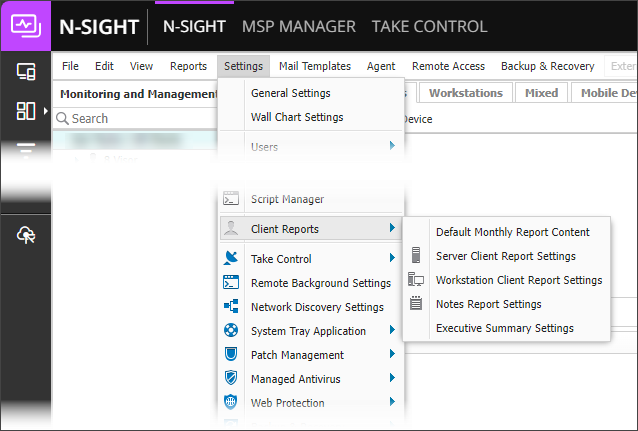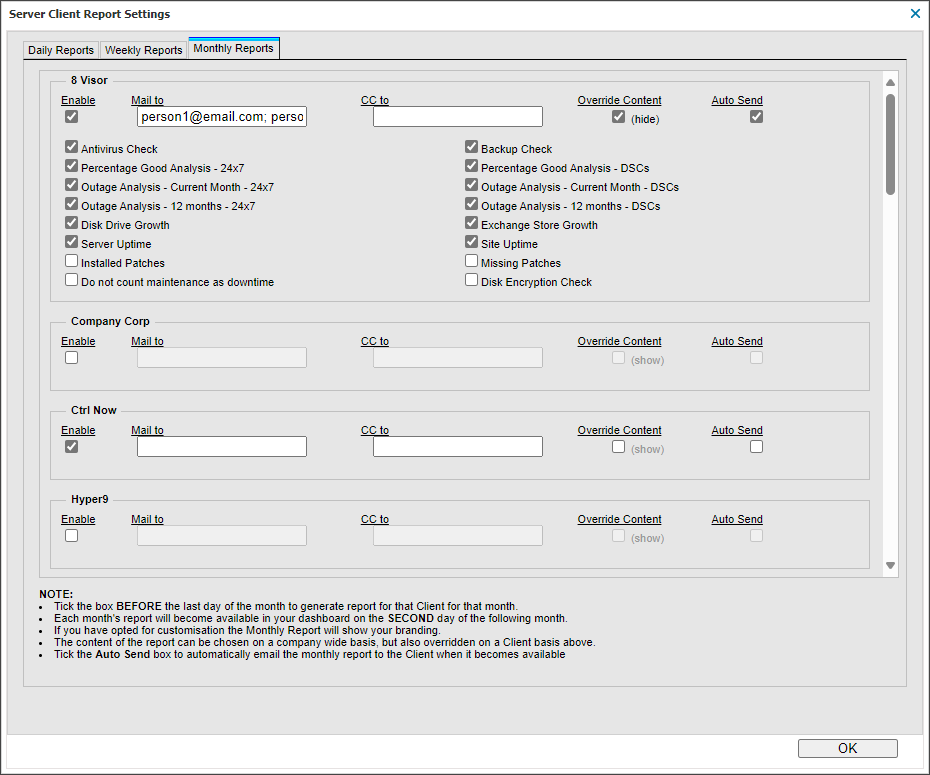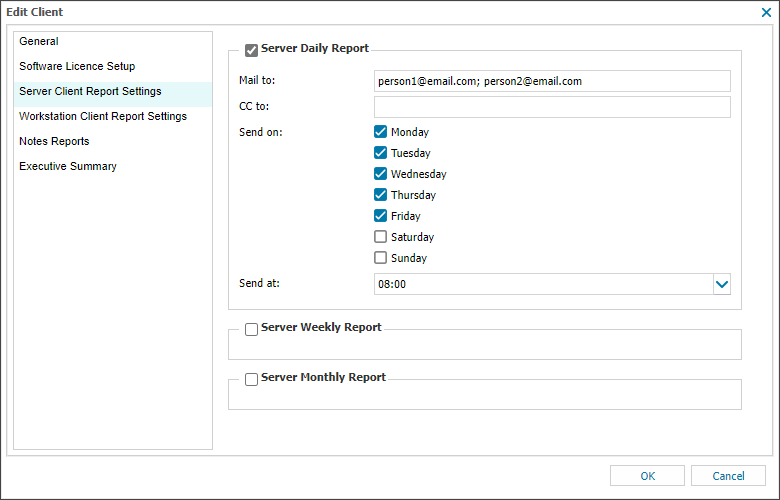Monthly Report Configuration
The Monthly Report is a useful tool to keep your clients up to date on the performance of their systems on a day to day basis. But we realize that you may want to provide them with detailed information on the performance of their system over the month including not only the Daily Safety Check but also the 24x7 Checks.
Once enabled, each month's report will be available on the second day of the following month.
Please enable the Report BEFORE the last day of the month to generate a report for the Client for that month.
The Server Client Report Settings can be configured from the Settings or individual Client menu.
Multiple Clients
To configure the Report for multiple Clients:
- In the All Devices view, go to Settings > Client Reports > Server Client Report Settings.
- Select the Monthly Reports tab.
- Tick the Enable box against the Client to setup Monthly Reports (untick to disable).
- Enter the recipient's email address in Mail To and CC to address(es).
- Enable Auto Send to automatically send to these addresses on the second of the following month (optional). Where disabled the Report can be sent manually.
- Change the report information in Override Content.
- OK to save and apply.
Individual Clients
To configure the Report for individual Clients:
- In the All Devices view, right-click the Client in the Client List and select Edit Client.
- Select the Server Client Report Settings tab.
- Tick the box against Server Monthly Report to enable (untick to disable).
- Enter the recipient’s email address(es) in Mail To and CC to then enable Auto Send to automatically send to these addresses on the second of the following month.
- Click OK to save and apply.
Multiple email recipients
You can separate multiple email addresses with commas or semicolons. Use only one type of delimiter in a list. Mixing commas and semicolons in the same list prevents email delivery.
Supported:
- you@example.it, me@example.it, everybody@example.it
- you@example.it; me@example.it; everybody@example.it
Unsupported:
- you@example.it, me@example.it; everybody@example.it
If the descriptive name in the From address contains a comma, enclose the name in quotation marks. This also applies when using wildcards.
- "Descriptive, name" <my@address.it> or "#ACCOUNT#" <my@address.it>