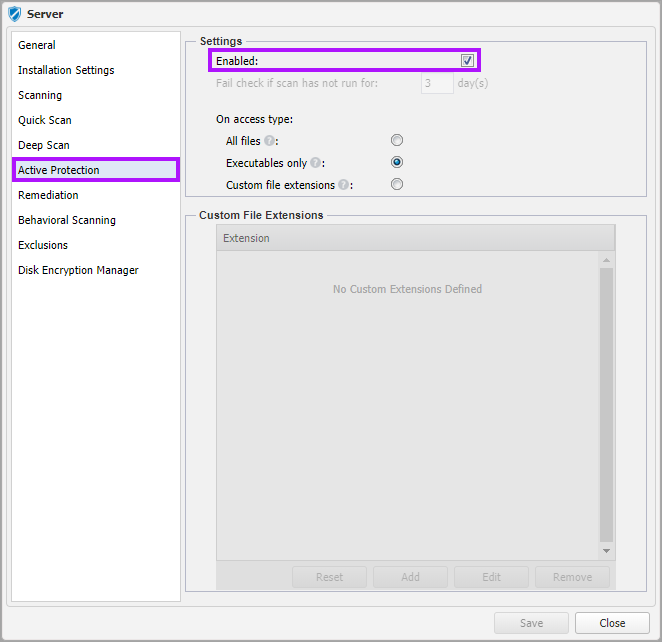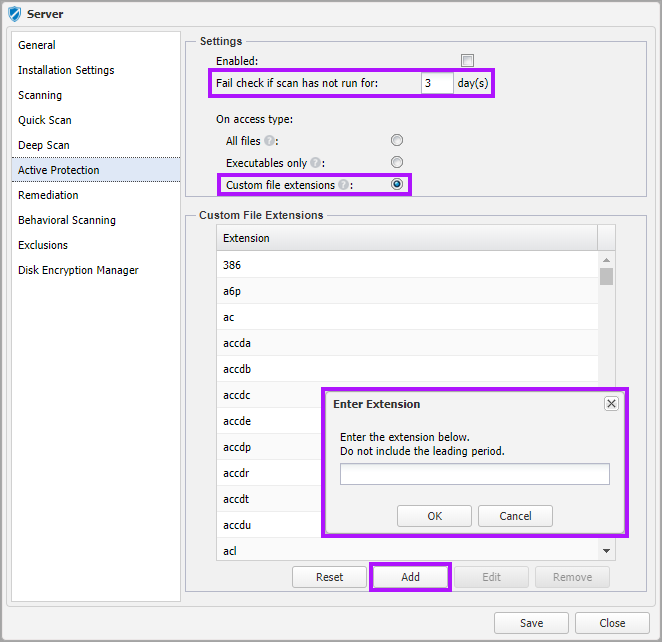Protection Policy: Active Protection
Active Protection provides a continuous defense against threats by scanning accessed files (read, open, copied, moved, executed, etc.) where their extension meets the selected On access type criteria.
Settings
To activate Active Protection simply click the Enabled box and select the required On access type protection level from the following options:
|
On access type |
Active Protection Behavior |
|---|---|
|
All files |
Scans ALL files when accessed This option provides the best protection but can result in slower performance.
Deep Scans utilize the All files option. |
|
Executables only |
This option results in a quicker scan as only scans application files accessed; as application files can be more vulnerable to malware attacks than other file types. The section Extensions - Executables only includes a list of all of the file extensions scanned by this category.
Quick Scans utilize the Executables only option |
|
Custom file extensions |
Only scans files with the defined extensions when they are accessed. |
Where Active Protection is disabled
To configure this threshold, enter the number of days (up to 999) in the Fail check if scan has not run for n day(s) field.
Protection Policy's Exclusions apply to Active Protection scans based on the selected On access type level.
The Windows and Mac Managed Antivirus end-user interfaces refer to Active Protection as On-Access Protection.
Custom File Extensions
When enabled, Active Protection scans accessed files if the file extension is included in the Custom File Extensions list.
The Custom File Extensions list is automatically populated with the Extensions - Executables only extensions, and includes the option to Add, Edit or Remove entries. Click Reset to revert changes.
To include a new extension:
- Click Add
- Enter the extension without the leading period
- OK to save
To update an existing extension:
- Select the target entry
- Click Edit
- Make changes
- OK to save
To delete extensions:
- Multi-select the target entries (Shift and left-click for a range or Control and left-click for specific extensions)
- Click Remove
What do you want to do?
- Review the Managed Antivirus Quick Start Guide
- View Managed Antivirus URLs
- Enable Managed Antivirus on individual servers and workstations or on all servers and workstations at a client or site